Use audit logs to track and monitor events in Microsoft Intune
In Microsoft Intune, there are audit logs that include a record of activities that generate a change. For example, the create, update (edit), delete, assign, and remote actions all create audit events.
Administrators can review the audit logs to track and monitor events for most Intune workloads. Auditing is enabled for all customers. It can't be disabled.
Who can access the data?
Users with the following permissions can review audit logs:
- Intune Administrator Microsoft Entra role
- Administrators assigned to an Intune role with Audit data - Read permissions. For a list of built-in Intune roles that have this permission, go to Built-in role permissions for Microsoft Intune.
View the audit logs
You can review audit logs in the monitoring group for each Intune workload, like compliance or Conditional Access.
Sign in to the Microsoft Intune admin center.
Select Tenant administration > Audit logs.
A list of the logs is shown. Select a log from the list to see the activity details.
If there are many logs, you can:
Select Date and enter a start and end date. This date range can show logs for the previous month, week, or day.
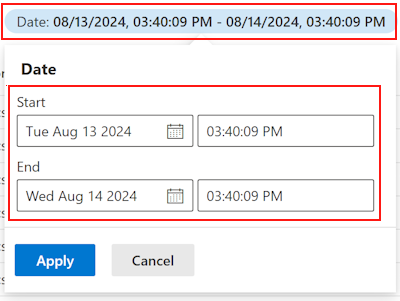
Select Add filters > Category. Select a category from the list, like Compliance, Device, or Role. Then, select Apply.
Select Add filters > Activity. The available options depend on the Category you select. Then, select Apply.
For example, if you select the Compliance category, your Activity filter options look similar to the following image:
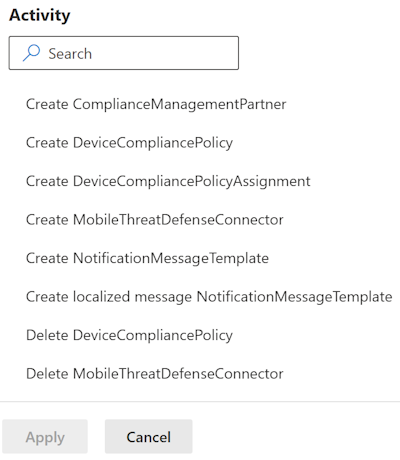
For related information about audit logs, go to:
- Data storage and processing in Intune
- Use audit logs throughout Intune
- Audit, export, or delete personal data in Intune
Route logs to Azure Monitor
Audit logs and operational logs can also be routed to Azure Monitor. In the Intune admin center, select Tenant administration > Audit logs > Export:

When you export, a .csv file is created and saved locally, possibly in C:\Users\UserName\AppData\Local\Temp\MicrosoftEdgeDownloads\GUID.
When looking at the .csv file:
Initiated by (actor) includes information on who ran the task, and where it was run.
For example, if you run the activity in Intune in the Azure portal, then Application always lists Microsoft Intune portal extension, and the Application ID always uses the same GUID.
The Target(s) section lists multiple targets and the properties that were changed.
For more information about this feature, including the prerequisites, go to send log data to storage, event hubs, or log analytics.
Use Graph API to retrieve audit events
You can also use Graph API to get one year of audit events. For more information, go to List auditEvents.
Related articles
प्रतिक्रिया
जल्द आ रहा है: 2024 के दौरान हम सामग्री के लिए फीडबैक तंत्र के रूप में GitHub मुद्दों को चरणबद्ध तरीके से समाप्त कर देंगे और इसे एक नई फीडबैक प्रणाली से बदल देंगे. अधिक जानकारी के लिए, देखें: https://aka.ms/ContentUserFeedback.
के लिए प्रतिक्रिया सबमिट करें और देखें