Get started creating paginated reports in the Power BI service
APPLIES TO:
Power BI service
Power BI Report Builder
Power BI Desktop
In this article, you learn all the ways your can start creating a paginated report in the Power BI service. You can use the feature to create paginated reports in any workspace in the Power BI service, including workspaces that aren't in a Power BI Premium capacity.
To create a paginated report from the Power BI service, you can start in a number of places:
- List view in the Power BI service
- Data hub view in the Power BI service
- The Dataset details page in the Power BI service
- Power BI Desktop
Prerequisites
License requirements for Power BI paginated reports (.rdl files) are the same as for Power BI reports (.pbix files).
- You don't need a license to download Power BI Report Builder from the Microsoft Download Center for free.
- With a free license, you can publish paginated reports to My Workspace in the Power BI service. For more information, see Feature availability for users with free licenses in the Power BI service.
- With a Power BI Pro license or a PPU license, you can publish paginated reports to other workspaces. You also need at least a contributor role in the workspace.
- You need Build permission for the dataset.
List view in the Power BI service
Go to list view for any workspace, including My Workspace.
Select More options (...) for a Power BI semantic model, then select Create formatted table.
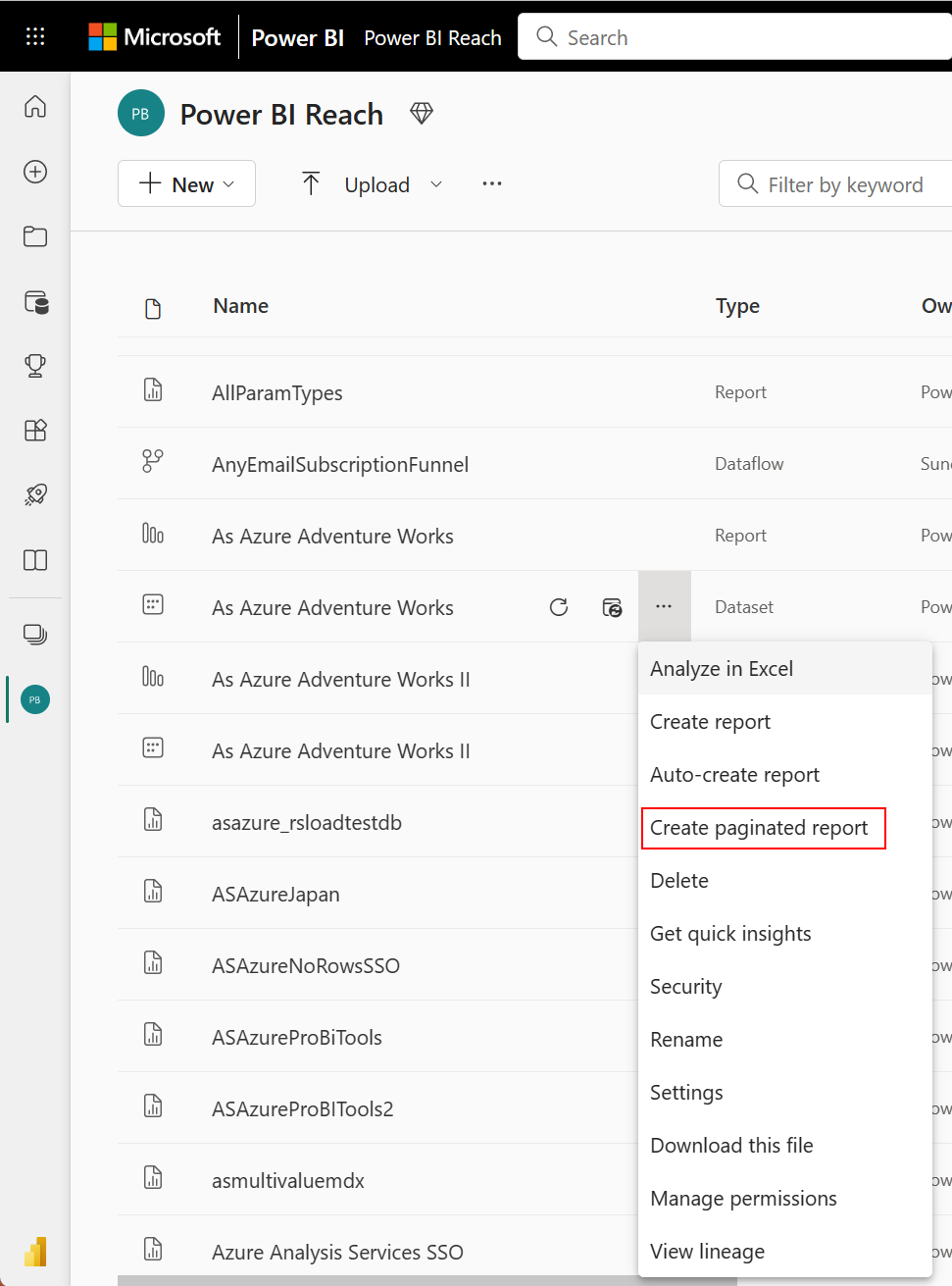
Data hub view in the Power BI service
Go to Data hub view in the Power BI service.
Select More options (...) next to a dataset > Create paginated report.

The Dataset details page in the Power BI service
Select a dataset in the Data hub view of the Power BI service.
Under Visualize this data, select Create a report > Paginated report.
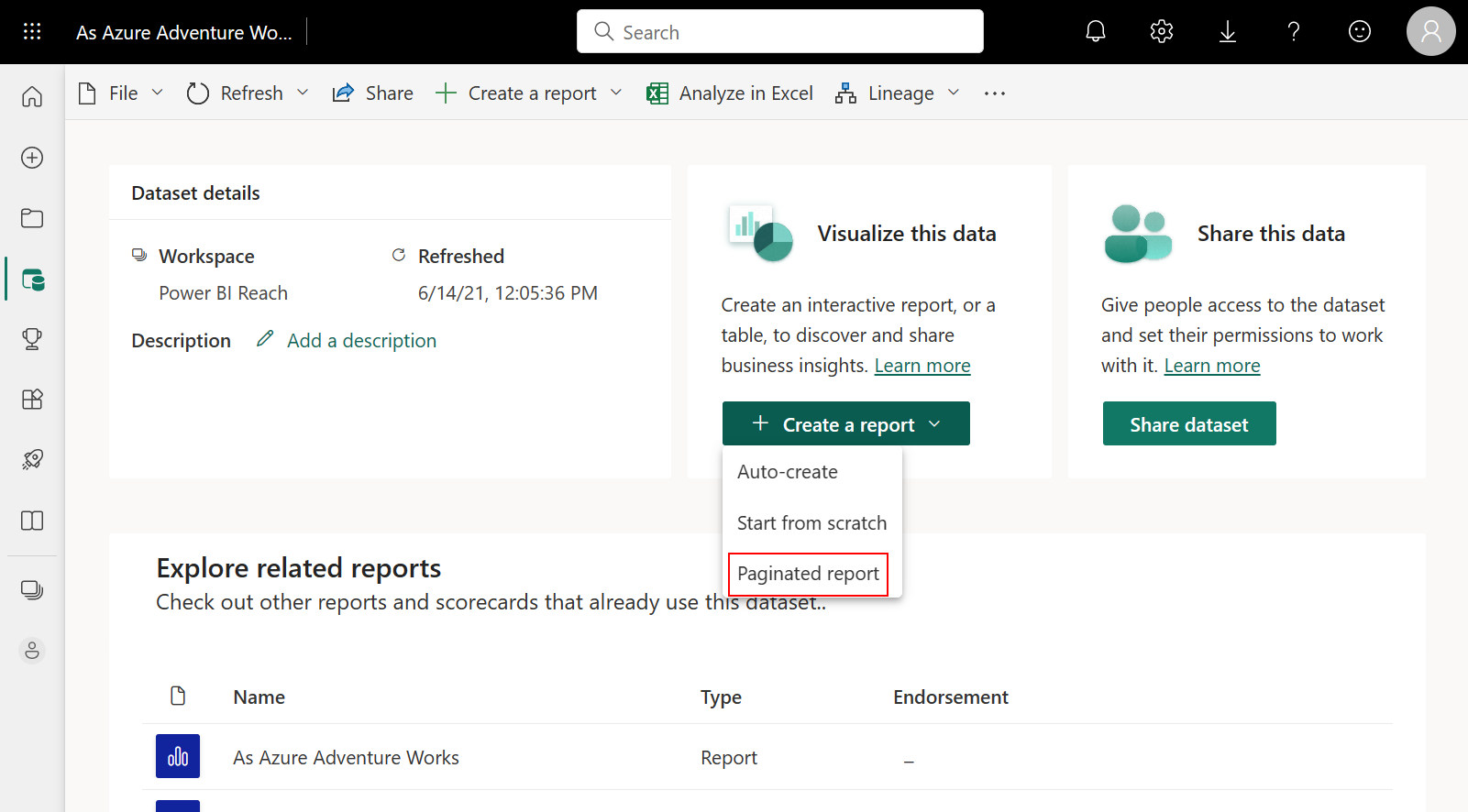
Power BI Desktop
Open Power BI Desktop, and on the Insert tab, select Visual gallery. Scroll down to the Other section > select Paginated report.
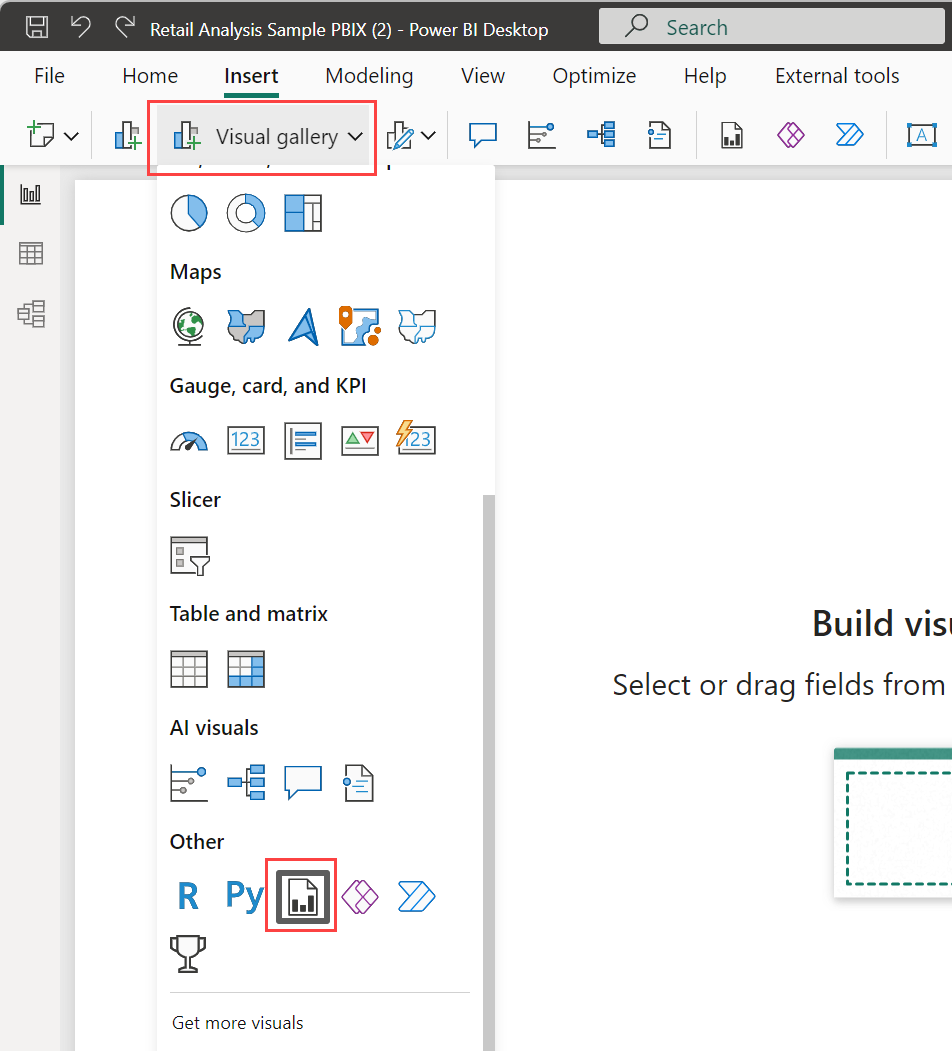
In the visual, select Create paginated report.
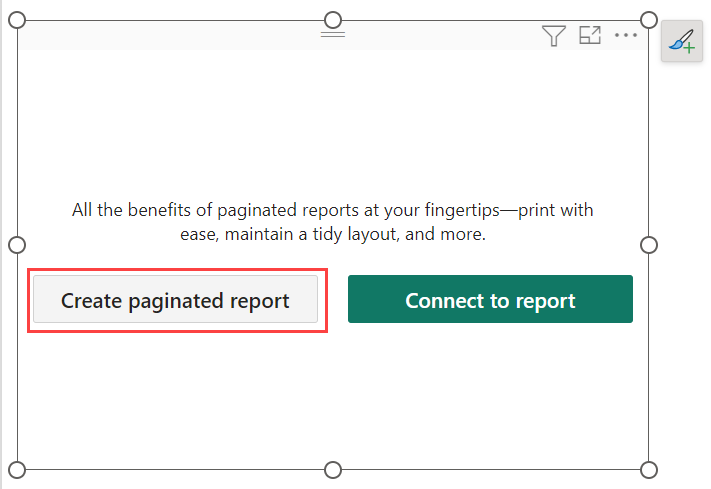
The Power BI service opens.
In the Choose the data you want to connect, filter or browse to the dataset you want, and Connect.
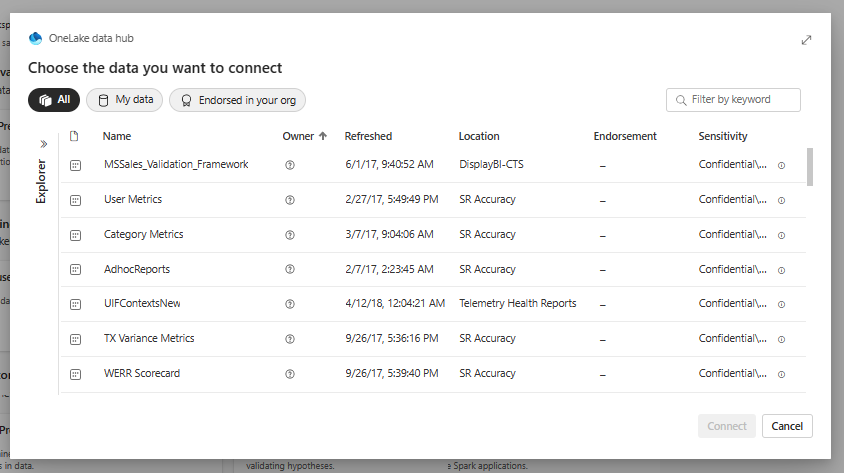
Considerations and limitations
- You can create a paginated report in any workspace.
- You can't create a paginated report from Power BI semantic models based on a live connection.
- The online editor does not replicate all existing Power BI Report Builder functionality.