नोट
इस पृष्ठ तक पहुंच के लिए प्राधिकरण की आवश्यकता होती है। आप साइन इन करने या निर्देशिकाएँ बदलने का प्रयास कर सकते हैं।
इस पृष्ठ तक पहुंच के लिए प्राधिकरण की आवश्यकता होती है। आप निर्देशिकाएँ बदलने का प्रयास कर सकते हैं।
Integrating a web service into an application is a common scenario. This article demonstrates how to consume a RESTful web service from a Xamarin.Forms application.
Representational State Transfer (REST) is an architectural style for building web services. REST requests are made over HTTP using the same HTTP verbs that web browsers use to retrieve web pages and to send data to servers. The verbs are:
- GET – this operation is used to retrieve data from the web service.
- POST – this operation is used to create a new item of data on the web service.
- PUT – this operation is used to update an item of data on the web service.
- PATCH – this operation is used to update an item of data on the web service by describing a set of instructions about how the item should be modified. This verb is not used in the sample application.
- DELETE – this operation is used to delete an item of data on the web service.
Web service APIs that adhere to REST are called RESTful APIs, and are defined using:
- A base URI.
- HTTP methods, such as GET, POST, PUT, PATCH, or DELETE.
- A media type for the data, such as JavaScript Object Notation (JSON).
RESTful web services typically use JSON messages to return data to the client. JSON is a text-based data-interchange format that produces compact payloads, which results in reduced bandwidth requirements when sending data. The sample application uses the open source NewtonSoft JSON.NET library to serialize and deserialize messages.
The simplicity of REST has helped make it the primary method for accessing web services in mobile applications.
When the sample application is run, it will connect to a locally hosted REST service, as shown in the following screenshot:
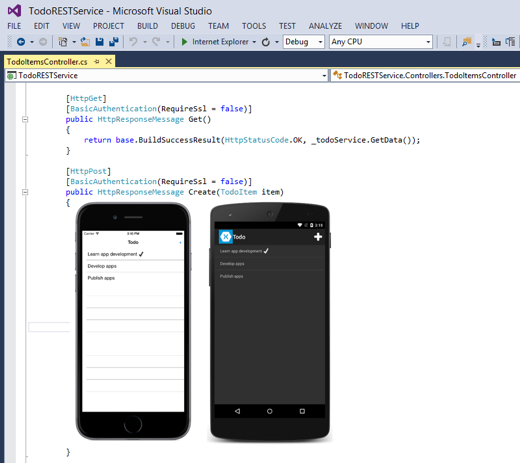
Note
In iOS 9 and greater, App Transport Security (ATS) enforces secure connections between internet resources (such as the app's back-end server) and the app, thereby preventing accidental disclosure of sensitive information. Since ATS is enabled by default in apps built for iOS 9, all connections will be subject to ATS security requirements. If connections do not meet these requirements, they will fail with an exception.
ATS can be opted out of if it is not possible to use the HTTPS protocol and secure communication for internet resources. This can be achieved by updating the app's Info.plist file. For more information see App Transport Security.
Consume the web service
The REST service is written using ASP.NET Core and provides the following operations:
| Operation | HTTP method | Relative URI | Parameters |
|---|---|---|---|
| Get a list of to-do items | GET | /api/todoitems/ | |
| Create a new to-do item | POST | /api/todoitems/ | A JSON formatted TodoItem |
| Update a to-do item | PUT | /api/todoitems/ | A JSON formatted TodoItem |
| Delete a to-do item | DELETE | /api/todoitems/{id} |
The majority of the URIs include the TodoItem ID in the path. For example, to delete the TodoItem whose ID is 6bb8a868-dba1-4f1a-93b7-24ebce87e243, the client sends a DELETE request to http://hostname/api/todoitems/6bb8a868-dba1-4f1a-93b7-24ebce87e243. For more information about the data model used in the sample application, see Modeling the data.
When the Web API framework receives a request it routes the request to an action. These actions are simply public methods in the TodoItemsController class. The framework use routing middleware to match the URLs of incoming requests and map them to actions. REST APIs should use attribute routing the model the app's functionality as a set of resources whose operations are represented by HTTP verbs. Attribute routing uses a set of attributes to map actions directly to route templates. For more information about attribute routing, see Attribute routing for REST APIs. For more information about building the REST service using ASP.NET Core, see Creating Backend Services for Native Mobile Applications.
The HttpClient class is used to send and receive requests over HTTP. It provides functionality for sending HTTP requests and receiving HTTP responses from a URI identified resource. Each request is sent as an asynchronous operation. For more information about asynchronous operations, see Async Support Overview.
The HttpResponseMessage class represents an HTTP response message received from the web service after an HTTP request has been made. It contains information about the response, including the status code, headers, and any body. The HttpContent class represents the HTTP body and content headers, such as Content-Type and Content-Encoding. The content can be read using any of the ReadAs methods, such as ReadAsStringAsync and ReadAsByteArrayAsync, depending upon the format of the data.
Create the HTTPClient object
The HttpClient instance is declared at the class-level so that the object lives for as long as the application needs to make HTTP requests, as shown in the following code example:
public class RestService : IRestService
{
HttpClient client;
...
public RestService ()
{
client = new HttpClient ();
...
}
...
}
Retrieve data
The HttpClient.GetAsync method is used to send the GET request to the web service specified by the URI, and then receive the response from the web service, as shown in the following code example:
public async Task<List<TodoItem>> RefreshDataAsync ()
{
...
Uri uri = new Uri (string.Format (Constants.TodoItemsUrl, string.Empty));
...
HttpResponseMessage response = await client.GetAsync (uri);
if (response.IsSuccessStatusCode)
{
string content = await response.Content.ReadAsStringAsync ();
Items = JsonSerializer.Deserialize<List<TodoItem>>(content, serializerOptions);
}
...
}
The REST service sends an HTTP status code in the HttpResponseMessage.IsSuccessStatusCode property, to indicate whether the HTTP request succeeded or failed. For this operation the REST service sends HTTP status code 200 (OK) in the response, which indicates that the request succeeded and that the requested information is in the response.
If the HTTP operation was successful, the content of the response is read, for display. The HttpResponseMessage.Content property represents the content of the HTTP response, and the HttpContent.ReadAsStringAsync method asynchronously writes the HTTP content to a string. This content is then deserialized from JSON to a List of TodoItem instances.
Warning
Using the ReadAsStringAsync method to retrieve a large response can have a negative performance impact. In such circumstances the response should be directly deserialized to avoid having to fully buffer it.
Create data
The HttpClient.PostAsync method is used to send the POST request to the web service specified by the URI, and then to receive the response from the web service, as shown in the following code example:
public async Task SaveTodoItemAsync (TodoItem item, bool isNewItem = false)
{
Uri uri = new Uri (string.Format (Constants.TodoItemsUrl, string.Empty));
...
string json = JsonSerializer.Serialize<TodoItem>(item, serializerOptions);
StringContent content = new StringContent (json, Encoding.UTF8, "application/json");
HttpResponseMessage response = null;
if (isNewItem)
{
response = await client.PostAsync (uri, content);
}
...
if (response.IsSuccessStatusCode)
{
Debug.WriteLine (@"\tTodoItem successfully saved.");
}
...
}
The TodoItem instance is serialized to a JSON payload for sending to the web service. This payload is then embedded in the body of the HTTP content that will be sent to the web service before the request is made with the PostAsync method.
The REST service sends an HTTP status code in the HttpResponseMessage.IsSuccessStatusCode property, to indicate whether the HTTP request succeeded or failed. The common responses for this operation are:
- 201 (CREATED) – the request resulted in a new resource being created before the response was sent.
- 400 (BAD REQUEST) – the request is not understood by the server.
- 409 (CONFLICT) – the request could not be carried out because of a conflict on the server.
Update data
The HttpClient.PutAsync method is used to send the PUT request to the web service specified by the URI, and then receive the response from the web service, as shown in the following code example:
public async Task SaveTodoItemAsync (TodoItem item, bool isNewItem = false)
{
...
response = await client.PutAsync (uri, content);
...
}
The operation of the PutAsync method is identical to the PostAsync method that's used for creating data in the web service. However, the possible responses sent from the web service differ.
The REST service sends an HTTP status code in the HttpResponseMessage.IsSuccessStatusCode property, to indicate whether the HTTP request succeeded or failed. The common responses for this operation are:
- 204 (NO CONTENT) – the request has been successfully processed and the response is intentionally blank.
- 400 (BAD REQUEST) – the request is not understood by the server.
- 404 (NOT FOUND) – the requested resource does not exist on the server.
Delete data
The HttpClient.DeleteAsync method is used to send the DELETE request to the web service specified by the URI, and then receive the response from the web service, as shown in the following code example:
public async Task DeleteTodoItemAsync (string id)
{
Uri uri = new Uri (string.Format (Constants.TodoItemsUrl, id));
...
HttpResponseMessage response = await client.DeleteAsync (uri);
if (response.IsSuccessStatusCode)
{
Debug.WriteLine (@"\tTodoItem successfully deleted.");
}
...
}
The REST service sends an HTTP status code in the HttpResponseMessage.IsSuccessStatusCode property, to indicate whether the HTTP request succeeded or failed. The common responses for this operation are:
- 204 (NO CONTENT) – the request has been successfully processed and the response is intentionally blank.
- 400 (BAD REQUEST) – the request is not understood by the server.
- 404 (NOT FOUND) – the requested resource does not exist on the server.
Local development
If you are developing your REST web service locally with a framework such as ASP.NET Core Web API, you can debug your web service and mobile app at the same time. In this scenario you must enable clear-text HTTP traffic for the iOS simulator and Android emulator. For information about configuration your project to allow communication, see Connect to local web services.