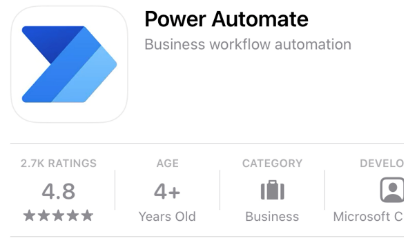Use the mobile app with buttons
Both the maker and the user of the flows need the Power Automate app on their smartphones. The maker can build the flow directly in the app and the user needs the app to use it.
Download, install, and sign in to the mobile app
Follow these steps to download, install, and sign in to the mobile app:
Go to the App Store of your smart phone or tablet and search for Power Automate.
Download the app.
Sign in with your Microsoft 365 credentials.
Go to the Instant Flows tab
When opening the Power Automate mobile app in your smartphone, you see top horizontal options and the bottom navigation pane. The top pane contains the My Cloud Flows, Shared with Me, and Run Only options. The bottom pane contains the Flows, Instant Flows, and Approvals options. By default, Flows is selected.
On the bottom pane, select the Instant Flows option to see all the existing instant flows that you created.
Explore the Instant Flows tab
The Instant Flows tab displays all the existing instant flows that you created. This tab is where you select the button and trigger the flow. Each button has an ellipsis (...) on its bottom right that you can select to share the button.