Request quota increases for Azure SQL Database and SQL Managed Instance
Applies to:
Azure SQL Database
Azure SQL Managed Instance
This article explains how to request a quota increase for Azure SQL Database and Azure SQL Managed Instance, as well as request subscription access and zone redundancy for Azure SQL Database.
Create quota increase request
To request an increase to your quota, follow these steps:
Go to the New support request page in the Azure portal by following the steps to Open a support request.
On the Problem description tab of the New support request page, choose Service and subscription limits (quotas) for the Issue type, and your subscription from the drop-down. For Quota type, type in
sqland choose the appropriate product:- SQL Database for single database and elastic pool quotas.
- SQL Database Managed Instance for managed instances.
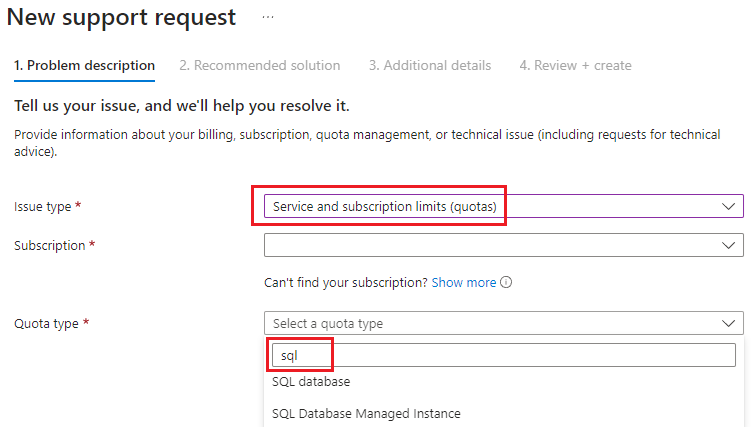
Select Next: Solutions >> to go to the Additional details tab.
On the Additional details tab, under Problem details, select Enter details to enter additional information.
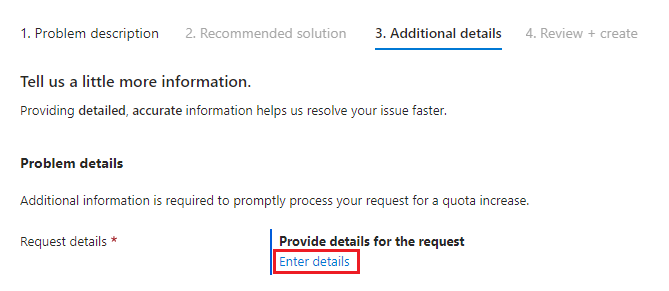
Selecting Enter details displays the Quota details window that allows you to add additional information. The following sections describe the different options for SQL Database and SQL Managed Instance quota types.
SQL Database quota request types
The following sections describe the quota increase options for the SQL Database quota types:
- vCores per subscription
- Region access
- Zone Redundant Access (Availability Zones)
Regardless of what purchasing model you use for your Azure SQL Database, quota requests are made by using vCores.
If your SQL database uses the DTU purchasing model, then use the following calculation to determine how many vCores correlate to the DTU quota increase you're requesting:
1 vCore ~ 100-125 DTU.
For example, a subscription that uses 1000 DTUs consumes about 10 vCores.
vCores per subscription
Use vCores per subscription to request increases to your compute quotas. For databases that use the DTU-purchasing model, use the 1 vCore ~ 100-125 DTU formula to determine your new limits in vCores. For example, if your subscription is currently limited to 100 DTUs, and you want to increase your DTU capacity to 1000 DTUs, then request a quota increase of 10 vCores.
To increase your compute quota, follow these steps:
For SQL database quota type, choose vCores per subscription.
Provide a location.
Provide the new quota, in vCores. Then select Save and continue to save your changes and navigate back to the New support request page.
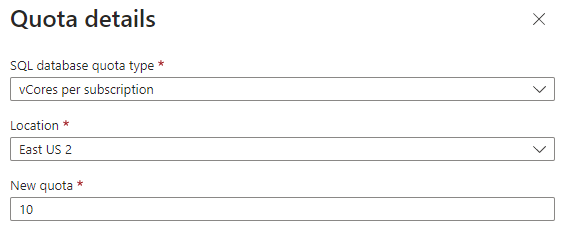
For more information, see Resource limits for single databases using the DTU purchasing model and Resources limits for elastic pools using the DTU purchasing model.
Enable subscription access to a region
Use Region access to request creating a resource in a selected region since some subscriptions have limits to where they can create resources. You might see an error such as:
Your subscription does not have access to create a server in the selected region.
Consumption is calculated in vCores, regardless of your purchasing model, so if you're using the DTU-based purchasing model, use the following formula to convert your expected DTU consumption to vCores:
1 vCore ~ 100-125 DTU.
To request region access, follow these steps:
- Select the Region access quota type on the Quota details window.
- Use the Location dropdown to select the Azure region where you want access. The quota is per subscription in each region.
- Enter the Expected Consumption in vCores. Then select Save and continue to save your changes and navigate back to the New support request page.
Note
Not all service tiers are available in all regions. Use the Azure SQL Database pricing page to determine region and service tier availability.
Zone Redundant Access
Use Zone Redundant Access (Availability Zones) to request zone redundant storage support in a specific region, since not every region in every subscription supports availability zones. You might see an error such as:
Provisioning of zone redundant database/pool is not supported for your current request.
To request zone redundant access, follow these steps:
- Select the Zone Redundant Access (Availability Zones) quota type on the Quota details window.
- Use the Location dropdown to select the Azure region where you want to use availability zones.
- Enter the Expected Consumption in vCores. Then select Save and continue to save your changes and navigate back to the New support request page.
Note
Not all regions support availability zones. Review Availability zones for more information.
SQL Managed Instance quota request types
With Azure SQL Managed Instance, use the Quota details window to request increase limits for:
- The number of available subnets in a region
- Compute capacity in a region, calculated by vCores
Specify your new limits on the Quota details window, and then use Save and continue to apply your new limits and navigate back to the New support request page.
Submit your request
The final step is to fill in the remaining details of your quota request. Then select Next: Review + create>>, and after reviewing the request details, select Create to submit the request.