Handle content types in Azure Logic Apps
Applies to: Azure Logic Apps (Consumption + Standard)
Various content types can flow through a logic app, for example, JSON, XML, flat files, and binary data. While Logic Apps supports all content types, some have native support and don't require casting or conversion in your logic apps. Other types might require casting or conversion as necessary. This article describes how Logic Apps handles content types and how you can correctly cast or convert these types when necessary.
To determine the appropriate way for handling content types,
Logic Apps relies on the Content-Type header value in HTTP calls,
for example:
- application/json (native type)
- text/plain (native type)
- application/xml and application/octet-stream
- Other content types
application/json
Logic Apps stores and handles any request with the application/json
content type as a JavaScript Notation (JSON) object.
By default, you can parse JSON content without any casting.
To parse a request that has a header with the "application/json" content type,
you can use an expression. This example returns the value dog from the
animal-type array without casting:
@body('myAction')['animal-type'][0]
{
"client": {
"name": "Fido",
"animal-type": [ "dog", "cat", "rabbit", "snake" ]
}
}
If you're working with JSON data that doesn't specify a header, you can manually cast that data to JSON by using the json() function, for example:
@json(triggerBody())['animal-type']
Create tokens for JSON properties
Logic Apps provides the capability for you to generate user-friendly tokens that represent the properties in JSON content so you can reference and use those properties more easily in your logic app's workflow.
Request trigger
When you use this trigger in the Logic App Designer, you can provide a JSON schema that describes the payload you expect to receive. The designer parses JSON content by using this schema and generates user-friendly tokens that represent the properties in your JSON content. You can then easily reference and use those properties throughout your logic app's workflow.
If you don't have a schema, you can generate the schema.
In the Request trigger, select Use sample payload to generate schema.
Under Enter or paste a sample JSON payload, provide a sample payload and then choose Done. For example:

The generated schema now appears in your trigger.

Here is the underlying definition for your Request trigger in the code view editor:
"triggers": { "manual": { "type": "Request", "kind": "Http", "inputs": { "schema": { "type": "object", "properties": { "client": { "type": "object", "properties": { "animal-type": { "type": "array", "items": { "type": "string" }, }, "name": { "type": "string" } } } } } } } }In the HTTP request that your client app sends to Azure Logic Apps, make sure that you include a header named Content-Type, and set the header's value to application/json.
Parse JSON action
When you use this action in the Logic App Designer, you can parse JSON output and generate user-friendly tokens that represent the properties in your JSON content. You can then easily reference and use those properties throughout your logic app's workflow. Similar to the Request trigger, you can provide or generate a JSON schema that describes the JSON content you want to parse. That way, you can more easily consume data from Azure Service Bus, Azure Cosmos DB, and so on.
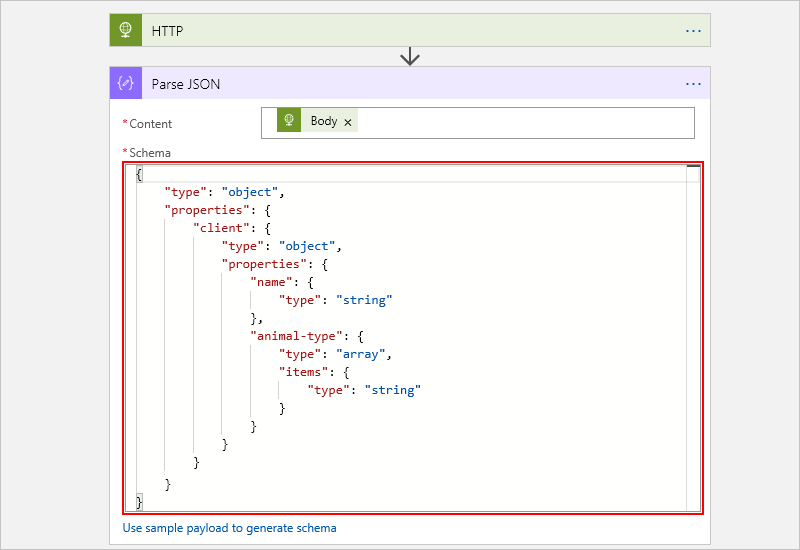
text/plain
When your logic app receives HTTP messages that
have the Content-Type header set to text/plain,
your logic app stores those messages in raw form.
If you include these messages in subsequent actions without casting,
requests go out with the Content-Type header set to text/plain.
For example, when you're working with a flat file,
you might get an HTTP request with the Content-Type
header set to text/plain content type:
Date,Name,Address
Oct-1,Frank,123 Ave
If you then send this request on in a later action as the body for another request,
for example, @body('flatfile'), that second request also has a Content-Type
header that's set to text/plain. If you're working with data that is plain text
but didn't specify a header, you can manually cast that data to text by using the
string() function
such as this expression:
@string(triggerBody())
application/xml and application/octet-stream
Logic Apps always preserves the Content-Type in a received HTTP request or response.
So if your logic app receives content with Content-Type set to application/octet-stream,
and you include that content in a later action without casting,
the outgoing request also has Content-Type set to application/octet-stream.
That way, Logic Apps can guarantee that data doesn't get lost while moving through the workflow.
However, the action state, or inputs and outputs, is stored in a JSON object
while the state moves through the workflow.
Converter functions
To preserve some data types, Logic Apps converts content to a binary
base64-encoded string with appropriate metadata that preserves both
the $content payload and the $content-type, which are automatically converted.
This list describes how Logic Apps converts content when you use these functions:
json(): Casts data toapplication/jsonxml(): Casts data toapplication/xmlbinary(): Casts data toapplication/octet-streamstring(): Casts data totext/plainbase64(): Converts content to a base64-encoded stringbase64toString(): Converts a base64-encoded string totext/plainbase64toBinary(): Converts a base64-encoded string toapplication/octet-streamdataUri(): Converts a string to a data URIdataUriToBinary(): Converts a data URI to a binary stringdataUriToString(): Converts a data URI to a string
For example, if you receive an HTTP request
where Content-Type set to application/xml,
such as this content:
<?xml version="1.0" encoding="UTF-8" ?>
<CustomerName>Frank</CustomerName>
You can cast this content by using the @xml(triggerBody())
expression with the xml() and triggerBody() functions
and then use this content later. Or, you can use the
@xpath(xml(triggerBody()), '/CustomerName') expression
with the xpath() and xml() functions.
Other content types
Logic Apps works with and supports other content types,
but might require that you manually get the message
body by decoding the $content variable.
For example, suppose your logic app gets triggered by a request
with the application/x-www-url-formencoded content type.
To preserve all the data, the $content variable in the
request body has a payload that's encoded as a base64 string:
CustomerName=Frank&Address=123+Avenue
Because the request isn't plain text or JSON, the request is stored in the action as follows:
"body": {
"$content-type": "application/x-www-url-formencoded",
"$content": "AAB1241BACDFA=="
}
Logic Apps provides native functions for handling form data, for example:
Or, you can manually access the data by using an expression such as this example:
@string(body('formdataAction'))
If you wanted the outgoing request to have the same
application/x-www-url-formencoded content type header,
you can add the request to the action's body without
any casting by using an expression such as @body('formdataAction').
However, this method only works when the body is the only
parameter in the body input. If you try to use the
@body('formdataAction') expression in an application/json request,
you get a runtime error because the body is sent encoded.