Install Azure Stream Analytics tools for Visual Studio
Visual Studio 2019 and Visual Studio 2017 support Azure Data Lake and Stream Analytics Tools. This article describes how to install and uninstall the tools.
For more information on using the tools, see Quickstart: Create an Azure Stream Analytics job by using Visual Studio.
Note
We strongly recommend using Stream Analytics tools for Visual Studio Code for best local development experience. There are known feature gaps in Stream Analytics tools for Visual Studio 2019 (version 2.6.3000.0) and it won't be improved going forward.
Install
Visual Studio Enterprise (Ultimate/Premium), Professional, and Community editions support the tools. Express edition and Visual Studio for Mac don't support them.
We recommend Visual Studio 2019.
Install for Visual Studio 2019 and 2017
Azure Data Lake and Stream Analytics Tools are part of the Azure development and Data storage and processing workloads. Enable either one of these two workloads during installation. If Visual Studio is already installed, select Tools > Get Tools and Features to add workloads.
Download Visual Studio 2019 (Preview 2 or above) or Visual Studio 2017 (15.3 or above) and follow instructions to install.
Select the Data storage and processing workload as shown:
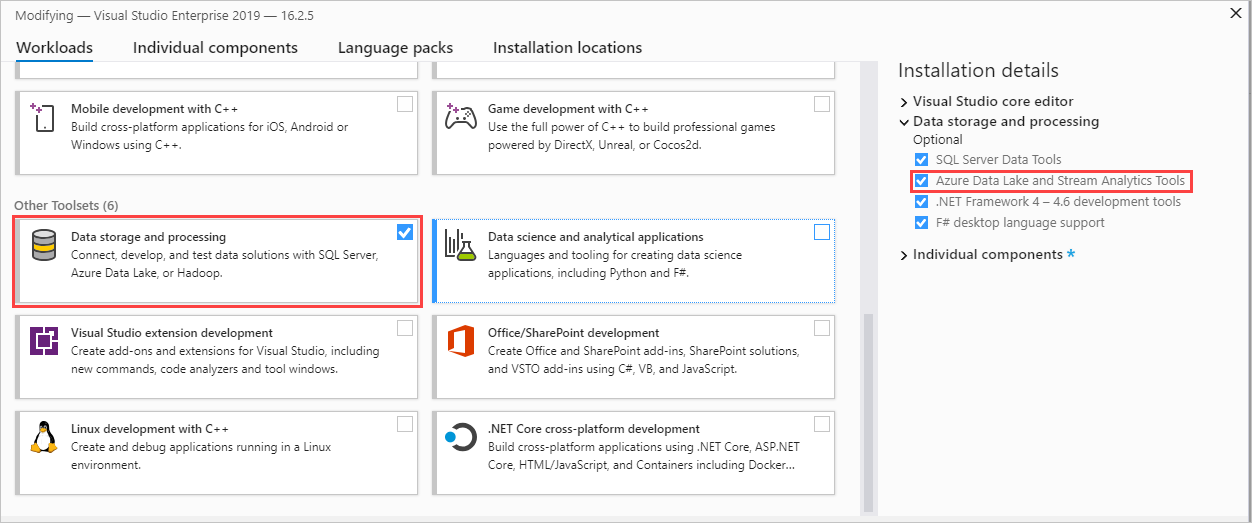
Select the Azure development workload as shown:
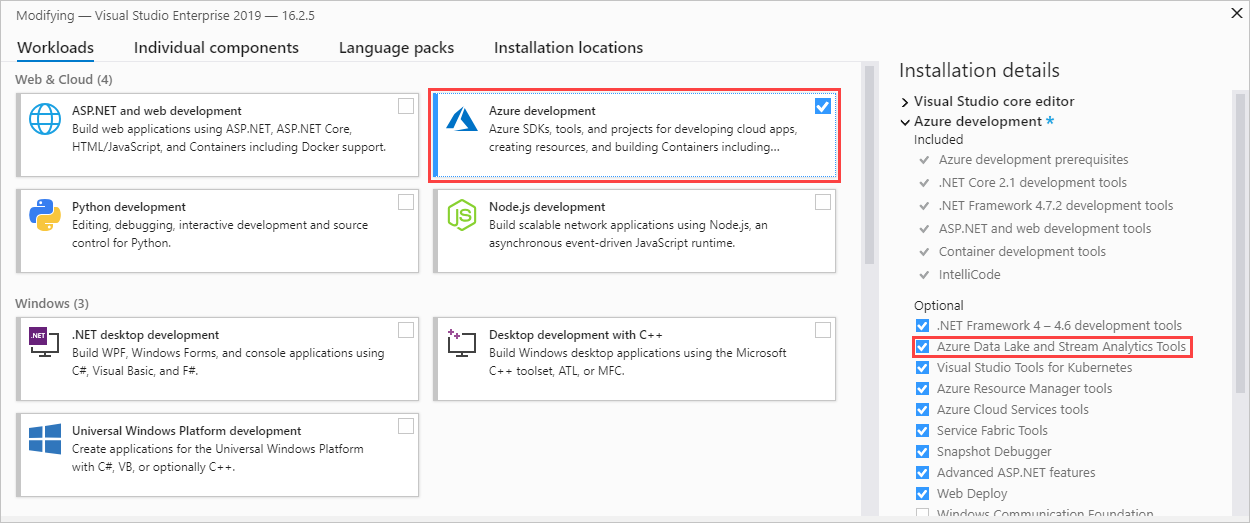
After you add the workload, update the tools. This procedure refers to Visual Studio 2019:
Select Extensions > Manage Extensions.
In Manage Extensions, select Updates and choose Azure Data Lake and Stream Analytics Tools.
Select Update to install the latest extension.
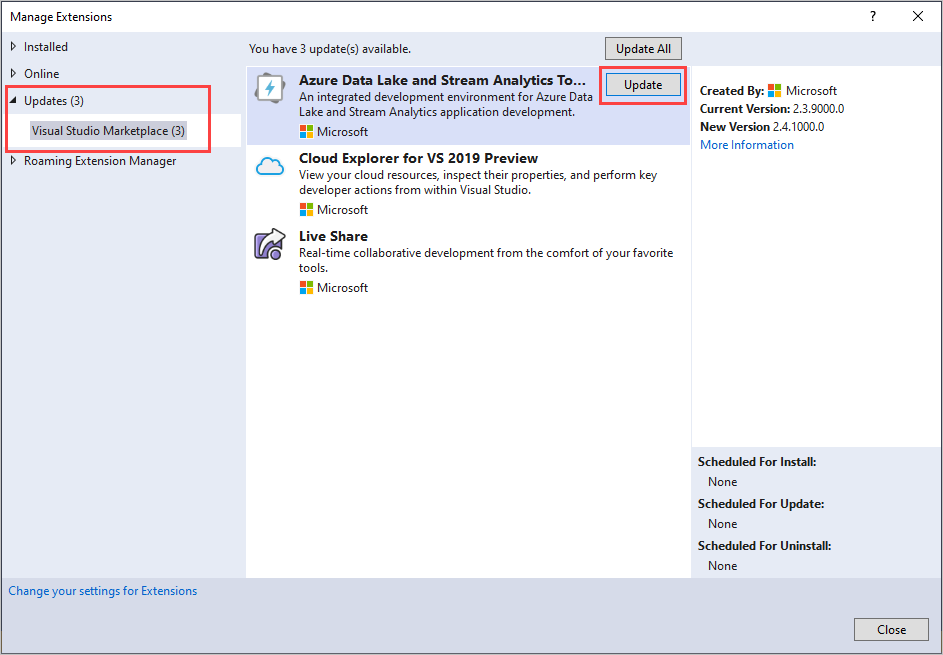
Install for Visual Studio 2015 and 2013
Visual Studio Enterprise (Ultimate/Premium), Professional, and Community editions support the tools. Express edition doesn't support them.
- Install Visual Studio 2015 or Visual Studio 2013 Update 4.
- Install the Microsoft Azure SDK for .NET version 2.7.1 or above by using the Web platform installer.
- Install Microsoft Azure Data Lake and Stream Analytics Tools for Visual Studio.
Update
For Visual Studio 2019 and Visual Studio 2017, a new version reminder shows up as a Visual Studio notification.
For Visual Studio 2015 and Visual Studio 2013, the tools check for new versions automatically. Follow the instructions to install the latest version.
Uninstall
You can uninstall Azure Data Lake and Stream Analytics Tools. For Visual Studio 2019 or Visual Studio 2017, select Tools > Get Tools and Features. In Modifying, unselect Azure Data Lake and Stream Analytics Tools. It appears under either the Data storage and processing workload or the Azure development workload.
To uninstall from Visual Studio 2015 or Visual Studio 2013, go to Control Panel > Programs and Features. Uninstall Microsoft Azure Data Lake and Stream Analytics Tools for Visual Studio.