AADCloudSyncTools PowerShell module for Microsoft Entra Cloud Sync
The AADCloudSyncTools module provides a set of useful tools that can help you manage your deployments of Microsoft Entra Cloud Sync.
Prerequisites
You can automatically install all the prerequisites for the AADCloudSyncTools module by using Install-AADCloudSyncToolsPrerequisites. You'll do that in the next section of this article.
Here are some details about what you need:
The AADCloudSyncTools module uses Microsoft Authentication Library (MSAL) authentication, so it requires installation of the MSAL.PS module. To verify the installation, in a PowerShell window, run
Get-module MSAL.PS -ListAvailable. If the module is installed correctly, you'll get a response. If necessary, you can useInstall-AADCloudSyncToolsPrerequisitesto install the latest version of MSAL.PS.Although the Microsoft Graph PowerShell module is not required for any functionality of the AADCloudSyncTools module, it is useful. So it's automatically installed when you use
Install-AADCloudSyncToolsPrerequisites.Installing modules from the PowerShell Gallery requires Transport Layer Security (TLS) 1.2 enforcement. The cmdlet
Install-AADCloudSyncToolsPrerequisitessets TLS 1.2 enforcement before installing all the prerequisites. To ensure that you can manually install modules, set the following in the PowerShell session before using the cmdlet:[Net.ServicePointManager]::SecurityProtocol = [Net.SecurityProtocolType]::Tls12The AADCloudSyncTools module might not work correctly if the Microsoft Entra Connect cloud provisioning agent is not running or the configuration wizard has not finished successfully.
Install the AADCloudSyncTools PowerShell module
Open Windows PowerShell with administrative privileges.
Run
Import-module -Name "C:\Program Files\Microsoft Azure AD Connect Provisioning Agent\Utility\AADCloudSyncTools".To verify that the module was imported, run
Get-module AADCloudSyncTools.You should now see information about the module.
To install the AADCloudSyncTools module prerequisites, run
Install-AADCloudSyncToolsPrerequisites.On the first run, the PowerShellGet module will be installed if it's not present. To load the new PowerShellGet module, close the PowerShell window and open a new PowerShell session with administrative privileges.
Import the module again by running
Import-module -Name "C:\Program Files\Microsoft Azure AD Connect Provisioning Agent\Utility\AADCloudSyncTools".Run
Install-AADCloudSyncToolsPrerequisitesagain to install the MSAL and Microsoft Graph PowerShell modules.All prerequisites should now be installed.
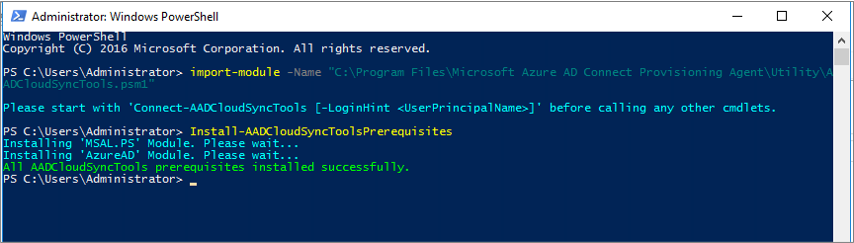
Every time you want to use the AADCloudSyncTools module in a new PowerShell session, run the following command:
Import-module "C:\Program Files\Microsoft Azure AD Connect Provisioning Agent\Utility\AADCloudSyncTools"
AADCloudSyncTools cmdlets
Note
Before using AADCloudSyncTools module make sure the Microsoft Entra Connect cloud provisioning agent is running and the configuration wizard has finished successfully. To troubleshoot wizard issues, you can find trace logs in the folder C:\ProgramData\Microsoft\Azure AD Connect Provisioning Agent\Trace, see Cloud sync troubleshooting for more information.
Connect-AADCloudSyncTools
This cmdlet uses the MSAL.PS module to request a token for the Microsoft Entra administrator to access Microsoft Graph.
Export-AADCloudSyncToolsLogs
This cmdlet exports and packages all the troubleshooting data in a compressed file, as follows:
- Sets verbose tracing and starts collecting data from the provisioning agent (same as
Start-AADCloudSyncToolsVerboseLogs). - Stops data collection after three minutes and disables verbose tracing (same as
Stop-AADCloudSyncToolsVerboseLogs). - Collects Event Viewer logs for the last 24 hours.
- Compresses all the agent logs, verbose logs, and Event Viewer logs into a .zip file in the user's Documents folder.
You can use the following options to fine-tune your data collection:
SkipVerboseTraceto only export current logs without capturing verbose logs (default = false).TracingDurationMinsto specify a different capture duration (default = 3 minutes).OutputPathto specify a different output path (default = user’s Documents folder).
Get-AADCloudSyncToolsInfo
This cmdlet shows Microsoft Entra tenant details and the state of internal variables.
Get-AADCloudSyncToolsJob
This cmdlet uses Microsoft Graph to get Microsoft Entra service principals and returns the sync job's information. You can also call it by using the specific sync job ID as a parameter.
Get-AADCloudSyncToolsJobSchedule
This cmdlet uses Microsoft Graph to get Microsoft Entra service principals and returns the sync job's schedule. You can also call it by using the specific sync job ID as a parameter.
Get-AADCloudSyncToolsJobSchema
This cmdlet uses Microsoft Graph to get Microsoft Entra service principals and returns the sync job's schema.
Get-AADCloudSyncToolsJobScope
This cmdlet uses Microsoft Graph to get the sync job's schema for the provided sync job ID and outputs all filter groups' scopes.
Get-AADCloudSyncToolsJobSettings
This cmdlet uses Microsoft Graph to get Microsoft Entra service principals and returns the sync job's settings. You can also call it by using the specific sync job ID as a parameter.
Get-AADCloudSyncToolsJobStatus
This cmdlet uses Microsoft Graph to get Microsoft Entra service principals and returns the sync job's status. You can also call it by using the specific sync job ID as a parameter.
Get-AADCloudSyncToolsServicePrincipal
This cmdlet uses Microsoft Graph to get the service principals for Microsoft Entra ID and/or Azure Service Fabric. Without parameters, it will return only Microsoft Entra service principals.
Install-AADCloudSyncToolsPrerequisites
This cmdlet checks for the presence of PowerShellGet v2.2.4.1 or later, the Microsoft Graph PowerShell module, and the MSAL.PS module. It installs these items if they're missing.
Invoke-AADCloudSyncToolsGraphQuery
This cmdlet invokes a web request for the URI, method, and body specified as parameters.
Repair-AADCloudSyncToolsAccount
This cmdlet uses Microsoft Graph PowerShell to delete the current account (if present). It then resets the sync account authentication with a new sync account in Microsoft Entra ID.
Restart-AADCloudSyncToolsJob
This cmdlet restarts a full synchronization.
Resume-AADCloudSyncToolsJob
This cmdlet continues synchronization from the previous watermark.
Start-AADCloudSyncToolsVerboseLogs
This cmdlet modifies AADConnectProvisioningAgent.exe.config to enable verbose tracing and restarts the AADConnectProvisioningAgent service. You can use -SkipServiceRestart to prevent service restart, but any configuration changes will not take effect. You can find these trace logs in the folder C:\ProgramData\Microsoft\Azure AD Connect Provisioning Agent\Trace.
Stop-AADCloudSyncToolsVerboseLogs
This cmdlet modifies AADConnectProvisioningAgent.exe.config to disable verbose tracing and restarts the AADConnectProvisioningAgent service. You can use -SkipServiceRestart to prevent service restart, but any configuration changes will not take effect.
Suspend-AADCloudSyncToolsJob
This cmdlet pauses synchronization.
Disable-AADCloudSyncToolsDirSyncAccidentalDeletionPrevention
Disables accidentalDeletionPrevention tenant feature
Disable-AADCloudSyncToolsDirSyncAccidentalDeletionPrevention -tenantId <TenantId>
This cmdlet requires TenantId of the Microsoft Entra tenant. It will verify if Accidental Deletion Prevention feature, set on the tenant with Microsoft Entra Connect (ADSync, not cloud sync), is enabled and disables it.
Example:
Disable-AADCloudSyncToolsDirSyncAccidentalDeletionPrevention -tenantId "aaaabbbb-0000-cccc-1111-dddd2222eeee"