How to apply sensitivity labels in Power BI
Sensitivity labels from Microsoft Purview Information Protection on your reports, dashboards, semantic models, dataflows, and .pbix files can guard your sensitive content against unauthorized data access and leakage. Labeling your data correctly with sensitivity labels ensures that only authorized people can access your data. This article shows you how to apply sensitivity labels in the Power BI service and in Power BI Desktop.
For more information, see Sensitivity labels in Power BI.
Give us your feedback
The product team would love to get your feedback about the Power BI information protection capabilities and its integration with Microsoft Purview Information Protection. Help us meet your information protection needs! Thanks!
Apply sensitivity labels in the Power BI service
In the Power BI service, you can apply sensitivity labels to reports, dashboards, semantic models, and dataflows.
Here are the requirements to apply sensitivity labels in the Power BI service:
- You must have a Power BI Pro or Premium Per User (PPU) license and edit permissions on the content you want to label. Note: If you have a Free license, you can only apply sensitivity labels to items in your My workspace (provided that the other requirements listed here have been met); you won't be able to apply them to items in any other workspace.
- Sensitivity labels must be enabled for your organization. Contact your Power BI admin for information about your configuration.
- You must belong to a security group that has permissions to apply sensitivity labels, as described in Enable sensitivity labels in Power BI.
- All licensing and other requirements must be met.
View sensitivity labels
When data protection is enabled on your tenant, sensitivity labels appear in the Sensitivity column in the list view of dashboards, reports, semantic models, and dataflows.
Set the sensitivity label on a report or dashboard
You can apply or change the sensitivity label on a report or dashboard by following these steps:
- On the More options... menu for a report or dashboard, select Settings.
- In the Settings side pane, go to the Sensitivity label section.
- Select the appropriate sensitivity label in the drop-down list.
- Select Save to apply the modified settings.
The following image shows how to set the sensitivity label for a dashboard to Highly Confidential\Any User (No Protection):
Note
If the Sensitivity label setting isn't available, you might not have the correct usage rights to change the setting. If you're not able to change a sensitivity label, consider asking the person who originally applied the label to make the change. You can also contact the Microsoft 365/Office security administrator and request the necessary usage rights for the label.
Set the sensitivity label on a semantic model or dataflow
You can apply or change the sensitivity label on a semantic model or dataflow by following similar steps:
- On the More options... menu for a semantic model or dataflow, select Settings.
- In the Settings view, select the Semantic models or Dataflows tab, depending on your configuration.
- Expand the Sensitivity label section.
- Select the appropriate sensitivity label in the drop-down list.
- Select Apply to save the modified settings.
The following images show how to set the sensitivity label for a semantic model to General:
Note
If the Sensitivity label setting isn't available, you might not have the correct usage rights to change the setting. If you're not able to change a sensitivity label, consider asking the person who originally applied the label to make the change. You can also contact the Microsoft 365/Office security administrator and request the necessary usage rights for the label.
Apply sensitivity labels in Power BI Desktop
Here are the requirements to apply sensitivity labels in Power BI Desktop:
- You must have a Power BI Pro or Premium Per User (PPU) license.
- Sensitivity labels must be enabled for your organization. Contact your Power BI admin for information about your configuration.
- You must belong to a security group that has permissions to apply sensitivity labels, as described in Enable sensitivity labels in Power BI.
- All licensing and other requirements must be met.
- You must be signed in.
Watch the following short video on how to apply sensitivity labels and then try it out yourself.
Note
This video might show earlier versions of Power BI Desktop or the Power BI service.
Set the sensitivity label on a file
To apply a sensitivity label on a file you're working on, select the Sensitivity option on the toolbar. Select the appropriate sensitivity label in the drop-down list.
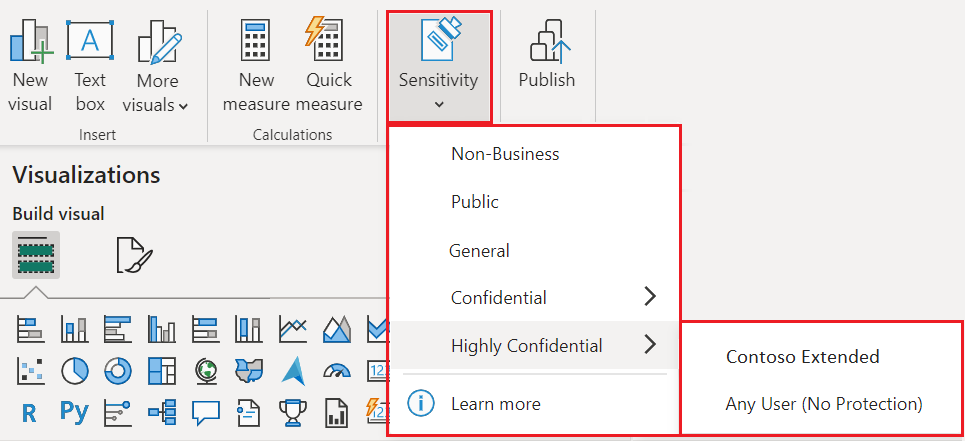
Note
If the Sensitivity option isn't available, you might not have an appropriate license, or you might not belong to a security group that has permissions to apply sensitivity labels, as described in Enable sensitivity labels in Power BI.
If a specific sensitivity label isn't available, you might not have the correct usage rights to change the setting. If you're not able to change a sensitivity label, consider asking the person who originally applied the label to make the change. You can also contact the Microsoft 365/Office security administrator and request the necessary usage rights for the label.
After you apply the sensitivity label, it's visible in the status bar.

Work with sensitivity labels on uploaded or downloaded files
When you publish a .pbix file to the Power BI service from Power BI Desktop, or when you upload a .pbix file to the Power BI service directly via the OneLake data hub, the .pbix file's label is applied to both the report and the semantic model that are created in the service.
If the .pbix file you're publishing or uploading replaces existing assets (that is, the file has the same name as the .pbix file), you see a dialog prompt. At the prompt, choose whether to keep the labels on the assets or have the .pbix file's label overwrite those labels. If the .pbix file is unlabeled, the labels in the service are retained.
When you download a .pbix file from the Power BI service by using the Download this file option, if both the report and semantic model to download have labels and the two labels are different, the label applied to the .pbix file is the more restrictive of the two.
Remove sensitivity labels
You can remove sensitivity labels only in Power BI Desktop.
To remove a sensitivity label from a .pbix file, select the Sensitivity option on the toolbar. Select the current sensitivity label setting in the drop-down list. The sensitivity label is removed from the file.
Considerations and limitations
For more information, see Sensitivity labels in Power BI.
Related content
This article described how to apply sensitivity labels in Power BI. The following articles provide more details about data protection in Power BI.



