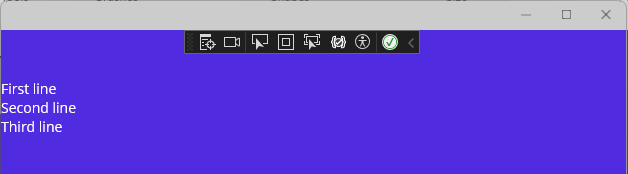Extend .NET Hot Reload using MetadataUpdateHandler (C#, Visual Basic)
You can programmatically extend .NET Hot Reload support for additional scenarios that aren't typically supported, such as code changes that require clearing a cache or refreshing the UI. For example, to support hot reload with a JSON serializer, you need to clear its cache when a type is modified. For .NET MAUI developers, you may need to extend hot reload for edits/updates that don't trigger hot reload under normal conditions, such as editing a constructor, or an event handler for a UI element. You can use the MetadataUpdateHandlerAttribute to refresh the application state, trigger a UI re-render, or perform similar actions.
The type specified by this attribute should implement static methods matching the signature of one or more of the following:
static void ClearCache(Type[]? updatedTypes)
static void UpdateApplication(Type[]? updatedTypes)
ClearCache gives update handlers an opportunity to clear any caches that are inferred based on the application's metadata. After all ClearCache methods have been invoked, UpdateApplication is invoked for every handler that specifies one. You might use UpdateApplication to refresh the UI.
Example
The following example shows a scenario for a .NET MAUI project that initially does not support hot reload, but then supports the feature after implementing MetadataUpdateHandler.
Test .NET Hot Reload
Create a new .NET MAUI project in Visual Studio. Choose the .NET MAUI App project template.
In App.xaml.cs, replace the code to create the MainPage with the following code:
//MainPage = new MainPage(); // Template default code MainPage = new NavigationPage(new MainPage());Next, you implement a Build method to simplify a UI update in C#. This method sets the
ContentPage.Contentand is called in the page'sOnNavigatedTo. TheOnNavigatedToevent must be hosted within Shell or a NavigationPage.In MainPage.xaml.cs, replace the
MainPageconstructor code with the following code:public MainPage() { InitializeComponent(); Build(); } void Build() => Content = new Label { Text = "First line\nSecond line" }; protected override void OnNavigatedTo(NavigatedToEventArgs args) { base.OnNavigatedTo(args); Build(); }Press F5 to start the app.
After the page loads, change the label text in the C# code to something like: "First line\nSecond line\nThird line"
Select the Hot Reload
 button.
button.The updated text does not display in the running app. There's no Hot Reload support for this scenario by default.
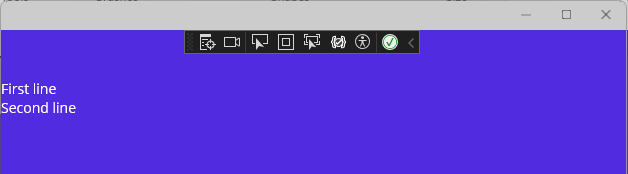
Add the MetadataUpdateHandler
In a .NET MAUI app, you must do something to re-run C# UI code after you make a code change. If your UI code is written in C#, you could use the UpdateApplication method in MetadataUpdateHandler to reload the UI. To set this up, add HotReloadService.cs to your application using the following code.
#if DEBUG
[assembly: System.Reflection.Metadata.MetadataUpdateHandlerAttribute(typeof(YourAppNamespace.HotReloadService))]
namespace YourAppNamespace {
public static class HotReloadService
{
#pragma warning disable CS8632 // The annotation for nullable reference types should only be used in code within a '#nullable' annotations context.
public static event Action<Type[]?>? UpdateApplicationEvent;
#pragma warning restore CS8632 // The annotation for nullable reference types should only be used in code within a '#nullable' annotations context.
internal static void ClearCache(Type[]? types) { }
internal static void UpdateApplication(Type[]? types) {
UpdateApplicationEvent?.Invoke(types);
}
}
}
#endif
Make sure you replace YourAppNamespace with the namespace for the page you're targeting.
Now, with the preceding code added, when you edit live code in Visual Studio, a metadata change occurs and the app dispatches the UpdateApplicationEvent. So, you need to add code to register the event and perform the UI update.
Note
For this scenario, XAML Hot Reload must be enabled.
In MainPage.xaml.cs, add code to register the UpdateApplicationEvent event handler in the OnNavigatedTo event.
protected override void OnNavigatedTo(NavigatedToEventArgs args)
{
base.OnNavigatedTo(args);
Build();
#if DEBUG
HotReloadService.UpdateApplicationEvent += ReloadUI;
#endif
}
Unsubscribe the event handler in OnNavigatedFrom and then add code to handle the event and re-execute the call to Build.
protected override void OnNavigatedFrom(NavigatedFromEventArgs args)
{
base.OnNavigatedFrom(args);
#if DEBUG
HotReloadService.UpdateApplicationEvent -= ReloadUI;
#endif
}
private void ReloadUI(Type[] obj)
{
MainThread.BeginInvokeOnMainThread(() =>
{
Build();
});
}
Now, start the app. When you make a change to the label text in your C# code and hit the Hot Reload button, the UI gets refreshed!