Auto attendant and call queue historical reports for GCC High and DoD
Important
Public cloud support for the V1.xx templates ended on November 25, 2022.
Public cloud customers should use V3.x.x of Auto Attendant & Call Queue Historical Reports
V1.64 published on July 14, 2023
The Teams Auto Attendant & Call Queue Historical Report Power BI Template provides the following three reports:
- The Auto Attendant report shows analytics for calls coming into your auto attendants.
- The Call Queue report shows analytics for calls coming into your call queues.
- The Agent Timeline report shows a timeline view of agents being active in call queue calls.
These reports use data from the Call Quality Dashboard (CQD) data store.
V1.64 Prerequisites
Power BI Desktop
You need to have Power BI Desktop installed. You can install and use the free version from the Microsoft Windows Store.
The minimum compatible version is 2.85.681.0 (September 2020).
Permissions to access the CQD pipeline
The account you use to view the historical report needs to have permissions to access the CQD data pipeline. For more information, see CQD access role.
V1.64 Installation
The following steps assume you've already installed Power BI Desktop on your computer and that your account has the necessary permissions to access the CQD data pipeline.
Perform the following steps:
Download and save the CQD Power BI Query Templates zip file on your computer.
Open the zip file.
Navigate to the AACQ subfolder.
Open the
CQD Teams Auto Attendant & Call Queue Historical Report V1.64.pbittemplate file. Power BI Desktop should launch.Once prompted to select the CQD data pipeline region, choose the region where your tenant is located.

Public Cloud Customers (not supported but works):
The region where your tenant is located can be obtained by using the Get-CsTenant cmdlet.
(Get-CsTenant).ServiceInstance microsoftcommunicationsonline/noam-4a-s7The region is displayed after the / as in the above example where the region is
noam.GCC High and DoD Customers:
Select the appropriate CQD data pipeline from the drop-down list:
- GCCH:
cqd.gov.teams.microsoft.us/data - DoD:
cqd.dod.teams.microsoft.us/data
- GCCH:
The report launches with sample data.
To see your own data, select Refresh on the Home tab under Queries in Power BI Desktop.

When prompted to sign in, select Organizational account, and then select Sign in.

After you select Connect, the data refreshes.
Data latency for AA and CQ analytics
Data is typically available within 30 minutes of the call completing; however, there are occasions where it might take several hours for data to appear.
You have to refresh the data to see any new data.
Customization
You can customize certain visualization aspects of the reports, such as adding or removing fields to be shown in the various visualizations, changing chart type, and so on.
The report contains all the data metrics currently available.
Change color schema
The following steps assume you've already completed the installation steps.
Perform the following steps:
Select View tab on the ribbon.
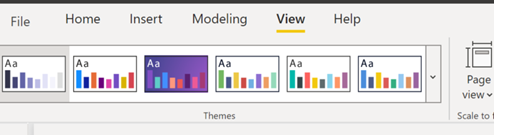
Select the color schema from the drop-down list.
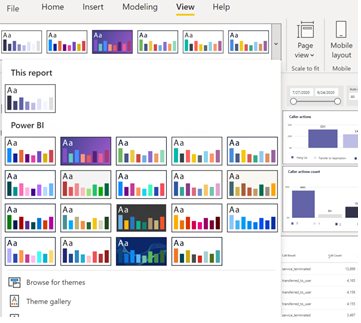
Auto attendant and call queue historical reports definitions
Cloud Auto Attendant Analytics report
Report description
| Report Section | Description |
|---|---|
| Incoming Call Source1 | Distribution of calls by Internal/External call source |
| Directory Search Method | Distribution of calls by search type |
| Caller Action Count | Distribution of calls by number action used during the call |
| Average Seconds in AA | Average number of seconds callers spend in the AA |
| Average Caller Actions | Average number of actions callers perform in the AA |
| Call Results | Distribution of calls by final call state |
| Lower section of report | Call flow breakdown |
Report to CQD table and field mapping
| Report Tab | Report Table Name | Source Table Name | Global Filter |
|---|---|---|---|
| Auto Attendant | fAutoAttendant | AutoAttendant | None |
| Report Section | Field(s) Used | Filters Applied |
|---|---|---|
| Date selector | AAStartTime | None |
| Time Range selector | AAStartHour | None |
| Auto Attendant | AA Name | None |
| Incoming Call Source1 | Call Type Sum of TotalCallCount (Measure) |
External Calls: Call Type is External Internal Calls: Call Type is Internal |
| Directory Search Method | AADirectorySearchMethod TotalCallCount |
AADirectorySearchMethod is abs_search_dtmf or abs_search_name |
| Caller Action Count | AACallerActionCount TotalCallCount |
None |
| Average Seconds in AA | AAChainDuration (Measure) | None |
| Average Caller Actions | AACallerActionCount (Measure) | None |
| Call Results | AACallResult AACallResultLegend TotalCallCount |
None |
| Lower section of report | AA Name AACallFlow AACallResult AAChainDuration Call Type MM-DD TotalCallCount |
None |
fAutoAttendant CQD fields description
| Name | Data Type | Description |
|---|---|---|
| AA Name | Text | Name of resource account attached to Auto Attendant If the full Resource Account name is aa_test@microsoft.com, then this value is: aa_test |
| AACallerActionCount | Whole number | Summarize: Sum Count of actions selected by caller in Auto Attendant during the call |
| AACallerActionCount (Measure) | Whole number | Same as above except this displays as 0 instead of being blank if there are no calls |
| AACallFlow | Text | Encapsulates the different states of Auto Attendant Call--possible values: - abs_search - announcement - automatic_menu - call_termination - call_transfer - first_level_menu - main_menu - speech_input_confirmation - user_selection |
| AACallResult | Text | Final call result--possible values: - failed_to_establish_media (the media portion of the call couldn't be established) - failover_to_operator (call transferred to operator typically due to a system error) - oaa_chain_too_long (too many legs in the AA) - oaa_session_too_long (AA session lasted too long) - service_declined (AA didn't accept the call) - service_terminated (AA configuration disconnects the call or call hung up) - terminated_automatic_selection (AA configuration disconnects the calls) - terminated_no_operator (call terminated due to error no operator defined) - terminated_transfer_failed (call terminated as transfer failed - typically to external number) - transfer_in_progress (AA->AA transfer) - transferred_to_operator (call was transferred to operator - typically due to user error) - transferred_to_receptionist (same as transferred_to_operator) - transferred_to_self (call was returned to the start of the AA - typically from a menu announcement option) - transferred_to_shared_voicemail (call was transferred to shared voicemail) - transferred_to_user (call was transferred to a user - includes call queues) - unknown (an unknown condition occurred) - user_terminated (caller hung up) |
| AA Call Legend | Text | Sets up legend items based on AACallResult |
| AAChainDuration | Decimal number | Summarize: Sum Duration of call in Auto Attendant |
| AAChainDuration (Measure) | Decimal number | Same as above except displays as 0 instead of blank if there are no calls |
| AAChainIndex | Text | |
| AAConnectivityType | Text | Type of call--possible values: - ExternalCall - InternalCall |
| AACount | Text | Number of Auto Attendants involved in call |
| AADirectorySearchMethod | Text | Last address book search method--possible values: - abs_search_dtmf - abs_search_extension_x - abs_search_name |
| AAStartHour | Decimal number | Auto Attendant call start hour |
| AAStartTime | Date/time | Auto Attendant call start time |
| AATransferAction | Text | Call transfer target type--possible values: - application - voice application entity - external_pstn - hunt_group - Call Queue entity - orgaa - Auto Attendant entity - shared_voicemail - unknown - user |
| Call Type1 | Text | Type of call--possible values: - External - Internal |
| IsAAInvolved | Text | Always 1 |
| MM-DD | Text | Auto Attendant call month-day |
| PSTNMinutes | Whole number | Summarize: Sum Total minute usage |
| TotalCallCount | Whole number | Summarize: Sum Always 1 - used to provide sum of all calls |
| Sum of TotalCallCount (Measure) | Whole number | Same as above except displays as 0 instead of blank if there are no calls |
Cloud Call Queue Analytics report
Report description
| Report Section | Description |
|---|---|
| Incoming Call Source1 | Distribution of calls by Internal/External call source |
| Average Wait Time (seconds) | Wait time for answered and abandoned calls |
| Call Volume and Agent Opt-in Count | Distribution of calls by call queues / Maximum agent opt-in count |
| Call Results | Distribution of calls by call result |
| Abandoned Calls | Distribution of abandoned calls by call queues |
| Average Session Length (seconds) | Call length in seconds grouped by call result |
| Call Overflow/Timeout Destinations | Distribution of calls that timed out or overflowed |
Report to CQD table and field mapping
| Report Tab | Report Table Name | Source Table Name | Global Filter |
|---|---|---|---|
| Call Queue | fCallQueueAnalytics fCallQueueFinalStateAction |
CallQueueAnalytics CallQueueFinalStateAction |
None |
| Report Section | Table -> Field(s) Used | Filters Applied |
|---|---|---|
| Date selector | fCallQueueAnalytics -> Date | None |
| Time Range selector | fCallQueueAnalytics -> CQHour | None |
| Call Queue Resource Account | fCallQueueAnalytics -> CQ Name | None |
| Incoming call source1 | fCallQueueAnalytics -> Sum of Call Count (Measure) fCallQueueAnalytics -> Call Type |
External Calls: Call Type is External Internal Calls: Call Type is Internal |
| Avg Wait Time (seconds)-Before Answered | fCallQueueFinalStateAction -> Avg of Average CQ Duration (Measure) | Call Queue Call Result is agent_joined_conference or transferred_to_agent |
| Avg Wait Time (seconds)-Before Abandoned | fCallQueueFinalStateAction -> Avg of Average Call Duration (Measure) | Call Queue Call Result isn't agent_joined_conference, transferred_to_agent, overflown, timed_out |
| Call Volume and Agent Opt-In Count | fCallQueueAnalytics -> Call Count fCallQueueAnalytics -> Call Queue Agent Opt In Count fCallQueueAnalytics -> CQ Name fCallQueueAnalytics -> Date |
None |
| Abandoned Calls | fCallQueueAnalytics -> Date fCallQueueAnalytics -> TotalCallCount |
Call Queue Call Result Legend is Abandoned |
| Average Session Length (seconds) | fCallQueueFinalStateAction -> Average Call Queue Duration (Sec) Call Queue Call Result Legend |
Average Call Queue Duration (Sec) > 0 |
| Call Overflow/Timeout Destinations | fCallQueueAnalytics -> Call Count fCallQueueAnalytics -> Call Queue Target Type fCallQueue Target Type Legend |
Call Queue Target Type Legend doesn't contain Abandoned and Agent Answered |
fCallQueueAnalytics CQD fields description
| Name | Data Type | Description |
|---|---|---|
| Call Count | Whole number | Summarize: Sum Number of calls |
| Call Queue Agent Count | Whole number | Summarize: Sum Number of agents configured in the call queue |
| Call Queue Agent Opt In Count | Whole number | Summarize: Sum Number of agents opted-in to the call queue |
| Call Queue Call Result | Text | Call queue call final state--possible values: - agent_joined_conference (answered conference mode calls) - declined - disconnected - error - failed - invalid - overflown (overflow condition met) - timed_out (timeout condition met) - transferred_to_agent (answered transfer mode calls {default}) |
| Call Queue Call Result Legend | Text | Sets up legend items based on Call Queue Result |
| Call Queue Target Type | Text | Call redirection target type--possible values: - ApplicationEndpoint - Mailbox - Other - User |
| Call Queue Target Type Legend | Text | Sets up legend items based on Call Queue Target Type |
| Call Type1 | Text | Type of call--possible values: - External - Internal |
| CQ Name | Text | Name of resource account attached to Call Queue If the full Resource Account name is cq_test@microsoft.com, then this value is: cq_test |
| CQ Hour | Whole Number | Call queue call start hour |
| Date | Date/time | Call queue call start date and time (hour) |
| DateTimeCQName | Text | Unique key for filtering on fCallQueueFinalStateAction |
| PSTN Connectivity Type | Text | Type of call--possible values: - ExternalCall - InternalCall |
| PSTN Total Minutes | Whole number | Summarize: Sum Total minutes usage for PSTN calls |
| Sum of Call Count (Measure) | Whole number | Same as Call Count except displays as 0 if there are no calls |
| TotalCallCount (Measure) | Whole Number | Summarize: Sum Call Count |
fCallQueueFinalStateAction CQD fields description
| Name | Data Type | Description |
|---|---|---|
| Average Call Duration (Seconds) | Decimal number | Summarize: Sum Average call duration in seconds for abandoned calls |
| Average Call Queue Duration (Sec) | Decimal number | Summarize: Sum Average waiting in seconds for answered calls |
| Avg of Average Call Duration (Measure) | Whole number | Same as Average Call Duration (Seconds) however displays as 0 if there are no calls |
| Avg of Average CQ Duration (Measure) | Whole number | Same as Average Call Queue Duration (Sec) however displays as 0 if there are no calls |
| Call Count | Whole number | Summarize: Sum Number of calls |
| Call Queue Call Result | Text | Call queue call final state--possible values: - agent_joined_conference (answered conference mode calls) - declined - disconnected - error - failed - invalid - overflown (overflow condition met) - timed_out (timeout condition met) - transferred_to_agent (answered transfer mode calls {default}) |
| Call Queue Call Result Legend | Text | Sets up legend items based on Call Queue Call Result |
| Call Queue Final State Action | Text | Call queue final action--possible values: - disconnect (timed_out calls) - disconnect_with_busy (overflown calls) - failed_to_accept_call - forward - shared_voicemail - other - voicemail |
| CQ Name | Text | Name of resource account attached to Call Queue If the full Resource Account name is cq_test@microsoft.com, then this value is cq_test |
| Date | Date/time | Call Queue call start date and time (hour) |
| DateTimeCQName | Text | Unique key for filtering on fCallQueueFinalStateAction |
| IsAbandoned | True/false | True if agent doesn't answer a call |
Cloud Call Queue Agent Timeline report
Report description
| Report Section | Description |
|---|---|
| Number of Calls by Agent | Distribution of calls by call queue and agent |
| Distribution by Agent and all Queue | Distribution of calls by agent and call queue |
| Table (bottom right) | Distribution of calls by agent with average and total call duration |
| Average Call Duration (seconds) by Agent | Average duration (seconds) of call by agent |
Report to CQD table and field mapping
| Report Tab | Report Table Name | Source Table Name | Global Filter |
|---|---|---|---|
| Agent Timeline | fAgentTimelineAnalytics | fAgentTimelineAnalytics | None |
| Report Section | Field(s) Used | Filters Applied |
|---|---|---|
| Date selector | DateTime | None |
| Agent Username selector | Agent Name | None |
| Call Queue Resource Accounts selector | CQ Name | None |
| Number of Calls by Agent | Agent Name Call Count Hour |
None |
| Distribution by Agent and Call Queue | Agent Name Average Calls Duration (Seconds) Call Count CQ Name |
None |
| Bottom Left | Agent Name Average Call Duration (Seconds) Call Count Call Duration (Minute) CQ Name Hour MM-DD |
None |
| Average Call Duration (Seconds) by Agent | Agent Name Average Call Duration (Seconds) |
None |
fAgentTimelineAnalytics CQD fields description
| Name | Data Type | Description |
|---|---|---|
| Agent Name | Text | User UPN If the full username is user@microsoft.com, then this value is user |
| Average Call Duration (Seconds) | Decimal number | Summarize: Sum The average duration of answered call queue calls in seconds |
| Call Count | Whole number | Summarize: Sum Number of calls answered by the agent |
| Call Duration (Minutes) | Whole number | Summarize: Sum Total call duration of answered call queue calls in minutes (rounded down to nearest minute) |
| CQ Name | Text | Name of resource account attached to Call Queue If the full Resource Account name is cq_test@microsoft.com, then this value is cq_test |
| Date | Date | Date of call |
| DateTime | DateTime | Date of call |
| Hour | Whole number | Hour of call |
| MM-DD | Text | Month and day of call |
Note
When a call arrives at the first call queue, if the number of calls already waiting in that queue has reached the Call overflow handling limit and if the redirect option sends new calls to a second call queue, then the agents in the second call queue show as being in the first call queue on this report.
Known issues
- Auto attendant resource account IDs are being masked which prevents reporting by individual auto attendants. Support is investigating.
- Call queue and auto attendants are shown by the resource account's ID instead of call queue/auto attendant names. To show all the traffic for an auto attendant or call queue, you must select all the resource accounts assigned to the auto attendant or call queue.
- Only 28 days of history are available in the dashboard as call queue/auto attendant data is considered personal data and is subject to data privacy retention policies.
- In some scenarios, the agent answered call count on the Cloud Call Queue Agent Timeline report might be different than the number of calls shown in the Teams client call history. The Teams client call history is correct. Support is investigating, but there's no estimated time to repair available at this time.
- 1 Incoming call source in the auto attendant and call queue graphs show the final call leg source rather than the initial call leg source. For example, if an auto attendant receives an external call and transfers the call to another auto attendant or call queue, the Incoming call source is reported as Internal.
Version 1.xx history
Refer to CQD Teams Auto Attendant & Call Queue Historical Reports - Change Log.docx in the downloaded zip file for a detailed list of changes
| Version | Date Published | Filename | Description |
|---|---|---|---|
| 1.64 | July 14, 2023 | CQD Teams Auto Attendant & Call Queue Historical Report V1.64.pbit | Support for GCC High and DoD clouds |
| 1.63 | August 24, 2022 | CQD Teams Auto Attendant & Call Queue Historical Report V1.63.pbit | |
| 1.60 | July 22, 2022 | CQD Teams Auto Attendant & Call Queue Historical Report V1.60.pbit | |
| 1.00 | November 5, 2020 | CQ and AA combined Analytics 20201105.pbit | Initial release |