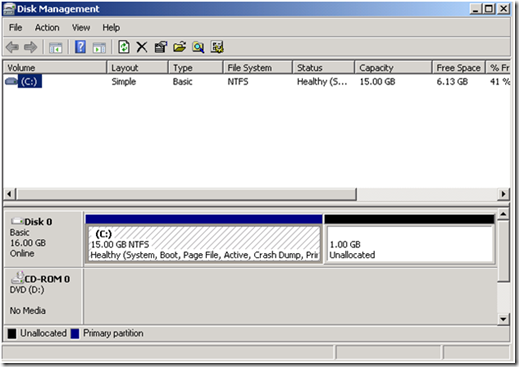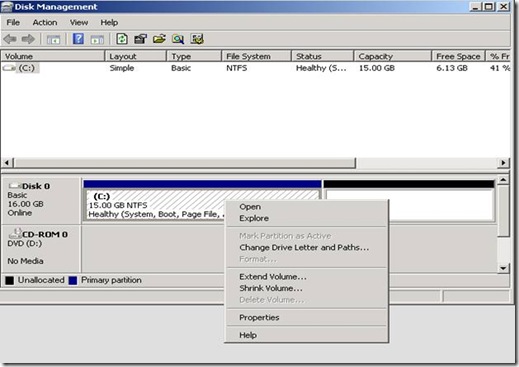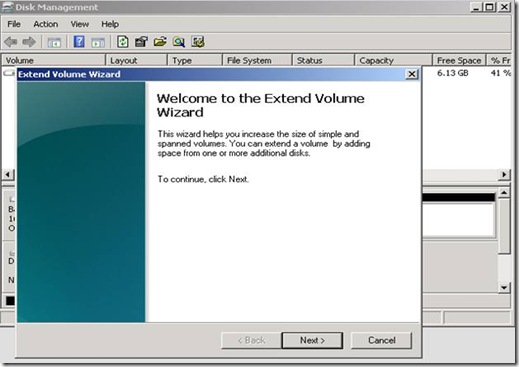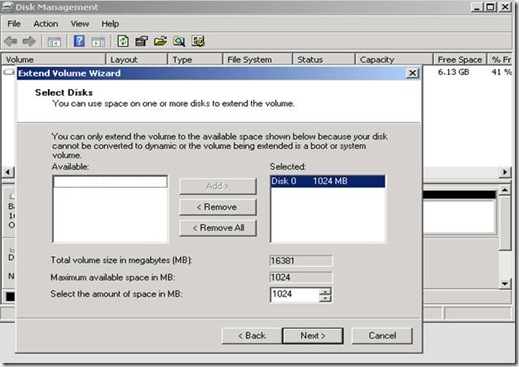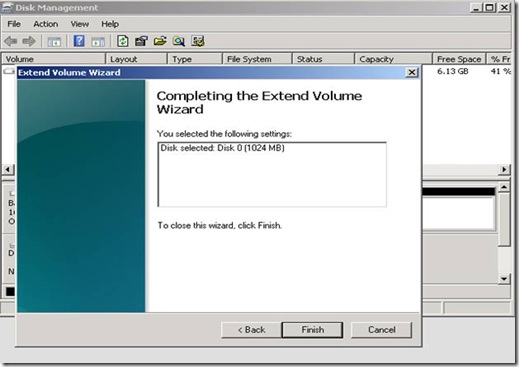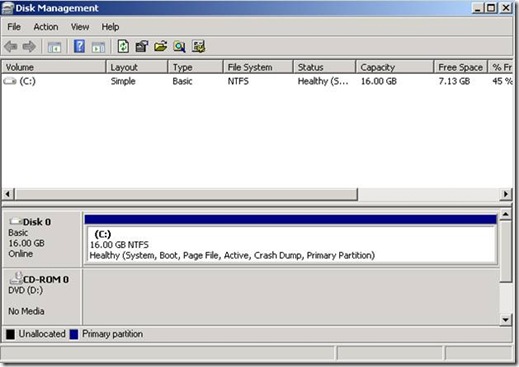Extend System/Boot Volume on Windows Server 2008/ Windows Vista/Win7 Beta
I’m sure the subject of extending volumes and drives due to lack of space or other reasons is still a good subject for IT Professionals who work with Windows Servers or Clients.
There are public documents such as KB325590 or the following TechNet articles that talk about how to extend the volume on your Windows Server 2003 or Windows XP Client;
Extend a simple or spanned volume
https://technet.microsoft.com/en-us/library/cc776741.aspx
The pain was when you wanted to extend the system/boot drive. In order to do that on Windows Server 2003 or Windows XP, you have to boot off of Windows PE and use diskpart. (Instructions in this KB325590)
Now with Windows Vista and Windows Server 2008 extending the system/boot partition is as easy as what it used to be with non-system partitions.
Here are the steps;
1- Start Disk Management Console: (diskmgmt.msc);
** As you can see we have 1.00GB unallocated space on Disk0 and would like to add that to the C: drive
2- Right click on the C: partition and select Extend Volume…
3- Press Next on the Extend Volumes Wizard page;
4- You’ll be able to see the Total Volume Size, Maximum available space for extension and the amount of space you’d like to extend the system drive all in megabytes. By default the wizard will select the maximum amount that drive C: can be extended but you have the option to change that number; (please note: the number is in megabytes). Press Next after you are ready to extend the partition;
5- Confirm this action by pressing Finish button;
6- As you can see in the screen shot below, the system drive has been extended with no need to reboot or taking the system offline.
Amazing, isn’t it?
Comments
- Anonymous
January 01, 2003
Hi Abe, Thanks for your comment. You might have noticed that shrinking D: volume puts the unallocated space at the end of D: partition. You can only extend a partition if the unallocated space is immediately at the end of that partition, in this case having the unallocated space between C: and D: volumes will let you extend the C: volume. Now, here is a solution I can think of right away; 1- Temporarily move all the Data from D: volume to someplace else 2- Change the D: drive letter to a different drive letter that is available on the system (for instance Z:) 3- Shrink Z: to whatever size that you’d like to add to C: volume. 4- Create a new volume out of the unallocated space that was taken from Z: and assign D: as the drive letter. 5- Delete Z: volume that will make it an unallocated partition between C: and D: 6- Extend the C: partition. Hope this helps! -Mark
Q (Miriam S); I read your description of extending the boot volume (Feb 24, 2009) with great interest. Can I do this when I have mirrored drives? I am running Server 2008 and have 2 80G drives mirrored, with C: and D: partitions. The C: partition has become too small. I can move everything off the D: partition and delete that partition and it sounds like it would be simple to extend the C: partition to take up the whole 80G. But what about the fact that this is a mirrored drive? A: Depends on if you have hardware or software you might be able to do this. If the Disk Management Console provides you with Shrink or Extend Option you should be good.
- Anonymous
March 25, 2009
Now thats all well and good, but what if i have two partitions say C and D and C has say 40Gb and D has 160Gb making a total of 200Gb C becomes full and D has over 100Gb free and you want to shink D and add some of that space to C vista does not seem to allow this or does it? Regards Abe