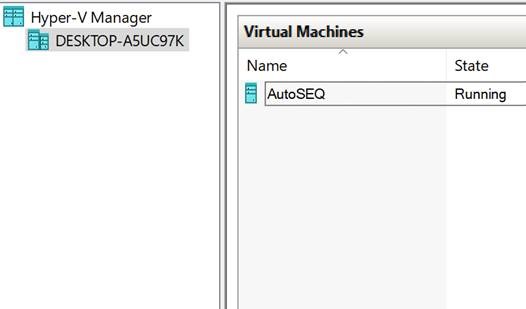App-V Auto Sequencing - Retrieve the password
Connecting to the Auto Sequencer VM can be done using the Connect-AppVSequencerVM cmdlet
If you want to use a remote desktop connection to the machine, or just open it up from hyper-V, you'll need the Password.
The Password is stored in “C:\ProgramData\Microsoft Application Virtualization\AutoSequencer\SequencerMachines” in a file named after the machine, so in my case AutoSEQ
Open the file with Notepad for example, and copy the encrypted Password out
Then run the following PowerShell (Just replace the string below with the one you copied from the file)
$pwd="01000000d08c9ddf0115d1118c7a00c04fc297eb01000000fb28fc99a3162c4eb99032f925a3800800000000020000000000106600000001000020000000b155f191971d975eb4073bce886889b85d4a58f70eae88711e6ee2ca9356a1ef000000000e8000000002000020000000f1837938624f6d70bf8f019f0ff3926be8327026cf480cccfeb600f5d95deae8300000008a1d9c7c6585b7a78a57b881af777eca6f524bf6b7a296ee47903d70216dd5b903dfbff650235ff14203baaf81c09198400000006a9833279fe7a5d6d4023160ecda19082d74a2469a109674961aa38c71d8af79ea8030de351e167e23a381f0be189e459d9427ca7dc3245549f3c5cf33df0665" | ConvertTo-SecureString
(New-Object System.Management.Automation.PSCredential 'N/A', $Pwd).GetNetworkCredential().Password
The PowerShell window will then show you the password that you can use to log in.
Remember that the default user name is AppvSequencerUser
Hope that helps
Ingmar Oosterhoff and Johannes Freundorfer