Open a guide in Dynamics 365 Guides by scanning a QR code
You can open a guide in Microsoft Dynamics 365 Guides by scanning a QR code that includes an embedded link to a guide. This can be a printed QR code or a digital QR code included in a digital document.
Note
This feature is available only on HoloLens 2.
Open a guide by scanning a QR code
On your HoloLens, go to mixed reality home. This is the first thing you see when you start HoloLens.
Note
If you're not sure if you're at mixed reality home, open the Start menu, and then look for the Home button at the bottom of the menu. If the Start menu doesn't have a Home button, you're already at mixed reality home.

Gaze at the QR code. When a green outline appears with a play button, press the play button.
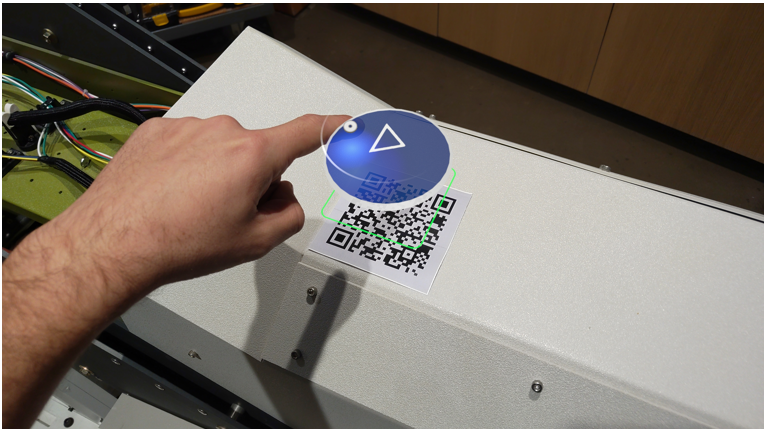
In the Application Link dialog box, select Open.

This launches Dynamics 365 Guides.
Note
If you haven't previously signed into the account, you'll be prompted to do so.
If the account has both Author and Operator permissions, you'll be asked to choose which mode you want to open the guide in.

If you only have Operator permissions, the guide is automatically launched in Operator mode.
After the guide is opened, you'll see the anchoring step for the embedded guide or step. Select Initiate scan to anchor the guide.

Note
When you open a guide by using a QR code with an embedded link, the guide isn't automatically anchored. After you open the guide, you have to anchor it using the anchor provided by the author of the guide. After you anchor the guide for the first time, it will remember it’s spatial position the next time you open it. If it remembers your anchor alignment, you will still need to confirm that it's in the correct position. Learn more about anchoring a guide.
