FSLogix Support Tool
Note
Current version: 2.6 (October 28th, 2020)
Collecting the various logs and data created by FSLogix can be difficult. The FSLogix Support Tool was created to simplify the process and ensure all the necessary logs were collected in a single operation. The FSLogix Support Tool collects the following data:
- Default items:
- Text-based Log Files
- Event Logs
- Registry settings
- Cloud Cache Driver (Frxccd)
- Cloud Cache Service (Frxccds)
- FSLogix Configuration and Session data (frxReg)
- HKEY_CURRENT_USER Office
- HKEY_CURRENT_USER Software Policies
- HKEY_CURRENT_USER Windows Policies
- HKEY_LOCAL_MACHINE Software Policies
- HKEY_LOCAL_MACHINE Windows Policies
- OneDrive
- ProfileList
- WindowsSearch
- Various system information
- Environment Variable (environment)
- Filter Drivers (fltmcOutput)
- File Share Permissions (folderPermissions)
- FSLogix Information (frxinfo)
- Group Policy Results (gpresult)
- Drives and Volumes (mountvol)
- System Information (msinfo)
- Apps and Programs (ProgramList)
- Log from Support Tool (SupportToolLog)
- System Information (systeminfo)
- Task Manager (tasklist)
- Windows Update (updateHistory)
- HTML reports (logAnalysis)
- Error Analysis
- Error Breakdown
- Optional items:
- Rule Set files
- Crash or Memory Dump files
Note
If the the FSLogix Apps RuleEditor or Java RuleEditor are installed, the Rule Sets will be collected also.
Download and extract FSLogix Support Tool
Typically, the support tool is used on a specific virtual machine where the issue is occurring. Download the FSLogix Support Tool on the problem virtual machine or copy it to the problem virtual machine.
Locate the .zip file for the FSLogix Support Tool.
Right-click the file and Select Extract All....
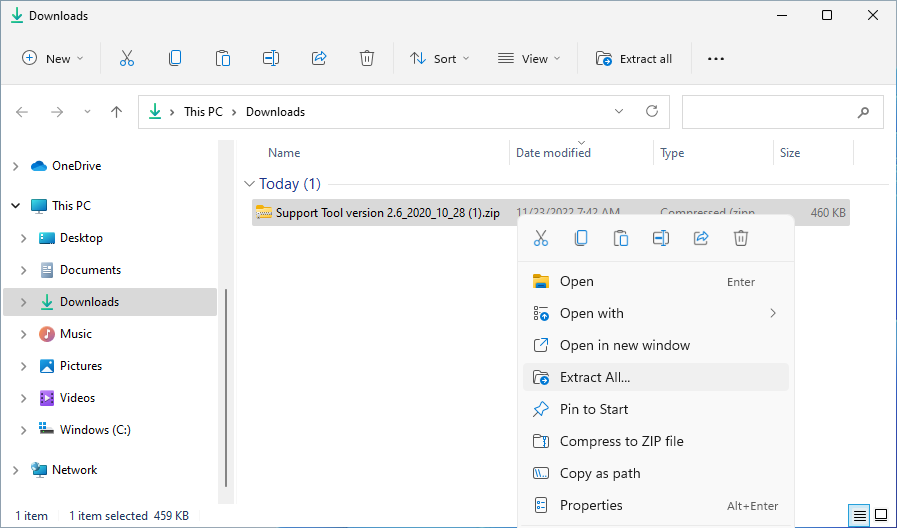
Figure 1: Support tool zip file
Gather FSLogix content on a single computer
Note
Before collecting logs, be sure that the problem virtual machine is configured with logging enabled, and the logs exist.
Locate the folder where the FSLogix Support Tool was extracted to from the previous section.
Open
Support Tool(1).exeto run.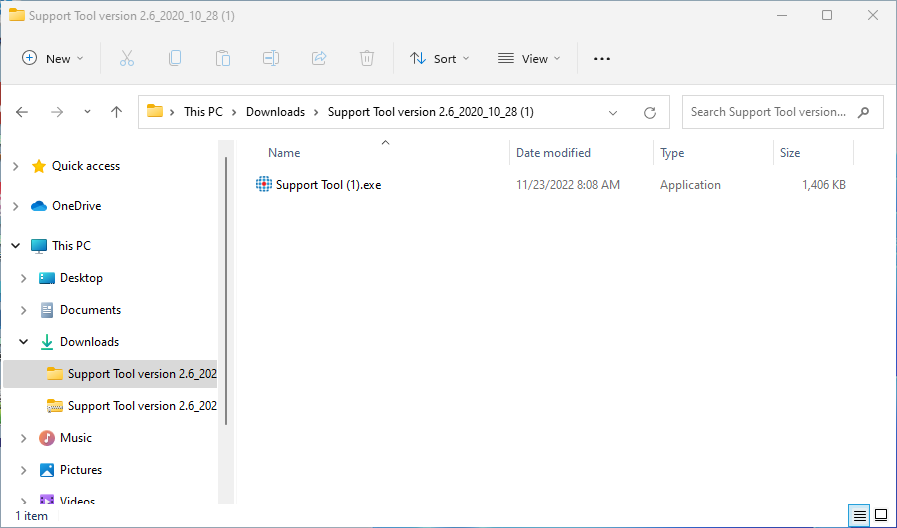
Figure 2: Support tool contents extracted
Enter your company name in the box provided.
Select Gather Rule Files and Gather Dump Files.
Select Gather FSLogix Content.
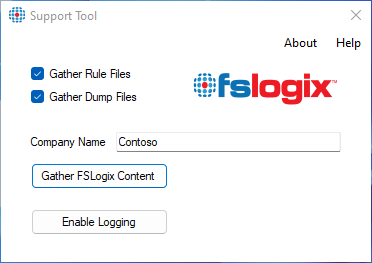
Figure 3: FSLogix Support tool
Note
Gathering FSLogix content will take some time.
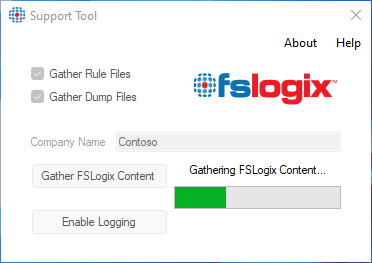
Figure 4: FSLogix Support tool progress bar
When complete, the support tool compresses the contents to a file in
C:\ProgramData\FSLogix\Support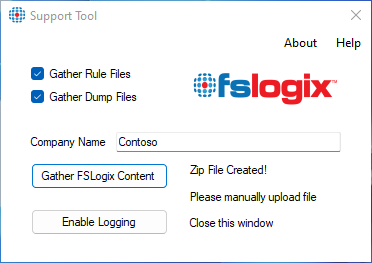
Figure 5: FSLogix Support tool complete
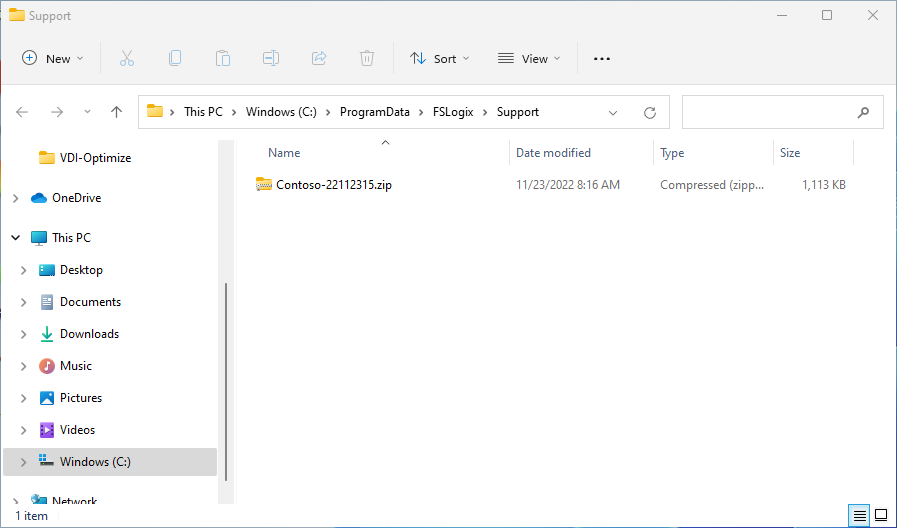
Figure 6: FSLogix Support tool completed zip file
The collected data can be used when opening a Microsoft Support Request.
Gather FSLogix content on multiple computers
Note
To collect the data from the remote computers, the account running the tool must have local Administrator rights.
Create a file named
servers.txtin the same directory where theSupport Tool(1).exeis located.In the
servers.txtfile, type the NETBIOS or FQDN name for each computer to collect (each on a separate line).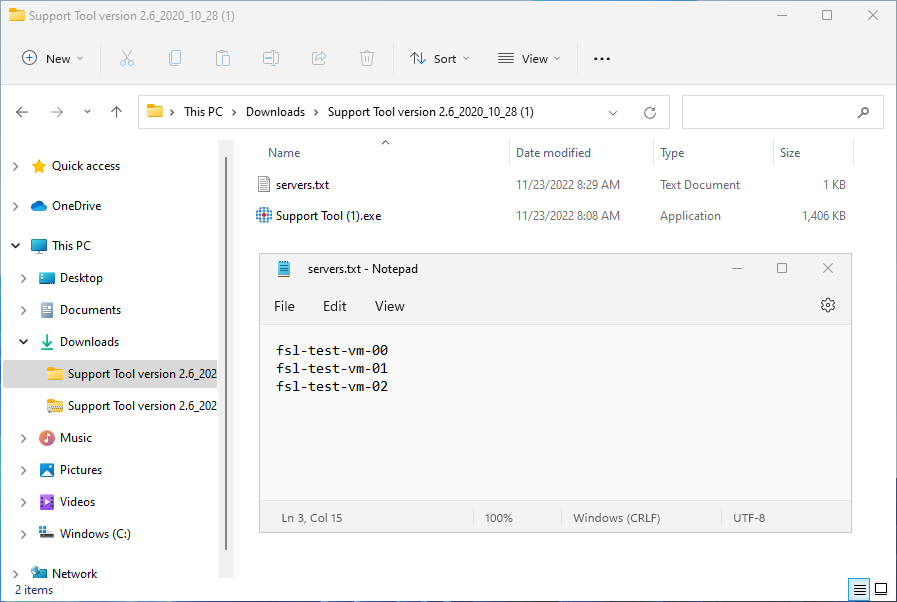
Figure 7: Server text file
Follow steps 2 - 7 from the single computer directions in the previous section.
When complete, the data collected from the remote computers are in the
Remote Serversfolder in the compressed collection file.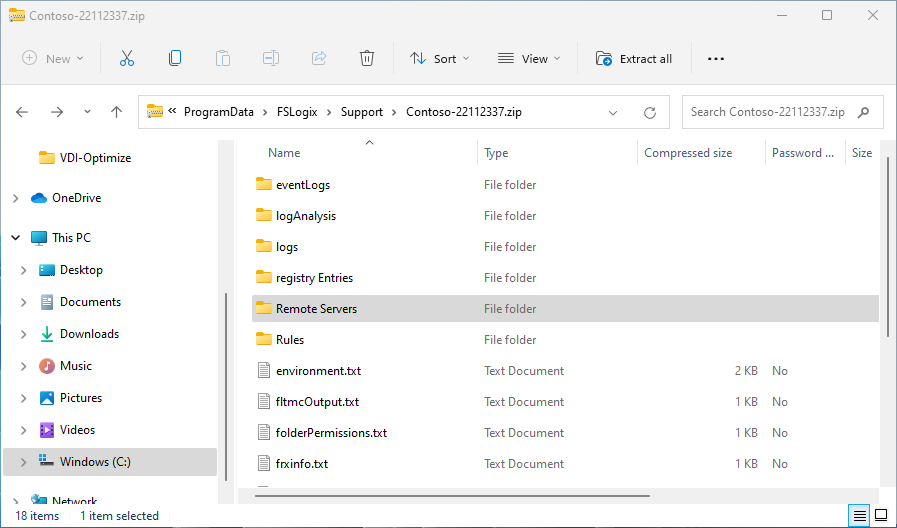
Figure 3: FSLogix Support tool remote servers
Tip
When the support tool is complete, review the SupportToolLog.txt file to verify the remote server information was collected.