Jegyzet
Az oldalhoz való hozzáférés engedélyezést igényel. Próbálhatod be jelentkezni vagy könyvtárat váltani.
Az oldalhoz való hozzáférés engedélyezést igényel. Megpróbálhatod a könyvtár váltását.
Applies to Consumer notebooks on OneDrive | Enterprise notebooks on Microsoft 365
Use the OneNote API to extract business card data from an image, or recipe and product data from a URL.
Extraction attributes
To extract and transform data, simply include a div that specifies the source content, extraction method, and fallback behavior in your create-page or update-page request. The API renders extracted data on the page in an easy-to-read format.
<div
data-render-src="image-or-url"
data-render-method="extraction-method"
data-render-fallback="fallback-action">
</div>
data-render-src
The content source. This can be an image of a business card or an absolute URL from many popular recipe or product websites. Required.
For best results when specifying a URL, use the canonical URL defined in the HTML of the source webpage, if one is defined. For example, a canonical URL might be defined in the source webpage like this:
<link rel="canonical" href="www.domainname.com/page/123/size12/type987" />
data-render-method
The extraction method to run. Required.
| Value | Description |
|---|---|
| extract.businesscard | A business card extraction. |
| extract.recipe | A recipe extraction. |
| extract.product | A product listing extraction. |
| extract | An unknown extraction type. |
For best results, specify the content type (extract.businesscard, extract.recipe, or extract.product) if you know it. If the type is unknown, use the extract method, and the OneNote API will try to auto-detect the type.
data-render-fallback
The fallback behavior if the extraction fails. Defaults to render if omitted.
| Value | Description |
|---|---|
| render | Renders the source image or a snapshot of the recipe or product webpage. |
| none | Does nothing. This option is useful if you want to always include a snapshot of the business card or webpage on the page in addition to any extracted content. Be sure to send a separate img element in the request, as shown in the examples. |
Business card extractions
The OneNote API tries to find and render the following contact information based on an image of a person's or company's business card.
- Name
- Title
- Organization
- Phone and fax numbers
- Mailing and physical addresses
- Email addresses
- Websites
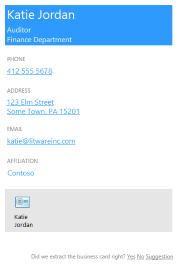
A vCard (.VCF file) with the extracted contact information is also embedded in the page. The vCard is a convenient way to get the contact information when retrieving page HTML content.
Common scenarios for business card extractions
Extract business card information, and also render the business card image
Specify the extract.businesscard method and the none fallback. Also send an img element with the src attribute that also references the image. If the API is unable to extract any content, it renders the business card image only.
<div
data-render-src="name:scanned-card-image"
data-render-method="extract.businesscard"
data-render-fallback="none">
</div>
<img src="name:scanned-card-image" />
Extract business card information, and render the business card image only if the extraction fails
Specify the extract.businesscard method and use the default render fallback. If the API is unable to extract any content, it renders the business card image instead.
<div
data-render-src="name:scanned-card-image"
data-render-method="extract.businesscard">
</div>
For business card extractions, the image is sent as a named part in a multipart request. See Add images and files for examples that show how to send an image in a request.
Recipe extractions
The OneNote API tries to find and render the following information based on a recipe's URL.
- Hero image
- Rating
- Ingredients
- Instructions
- Prep, cook, and total times
- Servings
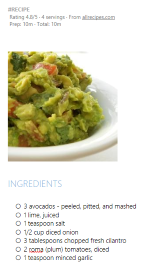
The API is optimized for recipes from many popular sites such as Allrecipes.com, FoodNetwork.com, and SeriousEats.com.
Common scenarios for recipe extractions
Extract recipe information, and also render a snapshot of the recipe webpage
Specify the extract.recipe method and the none fallback. Also send an img element with the data-render-src attribute set to the recipe URL. If the API is unable to extract any content, it renders a snapshot of the recipe webpage only.
This scenario potentially provides the most information because the webpage might include additional information, such as customer reviews and suggestions.
<div
data-render-src="https://allrecipes.com/recipe/guacamole/"
data-render-method="extract.recipe"
data-render-fallback="none">
</div>
<img data-render-src="https://allrecipes.com/recipe/guacamole/" />
Extract recipe information, and render a snapshot of the recipe webpage only if the extraction fails
Specify the extract.recipe method and use the default render fallback. If the API is unable to extract any content, it renders a snapshot of the recipe webpage instead.
<div
data-render-src="https://www.foodnetwork.com/recipes/alton-brown/creme-brulee-recipe.html"
data-render-method="extract.recipe">
</div>
Extract recipe information, and also render a link to the recipe
Specify the extract.recipe method and the none fallback. Also send an a element with the src attribute set to the recipe URL (or you can send any other information you want to add to the page). If the API is unable to extract any content, only the recipe link is rendered.
<div
data-render-src="https://www.seriouseats.com/recipes/2014/09/diy-spicy-kimchi-beef-instant-noodles-recipe.html"
data-render-method="extract.recipe"
data-render-fallback="none">
</div>
<a href="https://www.seriouseats.com/recipes/2014/09/diy-spicy-kimchi-beef-instant-noodles-recipe.html">Recipe URL</a>
Product listing extractions
- Title
- Rating
- Primary image
- Description
- Features
- Specifications

The API is optimized for products from many popular sites such as Amazon.com and HomeDepot.com.
Common scenarios for recipe extractions
Extract product information, and also render a snapshot of the product webpage
Specify the extract.product method and the none fallback. Also send an img element with the data-render-src attribute set to the product URL. If the API is unable to extract any content, it renders a snapshot of the product webpage only.
This scenario potentially provides the most information because the webpage might include additional information, such as customer reviews and suggestions.
<div
data-render-src="https://www.amazon.com/Microsoft-Band-Small/dp/B00P2T2WVO"
data-render-method="extract.product"
data-render-fallback="none">
</div>
<img data-render-src="https://www.amazon.com/Microsoft-Band-Small/dp/B00P2T2WVO" />
Extract product information, and render a snapshot of the product webpage only if the extraction fails
Specify the extract.product method and use the default render fallback. If the API is unable to extract any content, it renders a snapshot of the product webpage instead.
<div
data-render-src="https://www.sears.com/craftsman-19hp-42-8221-turn-tight-174-hydrostatic-yard-tractor/p-07120381000P"
data-render-method="extract.product">
</div>
Extract product information, and also render a link to the product
Specify the extract.product method and the none fallback. Also send an a element with the src attribute set to the product URL (or you can send any other information you want to add to the page). If the API is unable to extract any content, only the page link is rendered.
<div
data-render-src="https://www.homedepot.com/p/Active-Ventilation-5-Watt-Solar-Powered-Exhaust-Attic-Fan-RBSF-8-WT/204203001"
data-render-method="extract.product"
data-render-fallback="none">
</div>
<a href="https://www.homedepot.com/p/Active-Ventilation-5-Watt-Solar-Powered-Exhaust-Attic-Fan-RBSF-8-WT/204203001">Product URL</a>
Unknown content type extractions
If you don't know the content type (business card, recipe, or product) that you're sending, you can use the unqualified extract method and let the OneNote API automatically detect the type. You might want to do this if your app sends different capture types.
Note
If you do know the content type that you're sending, you should use the extract.businesscard, extract.recipe, or extract.product method. In some cases, this can help to optimize the extraction results.
Common scenarios for unknown extractions
Send an image or a URL, and render the supplied image or a snapshot of the webpage if the extraction fails
Specify the extract method so the API automatically detects the content type, and use the default render fallback. If the API is unable to extract any content, it renders the supplied image or snapshot of the webpage instead.
<div
data-render-src="some image or url"
data-render-method="extract">
</div>
Response information
| Response data | Description |
|---|---|
| Success code | A 201 HTTP status code for a successful POST request, and a 204 HTTP status code for a successful PATCH request. |
| Errors | Read Error codes for OneNote APIs in Microsoft Graph to learn about OneNote errors that Microsoft Graph can return. |
Permissions
To create or update OneNote pages, you'll need to request appropriate permissions. Choose the lowest level of permissions that your app needs to do its work.
Permissions for POST pages
- Notes.Create
- Notes.ReadWrite
- Notes.ReadWrite.All
Permissions for PATCH pages
- Notes.ReadWrite
- Notes.ReadWrite.All
For more information about permission scopes and how they work, see Microsoft Graph permissions reference.