Additional settings for inputs of topics and actions
Important
Power Virtual Agents capabilities and features are now part of Microsoft Copilot Studio following significant investments in generative AI and enhanced integrations across Microsoft Copilot.
Some articles and screenshots may refer to Power Virtual Agents while we update documentation and training content.
When you configure inputs for topics or inputs for actions, common settings allow you to determine how your copilot gathers input.
Tip
The additional settings are always available for action inputs. However, for topic inputs, these settings are only available if your copilot is configured to use generative AI to determine how to respond to a user.
The following additional settings are available.
Copilot prompts user for input
By default, the copilot will use the name and description for the input to generate an appropriate question to prompt the user for a value. However, you can use the Copilot prompts user for input setting to override the question.
To override and provide your own question, tick Customize. You can then author a question, including adding references to variables or Power Fx formulas.
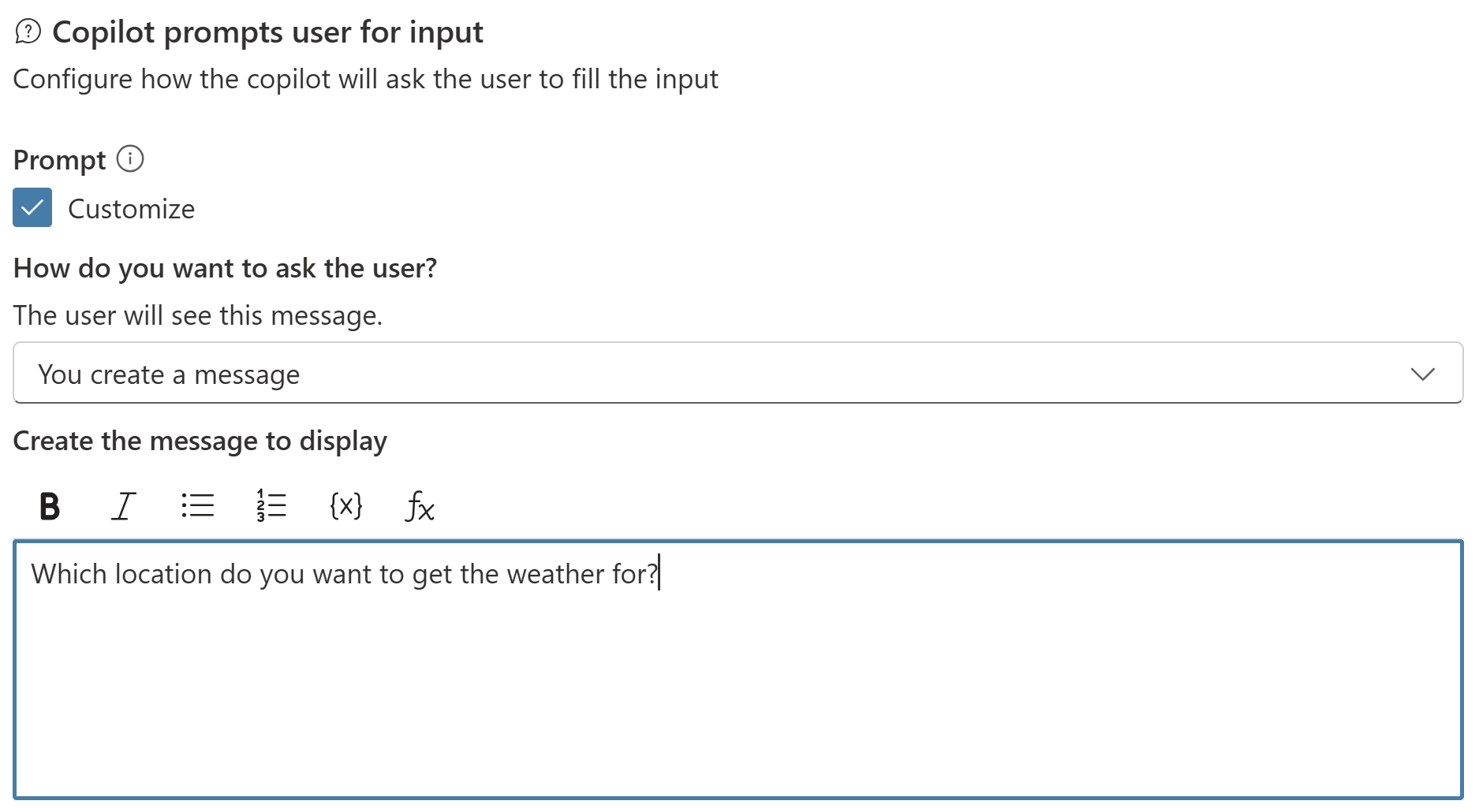
Copilot doesn't identify entity
Retry prompt determines how your copilot reacts when it doesn't get a valid answer from the user. You can tell it to try again once, twice, or move on without getting an answer. To customize what your copilot does when it moves on, configure the properties under No valid entity found.
- How many reprompts: The number of times your copilot tries to get a valid answer. Repeat up to 2 times is the default. You can also select Repeat once or Don't repeat.
- Retry prompt: To change the question used to ask a user again for input, where the basic entity validation has failed, select Customize, and then enter the new question. e.g. If you were expecting a number, you might enter a question like
What is the ID? This should be a number.
Additional entity validation
By default, responses are validated based only on the entity you selected in the Identify As property. Additional entity validation allows you to add criteria to the basic test. For example, your input is set to Identify As a number, but you might want to make sure it's less than 10. You can also change the retry question to help the user enter a valid response.
- Condition: Enter a Power Fx formula that returns a Boolean value (
trueorfalse); for example,Topic.Var1 < 10 - Condition not met prompt: To change the message shown where basic entity validation is passed, but validation against a condition fails, select Customize, and then enter the new question. e.g. If you received a number, but it was above 10, breaking the validation rule, you might enter a question like
What is the ID? This needs to be less that 10..
No valid entity found
No valid entity found determines what happens when your copilot stops trying to get a valid response from the user, because the maximum retry count has been reached. You can escalate to a human agent or provide a default value.
Action if no entity found:
- Escalate: Redirect the user to the Escalate system topic. This is the default behavior.
- Set variable to value: Set the output variable to a value and move on to the next node. Enter or select the value in Default entity value.
- Set variable to empty (no value): Clear the output variable and move on to the next node. You can use a Condition node later to check whether the variable has a value.
No entity found message: To specify a message to show to the user to inform them of the steps being taken., select Customize, and then enter the new prompt. e.g. Your message might say
Looks like you're struggling. I am redirecting you to one of our team.
Visszajelzés
Hamarosan elérhető: 2024-ben fokozatosan kivezetjük a GitHub-problémákat a tartalom visszajelzési mechanizmusaként, és lecseréljük egy új visszajelzési rendszerre. További információ: https://aka.ms/ContentUserFeedback.
Visszajelzés küldése és megtekintése a következőhöz: