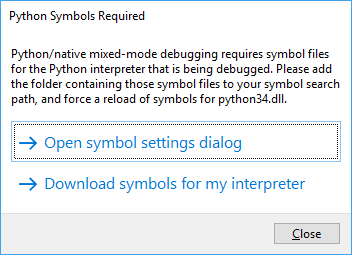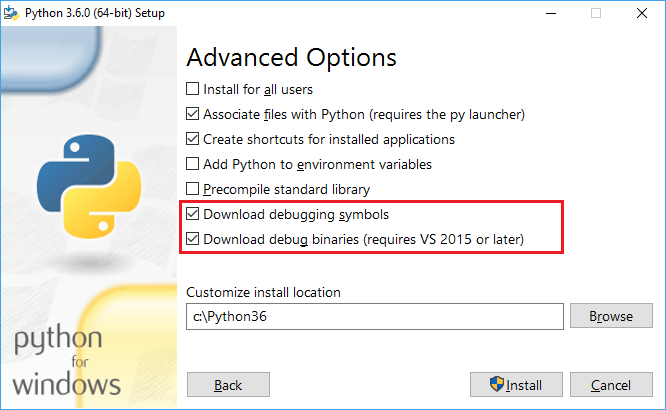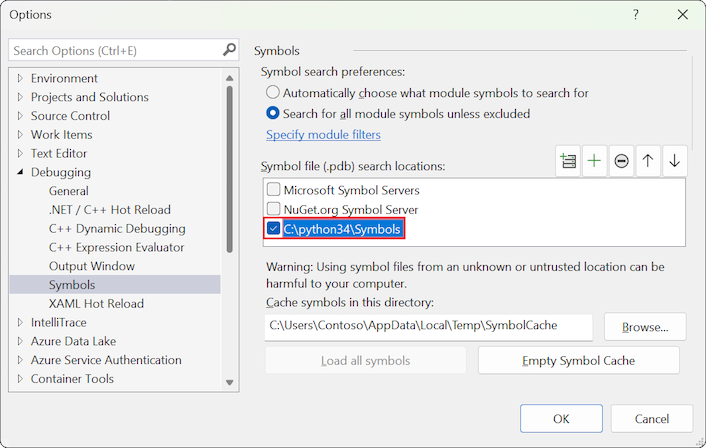Megjegyzés
Az oldalhoz való hozzáféréshez engedély szükséges. Megpróbálhat bejelentkezni vagy módosítani a címtárat.
Az oldalhoz való hozzáféréshez engedély szükséges. Megpróbálhatja módosítani a címtárat.
Ez a cikk a Python-értelmezők hibakeresési szimbólumainak letöltését és integrálását ismerteti a Visual Studióban.
A teljes hibakeresési élmény biztosításához a Visual Studio vegyes módú Python-hibakeresőjének hibakeresési szimbólumokra van szüksége ahhoz, hogy a Python-értelmező számos belső adatstruktúrát elemezjen. A hibakeresési szimbólumok a programadatbázis (.pdb) fájljaiban vannak definiálva. A python27.dll kódtárhoz például a python27.pdb szimbólumfájlra van szükség, a python36.dll kódtár a python36.pdb szimbólumfájlt használja stb. Az értelmező minden verziója szimbólumfájlokat is biztosít a különböző modulokhoz.
A Visual Studio 2017-ben és újabb verzióiban a Python 3 és az Anaconda 3 értelmezők automatikusan telepítik a megfelelő szimbólumokat, és a Visual Studio automatikusan megkeresi a szimbólumokat.
A Visual Studio 2015-ben és korábbi verzióiban, illetve más értelmezők esetén külön kell letöltenie a szimbólumokat, majd a Visual Studiót a fájlokra kell irányítania.
Amikor a Visual Studio észleli a hiányzó szükséges szimbólumokat, egy párbeszédpanel kéri, hogy tegye meg a szükséges lépéseket. A párbeszédpanel általában vegyes módú hibakeresési munkamenet indításakor jelenik meg. A párbeszédpanel két hivatkozást tartalmaz, amelyek közül az egyik megnyitja ezt a dokumentációs cikket.
A Szimbólumbeállítások megnyitása párbeszédpanel megnyitja az Eszközök>beállításai panelt a Minden beállítás>hibakeresési>szimbólumok szakaszhoz.
A Szimbólumbeállítások megnyitása párbeszédpanel megnyitja az Eszközök>beállításai párbeszédpanelt a Hibakeresési>szimbólumok szakaszban.
Előfeltételek
- A Python-számítási feladatok támogatásával telepített Visual Studio. További információ: Python-támogatás telepítése a Visual Studióban.
Az értelmező verziójának ellenőrzése
A szimbólumok a Python kisebb buildjei és a 32 bites és a 64 bites buildek között különböznek. Fontos, hogy megerősítse a Python verzióját és buildjét, hogy biztosan a megfelelő szimbólumokkal rendelkezzen az értelmező számára.
Annak ellenőrzése, hogy melyik Python-értelmező van használatban:
A Megoldáskezelőbenbontsa ki a Python-környezetekcsomópontot a projekt alatt.
Keresse meg az aktuális környezet nevét (félkövér betűvel jelenik meg).
Kattintson a jobb gombbal a környezet nevére, és válassza a Parancssor megnyitása parancsot.
Megnyílik egy parancssori ablak az aktuális környezet telepítési helyére.
Indítsa el a Pythont a következő parancs beírásával:
python.exeA végrehajtási folyamat megjeleníti a telepített Python-verziót, és jelzi, hogy 32 bites vagy 64 bites:
Szimbólumok letöltése
Az alábbi lépések bemutatják, hogyan töltheti le a Python-értelmezőhöz szükséges szimbólumokat.
A Python 3.5-ös és újabb verzióihoz szerezze be a hibakeresési szimbólumokat a Python-telepítőn keresztül.
Válassza az Egyéni telepítés, majd a Tovább gombot.
A Speciális beállítások lapon válassza ki a hibakeresési szimbólumok letöltéséhez és a hibakeresési bináris fájlok letöltéséhez szükséges mezőket:
A szimbólumfájlok (.pdb) a gyökér telepítési mappában találhatók. Az egyes modulok szimbólumfájljai szintén a DLL-mappába kerülnek .
A Visual Studio automatikusan megkeresi ezeket a szimbólumokat. Nincs szükség további lépésekre.
A Python 3.4.x és korábbi verzióiban a szimbólumok letölthető
.zipfájlokként érhetők el a hivatalos disztribúciókból vagy az Enthought Canopy-ból.Töltse le a szükséges szimbólumfájlt.
Fontos
Mindenképpen válassza ki a telepített Python-verziónak és buildnek (32 bites vagy 64 bites) megfelelő szimbólumfájlt.
Bontsa ki a szimbólumfájlokat egy helyi mappába a Python mappában, például a Szimbólumok mappában.
A fájlok kinyerése után a következő lépés a Visual Studio beállítása, hogy megtalálja a szimbólumokat.
Más külső Python-disztribúciók, például az ActiveState Python esetében lépjen kapcsolatba a terjesztési csoport szerzőivel, és kérje meg őket, hogy adjanak meg önnek szimbólumokat.
A WinPython a standard Python-értelmezőt tartalmazza módosítás nélkül. A megfelelő verziószámhoz használhat szimbólumokat a hivatalos WinPython-disztribúcióból.
Mutass a Visual Studio-val a szimbólumokra
Ha külön letöltött szimbólumokat, kövesse az alábbi lépéseket, hogy a Visual Studio értesüljön a szimbólumokról.
Megjegyzés:
Ha a Python 3.5 vagy újabb telepítővel telepített szimbólumokat, a Visual Studio automatikusan megkeresi a szimbólumokat. Ebben a szakaszban nem kell elvégeznie a lépéseket.
Nyissa meg az Eszközök>beállításai panelt, és bontsa ki az Összes beállítás>hibakeresési>szimbólumok>keresési helye szakaszt .
A Szimbólumfájl (.pdb) helylistájának eszköztárán válassza a + Hozzáadás lehetőséget.
Az Elem hozzáadása párbeszédpanelen adja meg azt a mappa elérési útját, ahol kibontotta a letöltött szimbólumokat, majd válassza a Mentés lehetőséget.
Adja meg a python.pdb fájl helyét(például c:\python34\Symbols) az alábbi képen látható módon.

Nyissa meg az Eszközök>beállításai párbeszédpanelt, és bontsa ki a Hibakeresési>szimbólumok szakaszt .
A Szimbólumfájl (.pdb) keresési helyeinek listájához tartozó eszköztáron válassza a Hozzáadás (plusz szimbólum) lehetőséget.
A listában adja meg azt a mappa elérési útját, ahol kibontotta a letöltött szimbólumokat, majd kattintson az OK gombra.
Adja meg a python.pdb fájl helyét(például c:\python34\Symbols) az alábbi képen látható módon.
Hibakeresési munkamenet során előfordulhat, hogy a Visual Studio kérni fogja a Python-értelmező forrásfájljának helyét is. Ha forrásfájlokat töltött le, például a python.org/downloads/ oldalról, a Visual Studiót a letöltött fájlokra irányíthatja.
Szimbólum gyorsítótárazási beállításai
A Minden beállítás>Hibakeresési>Szimbólumok szakasza támogatja a szimbólumok gyorsítótárazásának konfigurálását a Keresési helyek és Keresés és Betöltés alszakaszokban. A Visual Studio a szimbólumok gyorsítótárazási funkcióival hoz létre egy helyi gyorsítótárat az online forrásból beszerzett szimbólumokból.
ASzimbólumok> szakasz egyéb beállításokat is támogat a szimbólumok gyorsítótárazásának konfigurálásához. A Visual Studio a szimbólumok gyorsítótárazási funkcióival hoz létre egy helyi gyorsítótárat az online forrásból beszerzett szimbólumokból.
Ezekre a funkciókra nincs szükség a Python-értelmező szimbólumok esetén, mert a szimbólumok már helyileg vannak jelen. További információ: Szimbólumok és forrásfájlok megadása a Visual Studio hibakeresőjében.
Letöltések elérése hivatalos disztribúciókhoz
Az alábbi táblázat a Hivatalos Python-verziók letöltési adatait sorolja fel.
| Python-verzió | Downloads |
|---|---|
| 3.5-ös és újabb verziók | Szimbólumok telepítése a Python-telepítőn keresztül. |
| 3.4.4 | 32 bites - 64 bites |
| 3.4.3 | 32 bites - 64 bites |
| 3.4.2 | 32 bites - 64 bites |
| 3.4.1 | 32 bites - 64 bites |
| 3.4.0 | 32 bites - 64 bites |
| 3.3.5 | 32 bites - 64 bites |
| 3.3.4 | 32 bites - 64 bites |
| 3.3.3 | 32 bites - 64 bites |
| 3.3.2 | 32 bites - 64 bites |
| 3.3.1 | 32 bites - 64 bites |
| 3.3.0 | 32 bites - 64 bites |
| 2.7.18 | 32 bites - 64 bites |
| 2.7.17 | 32 bites - 64 bites |
| 2.7.16 | 32 bites - 64 bites |
| 2.7.15 | 32 bites - 64 bites |
| 2.7.14 | 32 bites - 64 bites |
| 2.7.13 | 32 bites - 64 bites |
| 2.7.12 | 32 bites - 64 bites |
| 2.7.11 | 32 bites - 64 bites |
| 2.7.10 | 32 bites - 64 bites |
| 2.7.9 | 32 bites - 64 bites |
| 2.7.8 | 32 bites - 64 bites |
| 2.7.7 | 32 bites - 64 bites |
| 2.7.6 | 32 bites - 64 bites |
| 2.7.5 | 32 bites - 64 bites |
| 2.7.4 | 32 bites - 64 bites |
| 2.7.3 | 32 bites - 64 bites |
| 2.7.2 | 32 bites - 64 bites |
| 2.7.1 | 32 bites - 64 bites |
Enthought Canopy szimbólumok használata
Az Enthought Canopy hibakeresési szimbólumokat biztosít a bináris fájlokhoz az 1.2-es verziótól kezdve. Ezek a szimbólumok automatikusan települnek a terjesztés mellett.
A szimbólumok használatához manuálisan adja hozzá a szimbólumokat tartalmazó mappát a szimbólum elérési útjára, a Point Visual Studióban leírtak szerint a szimbólumokhoz.
A Canopy tipikus felhasználónkénti telepítéséhez a szimbólumok a következő mappákban találhatók:
- 64 bites verzió: %UserProfile%\AppData\Local\Enthought\Canopy\User\Scripts
- 32 bites verzió: %UserProfile%\AppData\Local\Enthought\Canopy32\User\Scripts
Az Enthought Canopy 1.1 és korábbi verziói és az Enthought Python Distribution (EPD) nem biztosítanak értelmező szimbólumokat. Ezek a kiadások nem kompatibilisek a vegyes módú hibakereséssel.