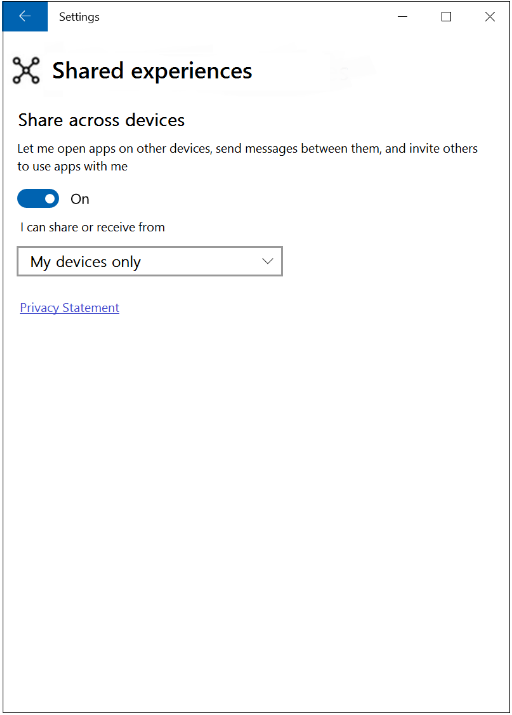Discover remote devices
Your app can use the wireless network, Bluetooth, and cloud connection to discover Windows devices that are signed on with the same Microsoft account as the discovering device. The remote devices do not need to have any special software installed in order to be discoverable.
Note
This guide assumes you have already been granted access to the Remote Systems feature by following the steps in Launch a remote app.
Filter the set of discoverable devices
You can narrow the set of discoverable devices by using a RemoteSystemWatcher with filters. Filters can detect the discovery type (proximal vs. local network vs. cloud connection), device type (desktop, mobile device, Xbox, Hub, and Holographic), and availability status (the status of a device's availability to use Remote System features).
Filter objects must be constructed before or while the RemoteSystemWatcher object is initialized, because they are passed as a parameter into its constructor. The following code creates a filter of each type available and then adds them to a list.
Note
The code in these examples requires that you have a using Windows.System.RemoteSystems statement in your file.
private List<IRemoteSystemFilter> makeFilterList()
{
// construct an empty list
List<IRemoteSystemFilter> localListOfFilters = new List<IRemoteSystemFilter>();
// construct a discovery type filter that only allows "proximal" connections:
RemoteSystemDiscoveryTypeFilter discoveryFilter = new RemoteSystemDiscoveryTypeFilter(RemoteSystemDiscoveryType.Proximal);
// construct a device type filter that only allows desktop and mobile devices:
// For this kind of filter, we must first create an IIterable of strings representing the device types to allow.
// These strings are stored as static read-only properties of the RemoteSystemKinds class.
List<String> listOfTypes = new List<String>();
listOfTypes.Add(RemoteSystemKinds.Desktop);
listOfTypes.Add(RemoteSystemKinds.Phone);
// Put the list of device types into the constructor of the filter
RemoteSystemKindFilter kindFilter = new RemoteSystemKindFilter(listOfTypes);
// construct an availibility status filter that only allows devices marked as available:
RemoteSystemStatusTypeFilter statusFilter = new RemoteSystemStatusTypeFilter(RemoteSystemStatusType.Available);
// add the 3 filters to the listL
localListOfFilters.Add(discoveryFilter);
localListOfFilters.Add(kindFilter);
localListOfFilters.Add(statusFilter);
// return the list
return localListOfFilters;
}
Note
The "proximal" filter value does not guarantee the degree of physical proximity. For scenarios that require reliable physical proximity, use the value RemoteSystemDiscoveryType.SpatiallyProximal in your filter. Currently, this filter only allows devices that are discovered by Bluetooth. As new discovery mechanisms and protocols which guarantee physical proximity are supported, they will be included here as well.
There is also a property in the RemoteSystem class that indicates whether a discovered device is in fact within physical proximity: RemoteSystem.IsAvailableBySpatialProximity.
Note
If you intend to discover devices over a local network (determined by your discovery type filter selection), your network needs to be using a "private" or "domain" profile. Your device will not discover other devices over a "public" network.
Once a list of IRemoteSystemFilter objects is created, it can be passed into the constructor of a RemoteSystemWatcher.
// store filter list
List<IRemoteSystemFilter> listOfFilters = makeFilterList();
// construct watcher with the list
m_remoteSystemWatcher = RemoteSystem.CreateWatcher(listOfFilters);
When this watcher's Start method is called, it will raise the RemoteSystemAdded event only if a device is detected that meets all of the following criteria:
- It is discoverable by proximal connection
- It is a desktop or phone
- It is classified as available
From there, the procedure for handling events, retrieving RemoteSystem objects, and connecting to remote devices is exactly the same as in Launch a remote app. In short, the RemoteSystem objects are stored as properties of RemoteSystemAddedEventArgs objects, which are passed in with each RemoteSystemAdded event.
Discover devices by address input
Some devices may not be associated with a user or discoverable with a scan, but they can still be reached if the discovering app uses a direct address. The HostName class is used to represent the address of a remote device. This is often stored in the form of an IP address, but several other formats are allowed (see the HostName constructor for details).
A RemoteSystem object is retrieved if a valid HostName object is provided. If the address data is invalid, a null object reference is returned.
private async Task<RemoteSystem> getDeviceByAddressAsync(string IPaddress)
{
// construct a HostName object
Windows.Networking.HostName deviceHost = new Windows.Networking.HostName(IPaddress);
// create a RemoteSystem object with the HostName
RemoteSystem remotesys = await RemoteSystem.FindByHostNameAsync(deviceHost);
return remotesys;
}
Querying a capability on a remote system
Although separate from discovery filtering, querying device capabilities can be an important part of the discovery process. Using the RemoteSystem.GetCapabilitySupportedAsync method, you can query discovered remote systems for support of certain capabilities such as remote session connectivity or spatial entity (holographic) sharing. See the KnownRemoteSystemCapabilities class for the list of queryable capabilities.
// Check to see if the given remote system can accept LaunchUri requests
bool isRemoteSystemLaunchUriCapable = remoteSystem.GetCapabilitySupportedAsync(KnownRemoteSystemCapabilities.LaunchUri);
Cross-user discovery
Developers can specify the discovery of all devices in proximity to the client device, not just devices registered to the same user. This is implemented through a special IRemoteSystemFilter, RemoteSystemAuthorizationKindFilter. It is implemented like the other filter types:
// Construct a user type filter that includes anonymous devices
RemoteSystemAuthorizationKindFilter authorizationKindFilter = new RemoteSystemAuthorizationKindFilter(RemoteSystemAuthorizationKind.Anonymous);
// then add this filter to the RemoteSystemWatcher
- A RemoteSystemAuthorizationKind value of Anonymous will allow the discovery of all proximal devices, even those from non-trusted users.
- A value of SameUser filters the discovery to only devices registered to the same user as the client device. This is the default behavior.
Checking the Cross-User Sharing settings
In addition to the above filter being specified in your discovery app, the client device itself must also be configured to allow shared experiences from devices signed in with other users. This is a system setting that can be queried with a static method in the RemoteSystem class:
if (!RemoteSystem.IsAuthorizationKindEnabled(RemoteSystemAuthorizationKind.Anonymous)) {
// The system is not authorized to connect to cross-user devices.
// Inform the user that they can discover more devices if they
// update the setting to "Anonymous".
}
To change this setting, the user must open the Settings app. In the System > Shared experiences > Share across devices menu, there is a drop-down box where the user can specify which devices their system can share with.