Prepare a nonroutable domain for directory synchronization
When you synchronize your on-premises directory with Microsoft 365, you have to have a verified domain in Microsoft Entra ID. Only the User Principal Names (UPNs) that are associated with the on-premises Active Directory Domain Services (AD DS) domain are synchronized. However, any UPN that contains a nonroutable domain, such as .local (example: billa@contoso.local), is synchronized to an .onmicrosoft.com domain (example: billa@contoso.onmicrosoft.com).
If you currently use a .local domain for your user accounts in AD DS, we recommend that you change them to use a verified domain. For example, billa@contoso.com, in order to properly synchronize with your Microsoft 365 domain.
What if I only have a .local on-premises domain?
You use Microsoft Entra Connect for synchronizing your AD DS to the Microsoft Entra tenant of your Microsoft 365 tenant. For more information, see Integrating your on-premises identities with Microsoft Entra ID.
Microsoft Entra Connect synchronizes your users' UPN and password so that users can sign in with the same credentials they use on-premises. However, Microsoft Entra Connect only synchronizes users to domains that are verified by Microsoft 365. Microsoft Entra ID verifies the domain, as it manages Microsoft 365 identities. In other words, the domain has to be a valid Internet domain (such as, .com, .org, .NET, .us). If your internal AD DS only uses a nonroutable domain (for example, .local), this can't possibly match the verified domain you have for your Microsoft 365 tenant. You can fix this issue by either changing your primary domain in your on-premises AD DS, or by adding one or more UPN suffixes.
Change your primary domain
Change your primary domain to a domain you've verified in Microsoft 365, for example, contoso.com. Every user that has the domain contoso.local is then updated to contoso.com. This is an involved process, however, and an easier solution is described in the following section.
Add UPN suffixes and update your users to them
You can solve the .local problem by registering new UPN suffix or suffixes in AD DS to match the domain (or domains) you verified in Microsoft 365. After you register the new suffix, you update the user UPNs to replace the .local with the new domain name, for example, so that a user account looks like billa@contoso.com.
After you update the UPNs to use the verified domain, you're ready to synchronize your on-premises AD DS with Microsoft 365.
Step 1: Add the new UPN suffix
On the AD DS domain controller, in the Server Manager choose Tools > Active Directory Domains and Trusts.
Or, if you don't have Windows Server 2012
Press Windows key + R to open the Run dialog, and then type in Domain.msc, and then choose OK.
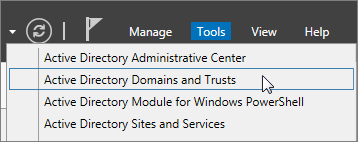
In the Active Directory Domains and Trusts window, right-click Active Directory Domains and Trusts, and then choose Properties.
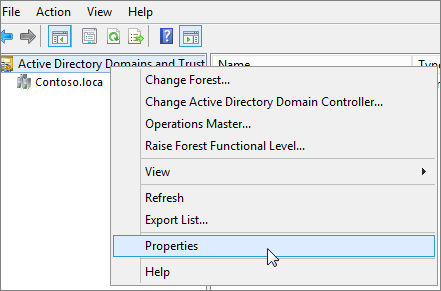
On the UPN Suffixes tab, in the Alternative UPN Suffixes box, type your new UPN suffix or suffixes, and then choose Add > Apply.

Choose OK when you're done adding suffixes.
Step 2: Change the UPN suffix for existing users
On the AD DS domain controller, in the Server Manager choose Tools > Active Directory Users and Computers.
Or, if you don't have Windows Server 2012
Press Windows key + R to open the Run dialog, and then type in Dsa.msc, and then select OK
Select a user, right-click, and then choose Properties.
On the Account tab, in the UPN suffix drop-down list, choose the new UPN suffix, and then choose OK.
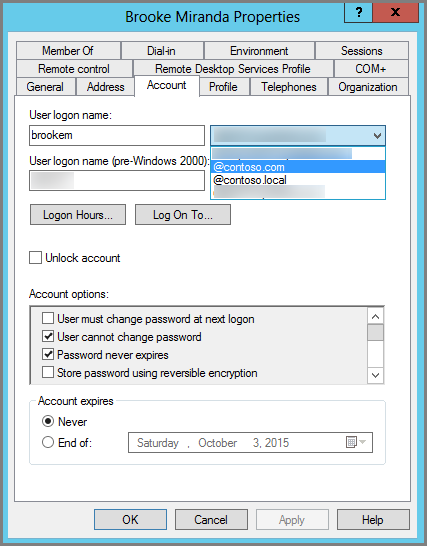
Complete these steps for every user.
Use PowerShell to change the UPN suffix for all of your users
If you have numerous user accounts to update, it's easier to use PowerShell. The following example uses the cmdlets Get-ADUser and Set-ADUser to change all contoso.local suffixes to contoso.com in AD DS.
For example, you could run the following PowerShell commands to update all contoso.local suffixes to contoso.com:
$LocalUsers = Get-ADUser -Filter "UserPrincipalName -like '*contoso.local'" -Properties userPrincipalName -ResultSetSize $null
$LocalUsers | foreach {$newUpn = $_.UserPrincipalName.Replace("@contoso.local","@contoso.com"); $_ | Set-ADUser -UserPrincipalName $newUpn}
See Active Directory Windows PowerShell module to learn more about using Windows PowerShell in AD DS.