Learn about Endpoint data loss prevention
You can use Microsoft Purview Data Loss Prevention (DLP) to monitor the actions that are being taken on items you've determined to be sensitive and to help prevent the unintentional sharing of those items.
Endpoint data loss prevention (Endpoint DLP) extends the activity monitoring and protection capabilities of DLP to sensitive items that are physically stored on Windows 10/11 and macOS (the three latest released major versions) devices. Once devices are onboarded into the Microsoft Purview solutions, the information about what users are doing with sensitive items is made visible in activity explorer. You can then enforce protective actions on those items via DLP policies.
Tip
If you are looking for device control for removable storage, see Microsoft Defender for Endpoint Device Control Removable Storage Access Control.
Tip
If you're not an E5 customer, use the 90-day Microsoft Purview solutions trial to explore how additional Purview capabilities can help your organization manage data security and compliance needs. Start now at the Microsoft Purview compliance portal trials hub. Learn details about signing up and trial terms.
Endpoint activities you can monitor and take action on
Endpoint DLP enables you to audit and manage the following types of activities users take on sensitive items that are physically stored Windows 10, Windows 11, or macOS devices.
| Activity | Description | Windows 10 (21H2, 22H2), Windows 11 (21H2, 22H2), Windows Server 2019, Server 2022 (21H2 onwards) for Endpoints (X64) | Windows 11 (21H2, 22H2) for Endpoints (ARM64) | macOS three latest released versions | Auditable/ Restrictable |
|---|---|---|---|---|---|
| Upload to a restricted cloud service domain or access from an unallowed browsers | Detects when a user attempts to upload an item to a restricted service domain or access an item through a browser. If they're using an unallowed browser, the upload activity is blocked and the user is redirected to use Microsoft Edge. Microsoft Edge then either allows or blocks the upload or access based on the DLP policy configuration. You can block, warn, or audit when protected files can be uploaded or prevented from being uploaded to cloud services based on the allow/unallowed domains list in Data loss prevention settings. When the configured action is set to warn or block, other browsers (defined on the unallowed browsers list under Data loss prevention settings) are blocked from accessing the file. | Supported | Supported | Supported | Auditable and restrictable |
| Paste to supported browsers | Detects when a user attempts to paste content to a restricted service domain. Evaluation is performed on the content that is being pasted. This evaluation is independent of how the source item that the content came from is classified. | Supported | Supported | Not supported | Auditable and restrictable |
| Copy to clipboard | When a user attempts to copy content from a protected file, you can block, block with override, or audit the copying of protected files to a clipboard on an endpoint device. If the rule is configured to Block or Block with override copying is blocked when the source content is sensitive except when the destination is within the same Microsoft 365 Office app. This activity also applies to redirected clipboards when using Azure Virtual Desktop with Windows 365. | Supported | Supported | Supported | Auditable and restrictable |
| Copy to USB removable device | When this activity is detected, you can block, warn, or audit the copying or moving of protected files from an endpoint device to USB removable media. | Supported | Supported | Supported | Auditable and restrictable |
| Copy to a network share | When this activity is detected, you can block, warn, or audit the copying or moving of protected files from an endpoint device to any network share, including redirected USB devices that are displayed as network shares on an Azure Virtual Desktop with Windows 365. | Supported | Supported | Supported | Auditable and restrictable |
| When this activity is detected, you can block, warn, or audit the printing of protected files from an endpoint device. This activity also applies to redirected printers when using Azure Virtual Desktop together with Windows 365. | Supported | Supported | Supported | Auditable and restrictable | |
| Copy or move using unallowed Bluetooth app | Detects when a user attempts to copy an item to an unallowed Bluetooth app (as defined in the list of unallowed Bluetooth apps in Data loss prevention settings > Endpoint settings). | Supported | Supported | Supported | Auditable and restrictable |
| Copy or move using RDP | Detects when a user attempts to copy an item to a remote desktop session. | Supported | Supported | Not supported | Auditable and restrictable |
| Create an item | Detects the creation of an item. | Supported | Supported | Supported | Auditable |
| Rename an item | Detects the renaming of an item. | Supported | Supported | Supported | Auditable |
| Access by restricted apps | Detects when an application that is on the restricted apps list (as defined in restricted apps and app groups) attempts to access protected files on an endpoint device. | Supported | Supported | Supported |
Copy to clipboard behavior
When you configure a rule to Block or Block with override when a user attempts the Copy to clipboard activity on content from a file that matches the policy, end users see this behavior with these configurations:
Word file 123 contains sensitive information that matches the copy to clipboard Block rule.
Excel file 123 contains sensitive information that matches the copy to clipboard Block rule.
PowerPoint file 123 contains sensitive information that matches the copy to clipboard Block rule.
Word file 789 doesn't contain sensitive information.
Excel file 789 doesn't contain sensitive information.
PowerPoint file 789 doesn't contain sensitive information.
Notepad (or any non Microsoft Office based app or process) file XYZ contains sensitive information that matches the copy to clipboard Block rule.
Notepad (or any non Microsoft Office based app or process) file ABC doesn't contain sensitive information.
| Source | Destination | Behavior |
|---|---|---|
| Word file 123/Excel file 123/PowerPoint file 123 | Word file 123/Excel file 123/PowerPoint file 123 | copy and paste are allowed, in other words intra file copy and paste is allowed. |
| Word file 123/Excel File 123/PowerPoint file 123 | Word file 789/Excel file 789/PowerPoint file 789 | copy and paste are blocked, in other words inter file copy and paste is blocked. |
| Word file 789/Excel file 789/PowerPoint file 789 | Word file 123/Excel File 123/PowerPoint file 123 | copy and paste are allowed |
| Word file 123/Excel file 123/PowerPoint file 123 | Notepad file ABC | copy and paste are blocked |
| Notepad file XYZ | any | copy is blocked |
| Notepad file ABC | any | copy and paste are allowed |
Best practice for endpoint DLP policies
Say you want to block all items that contain credit card numbers from leaving endpoints of Finance department users. We recommend:
- Create a policy and scope it to endpoints and to that group of users.
- Create a rule in the policy that detects the type of information that you want to protect. In this case, set content contains to Sensitive information type*, and select Credit Card.
- Set the actions for each activity to Block.
For more information on designing your DLP policies, see Design a data loss prevention policy .
Note
In Microsoft Purview, DLP policy evaluation of sensitive items occurs centrally, so there is no time lag for policies and policy updates to be distributed to individual devices. When a policy is updated in compliance center, it generally takes about an hour for those updates to be synchronized across the service. Once policy updates are synchronized, items on targeted devices are automatically re-evaluated the next time they are accessed or modified. (Preview) For Authorized Groups changes, the policy will need 24 hours to sync.
Monitored files
Files monitored via policy
Endpoint DLP monitors these file types through policy in Windows 10, 11 and in the latest three major releases of macOS:
| Windows 10, 11 | macOS |
|---|---|
| .doc, .docx, .docm, .dot, .dotx, .dotm, .docb, .xls, .xlsx, .xlt, .xlm, .xlsm, .xltx, .xltm, .xlsb, .xlw, .ppt, .pptx, pos, .pps, .pptm, .potx, .potm, .ppam, .ppsx, .pbix, .pdf, .csv, .tsv, .zip, .zipx, .rar, .7z, .tar, .war, .gz, .dlp, .txt, .c, .class, .cpp, .cs, .h, .java, .html, .htm, .rtf, .json, .config | .doc, .docx, .docm, .dot, .dotx, .dotm, .docb, .xls, .xlsx, .xlt, .xlm, .xlsm, .xltx, .xltm, .xlsb, .xlw, .ppt, .pptx, .pos, .pps, .pptm, .potx, .potm, .ppam, .ppsx, .pbix, .pdf, .csv, .tsv, .txt, .c, .cpp, .cs, .h, .java, .html, .htm, .rtf, .json, .config |
Note
These file types can be monitored through policy settings in Windows 10, 11 and macOS devices, if OCR is enabled:
.jpg, .png, .tif, .tiff, .bmp, .jpeg
Files audited regardless of policy match
Activities can be audited on these file types in Windows 10, 11, and in the latest three major releases of macOS, even if no policy match exists:
| Windows 10, 11 | macOS |
|---|---|
| .doc, .docx, .docm, .dot, .dotx, .dotm, .docb, .xls, .xlsx, .xlt, .xlm, .xlsm, .xltx, .xltm, .xlsb, .xlw, .ppt, .pptx, .pos, .pps, .pptm, .potx, .potm, .ppam, .ppsx, .pbix, .pdf, .csv, .tsv, .zip, .zipx, .rar, .7z, .tar, .war, .gz, .dlp | .doc, .docx, .docm, .dot, .dotx, .dotm, .docb, .xls, .xlsx, .xlt, .xlm, .xlsm, .xltx, .xltm, .xlsb, .xlw, .ppt, .pptx, .pos, .pps, .pptm, .potx, .potm, .ppam, .ppsx, .pbix, .pdf, .csv, .tsv, |
Note
These file types can be audited, regardless of a policy match, in Windows 10, 11 and macOS devices, so long as OCR is enabled:
.jpg, .png, .tif, .tiff, .bmp, .jpeg
Important
For information about the Adobe requirements for using Microsoft Purview Data Loss Prevention (DLP) features with PDF files, see this article from Adobe: Microsoft Purview Information Protection Support in Acrobat.
If you only want monitoring data from policy matches, you can turn off the Always audit file activity for devices in the Data loss prevention settings > Endpoint settings.
If the Always audit file activity for devices setting is on, activities on any Word, PowerPoint, Excel, PDF, and .csv files are always audited, even if the device isn't targeted by any policy.
To ensure activities are audited for all supported file types, create a custom DLP policy.
Endpoint DLP monitors activity-based on MIME type, so activities are captured, even if the file extension is changed, for these files types:
After the extension is changed to any other file extension:
- .doc
- .docx
- .xls
- .xlsx
- .ppt
- .pptx
If the extension is changed only to supported file extensions:
- .txt
- .msg
- .rtf
- .c
- .cpp
- .h
- .cs
- .java
- .tsv
Files scanned for content
You can use one or more file types as conditions in your DLP policies:
| File Type | Format | Monitored file extensions |
|---|---|---|
| Word processing | Word, PDF | .doc, .docx, .docm, .dot, dotx, .dotm, .docb, .pdf |
| Spreadsheet | Excel, CSV, TSV | .xls, .xlsx, .xlt, .xlm, .xlsm, xltx, xltm, xlsb, .xlw, .csv, .tsv |
| Presentation | PowerPoint | .ppt, .pptx, .pos, .pps, .pptm, .potx, .potm, .ppam, .ppsx |
| Archive | Zip, ZipX, RAR, 7z, TAR | .zip, .zipx, .rar, .7z, .tar, .gz |
What's different in Endpoint DLP
There are a few extra concepts that you need to be aware of before you dig into Endpoint DLP.
Enabling Device management
Device management is the functionality that enables the collection of telemetry from devices and brings it into Microsoft Purview solutions like Endpoint DLP and insider risk management. You need to onboard all the devices you want to use as locations in your DLP policies.
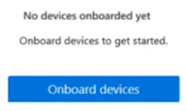
Onboarding and offboarding are handled via scripts that you download from the device management center. The device management center has custom scripts for each of the following deployment methods:
- Local script (up to 10 machines)
- Group policy
- System Center Configuration Manager (version 1610 or later)
- Mobile Device Management/Microsoft Intune
- VDI onboarding scripts for non-persistent machines
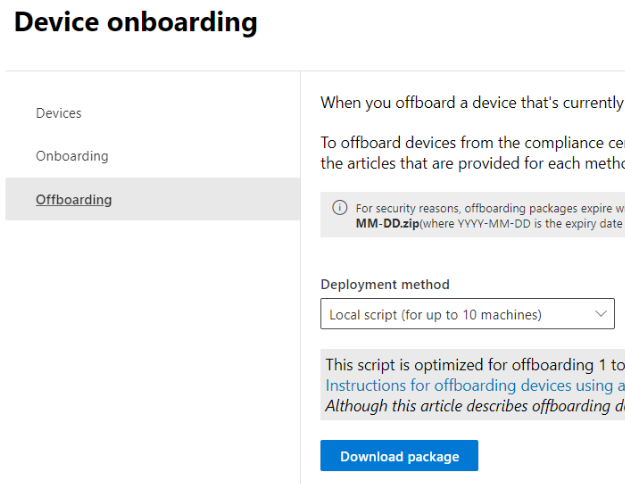
Use the procedures in Getting started with Microsoft 365 Endpoint DLP to onboard devices.
Onboarding devices to Defender also onboards them to DLP. So, if you have onboarded devices through Microsoft Defender for Endpoint, those devices show up automatically in the list of devices. You need only Turn on device monitoring to use endpoint DLP.

Viewing Endpoint DLP data
You can view alerts related to DLP policies enforced on endpoint devices by going to the DLP Alerts Management Dashboard and Investigate data loss incidents with Microsoft Defender XDR.
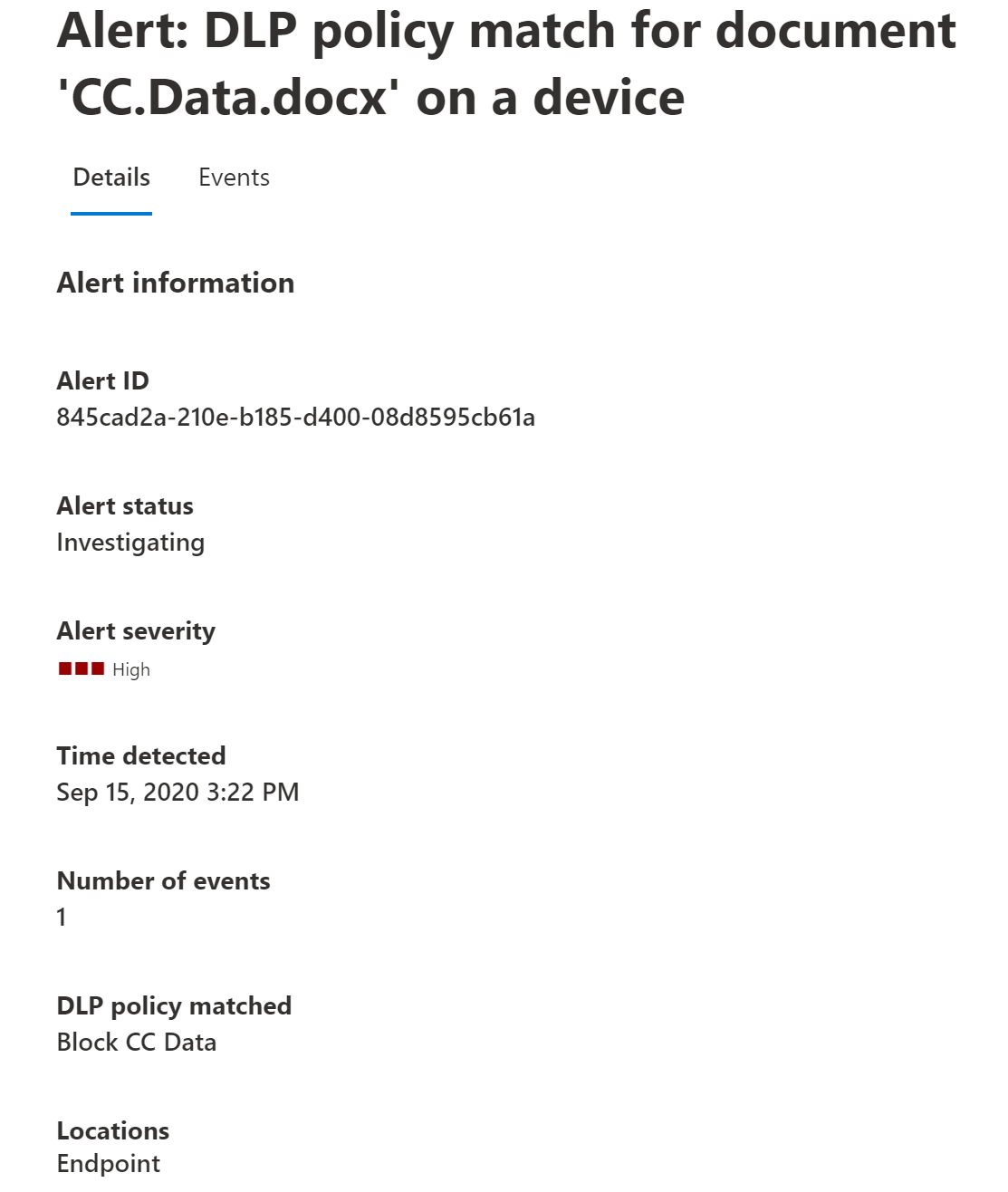
You can also view details of the associated event, with rich metadata, in the same dashboard
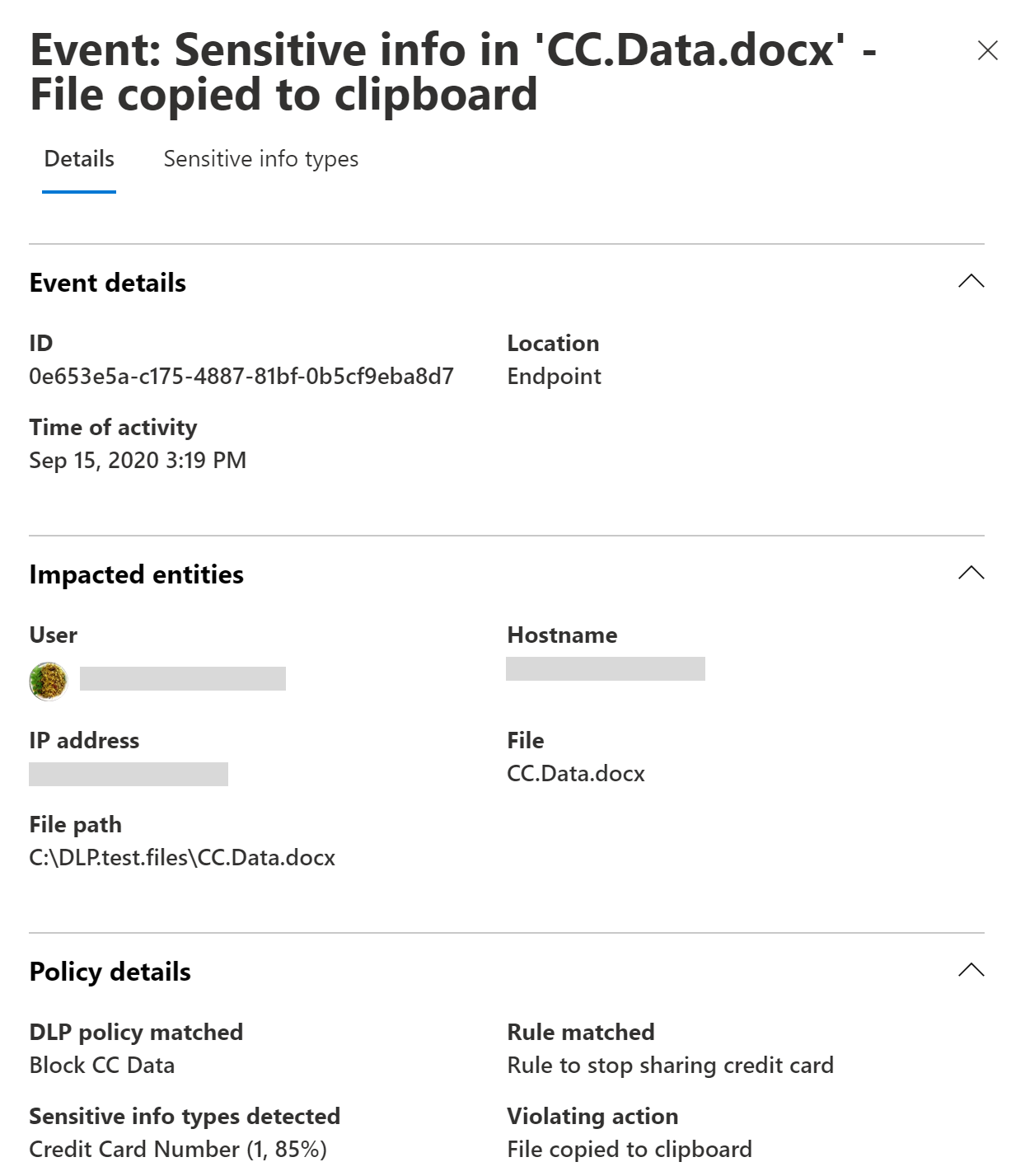
Once a device is onboarded, information about audited activities flows into Activity explorer even before you configure and deploy any DLP policies that have devices as a location.
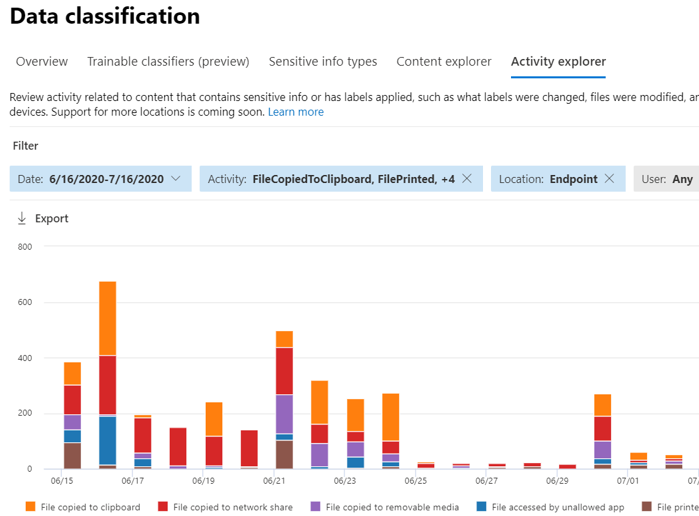
Endpoint DLP collects extensive information on audited activity.
For example, if a file is copied to removable USB media, you'd see these attributes in the activity details:
- activity type
- client IP
- target file path
- happened timestamp
- file name
- user
- file extension
- file size
- sensitive information type (if applicable)
- sha1 value
- sha256 value
- previous file name
- location
- parent
- filepath
- source location type
- platform
- device name
- destination location type
- application that performed the copy
- Microsoft Defender for Endpoint device ID (if applicable)
- removable media device manufacturer
- removable media device model
- removable media device serial number
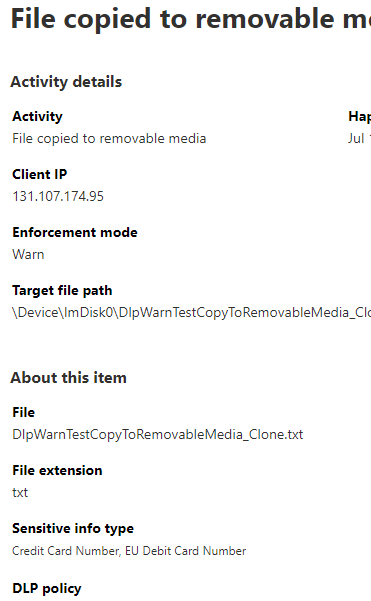
Endpoint DLP and offline devices
When a Windows endpoint device is offline, existing policies continue to be enforced on existing files. Additionally, with just-in-time protection enabled and in "block" mode, when a new file is created on an offline device, the file is still prevented from being shared until the device connects to the data classification service and evaluation completes. If a new policy is created on the server, or an existing policy is modified, those changes are updated on the device once it reconnects to the internet.
Consider the following use cases.
- Policies that have been pushed to a device will continue to be applied to files already classified as sensitive even after the device goes offline.
- Policies that are updated in the compliance portal while a device is offline won't be pushed to that device. Similarly, such policies won't be enforced on that device, until the device is back online. However, the outdated policy that exists on the offline device will still be enforced. Just-in-time protection
If notifications are configured to display, they'll always display when DLP policies are triggered, regardless of whether or not the device is online.
Note
While policies that have already been pushed to an offline device are enforced, the enforcement events do not appear in activity explorer until the device is back online.
DLP policies regularly sync to endpoint devices. If a device is offline, the policies can't be synchronized. In this case, the Devices list reflects that the device is out of sync with the policies in on the server.
Important
This functionality is not supported on macOS endpoint devices.
Just-in-time protection
Just-in-time protection blocks all egress activities on the following monitored files until policy evaluation completes successfully:
- Items that have never been evaluated.
- Items on which the evaluation has gone stale. These are previously evaluated items that haven't been reevaluated by the current, updated cloud versions of the policies.
Before you can deploy just-in-time protection, you must first deploy Antimalware Client version 4.18.23080 or later.
Note
For machines with an outdated version of the Antimalware Client, we recommend disabling just-in-time protection by installing one of the following KBs:
To enable Just-in-time protection in the Microsoft Purview Compliance Portal, select Settings in the left navigation pane, choose Just-in-time protection, and configure your desired settings.
Choose which locations to monitor
- Select Devices.
- Choose Edit.
- In the flyout pane, select the scope of accounts and distribution groups you want to apply just-in-time protection to. (Keep in mind that, while policy evaluation is processing, Endpoint DLP will block all egress activities for each user whose account is in the selected scope. Endpoint DLP will audit the egress activities for all user accounts that have been specifically excluded (via the Exclude setting) or are otherwise not in scope.)
Note
Keep in mind, for all the users you select in the Scope, Endpoint DLP will block all egress activities while waiting for policy evaluation to complete; for users that is not in the Scope or is under the Exclude setting, Endpoint DLP will audit the egress activities.
- Fallback action in case of failure: This configuration specifies the enforcement mode that DLP should apply when the policy evaluation doesn't complete. No matter which value you select, the relevant telemetry will show in activity explorer.
Tip
Tips for maximizing user productivity:
- Configure and deploy your Endpoint DLP policies to your devices before enabling just-in-time protection to prevent unnecessarily blocking user activity during policy evaluation.
- Make sure to carefully configure your settings for egress activities. Just-in-time protection blocks an egress activity only when that activity has one or more Block or Block with override policies. This means that egress activities that are not specifically blocked will only be audited, even for users included in the scope of the applicable policies.
- Because Just-in-time protection will block the egress activity only when that activity has one or more Block or Block with override policy, which means if the enduser, even in the Scope, does not have any DLP policy or only Audit DLP policy, then Just-in-time protection will only audit the egress activity.
For more information, see Get started with Just-In-Time protection..
Next steps
Now that you've learned about Endpoint DLP, your next steps are:
- Onboard Windows 10 or Windows 11 devices into Microsoft Purview overview
- Onboard macOS devices into Microsoft Purview overview
- Configure endpoint data loss prevention settings
- Using Endpoint data loss prevention