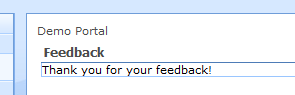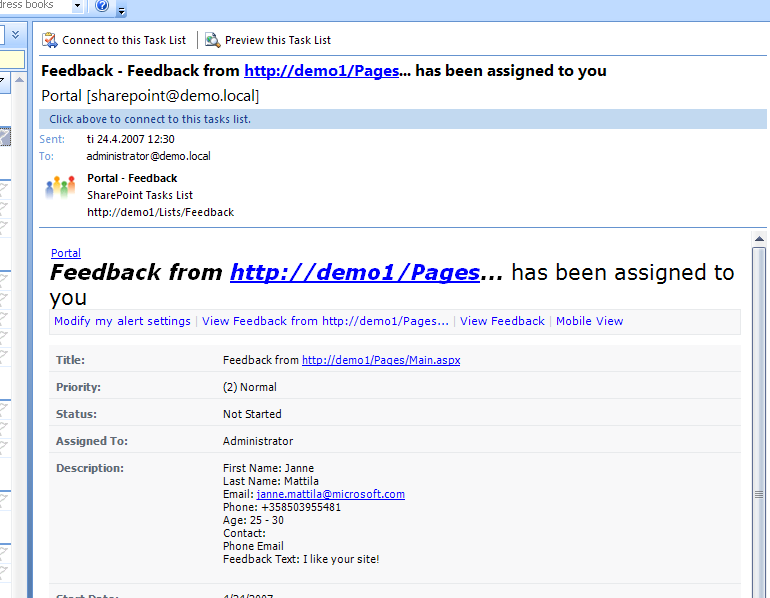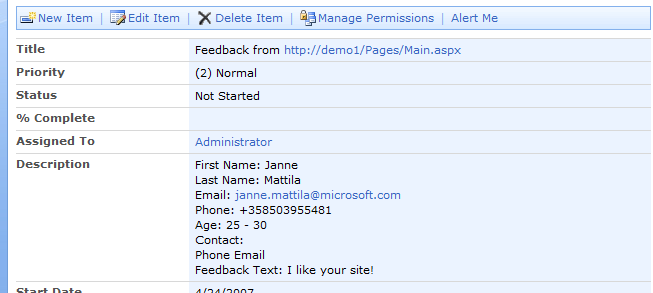Feedback web part
A while back I got a question that how would I solve "feedback feature request" for my customers case (platform was MOSS 2007). Idea is that from every page of the portal you could go and give feedback. And if you do give feedback it would be important to know that what was the page that "initiated" the feedback for the user. And even more... if that page has page contact set then feedback would be automatically sent to the contact. Of course the feedback form should look a bit different dependending of the site where user decided to give feedback. Normally there would be a lot of possibilities to solve this kind of "feature request", but if you combine all the above... I'll only got one good solution so it's easy to choose what to write about this time :-)
My solution (if you have better then let me know!)
So I decided to solve this by creating a web part. Web part could then host feedback form and have logic for the rest of the requirements. But in order to have easily changeable feedback form I thought that this web part could host user control that actually is the user interface (UI) for the form. And web part could runtime select the right form to use. So next I thought that I need to have some custom code to get the page contact from previous page and other handling code too. I didn't want to add code to the UI element since I needed to support multiple feedback forms. And if those forms are different from each other it would mean that I would need to get the values in runtime. Before going to the Visual Studio I decided to create small checklist:
- Multiple feedback form UIs
- No code to the UI!!!
- Seperate the code and UI
- Form should be easily changeable runtime
- Decision making can't be restricted in any way and the solution could come from...
- web part properties
- users profile
- site properties / some data from site
- ...
- Decision making can't be restricted in any way and the solution could come from...
- Feedback should know the page that initiated the call
With that list I was ready to go! Of course I did the normal look up using search engines and found nice article that has something that I could use. It was User Control Container Web Part and it was about "SmartPart" which is web part that hosts user controls. So the basic groundwork was already set and I just started to work on the other features.
I used the Visual Studio extensions for WSS 3.0 and created new web part project. In just few clicks I had my project ready for testing. Here is the code I managed to do:
|
|
And that code needs also Feedback.ascx to work:
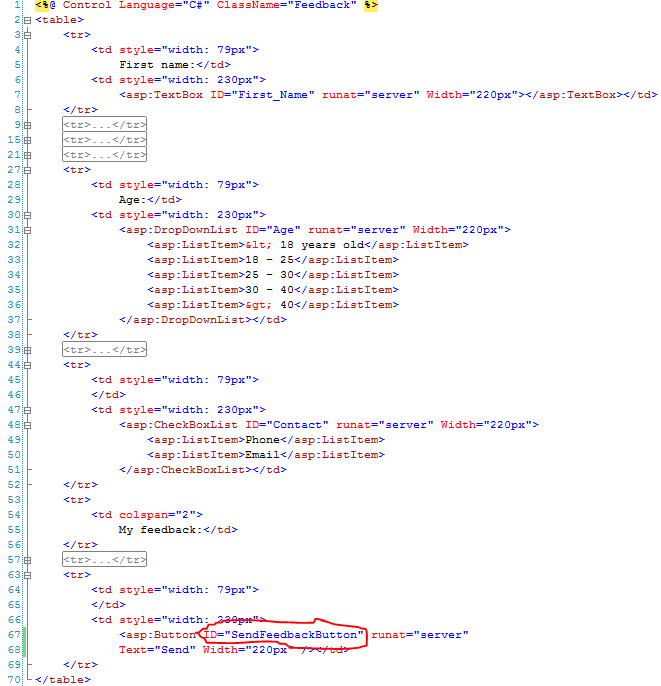
You probably noticed that there isn't anything special about that user control. Only IDs of the controls have some special meaning. I highlighted "Send" buttons ID SendFeedbackButton because it's searched from my code (on line 46). Other IDs are used when data is pulled from the form to the feedback that is stored to the SharePoint task list. Between lines 82 and 111 I'll loop the controls and dynamically get the values to the feedback. And in order to make the feedback look more nice I'll replace underscores to spaces. You can see underscore in Feedback.ascx on line 7.
Feedback form in action
Well for the person who wants to give feedback the form looks like this (and again... just to remind you... I'm not UI designer :-):
And when user presses the Send-button the form renders like this:
So this is probably good place to explain the code on lines 36 - 41. It's used to store the HTTP_REFERER information to the page. Because if you don't store it and user presses the Send-key... you'll get the current page as referer and most likely that isn't what you want.
As always my code is fast and furious (maybe too fast sometimes?) and you should take it as example but fix all the problems that I'm ignoring :-) Like in your implementation you might want to use web part properties to control the usercontrol form. It's easy... just create property and remember to add [WebBrowsable(true)] on it. Then you're good to go.
Another important thing that I just "skipped"... is the user rights (if you DIDN'T notice it while reading the code... shame on you!!!). I just created that demo to run with the same user and that isn't probably what you want. You want probably to run that "Save" code in some other user account. For that you can use the following code:
|
|
Feedback for the page contact
From code you can easily see that the task is created and it's assigned to the page contact. Here the email the page contact gets:
And if user clicks to see the item in SharePoint:
So it's pretty obvious for the page contact that he/she has received feedback regarding the page https://demo1/Pages/Main.aspx.
This could be also used for...
...sharing functionality with SharePoint apps and ASP.NET apps!
My title is kind of self describing :-) But if you want to have code that can be used in ordinary ASP.NET applications and have that same functionality in SharePoint too... well using the above methods it would be quite easily achievable. Just create web part that hosts you user controls that do some fancy stuff like get data from backend systems or whatever you need. Just keep in mind when creating the controls that it could be hosted in different kind of environments.
It think that this story has been told. Maybe next time something out of the SharePoint circle :-)
Anyways... happy hacking!
J
Comments
Anonymous
June 07, 2007
PingBack from http://blog.cronberg.dk/PermaLink,guid,09a4e46c-b953-485c-b0da-51688be8c9b2.aspxAnonymous
June 24, 2007
Thank you very much for your articleAnonymous
June 27, 2007
Hi Jan, This article <http://blogs.msdn.com/jannemattila/archive/2007/06/07/feedback-web-part.aspx> came to my rescue. There are a couple of differences... i have decided to try doing the same without a user control, but i am stuck at the point where i have to save changes to my XML file. The problem is that i dont know how to loop through the text boxes in the page. In the example you have presented you have used a control and therefore foreach (Control control in feedbackForm.Controls) helps, but in my case the page is an XSLT transformed, which i happen to be doing within the webpart. Do you have any suggestion as to how i can loop throught the controls in the webpart if i am not using a User control like you did?Anonymous
June 28, 2007
Hi Nita! I'm not sure if I really understood correctly but I'm still going to try to answer your question :-) Yes you can search for controls within the control hierarchy with lots of different ways. If you know the names of the controls or if you know the level of the controls in the hierarchy. Or if you have some other attribute that identifies the controls. So you can loop controls hierarchy by creating recursive method that retrieves your control. I don't have that code in with me at this moment, but I'm trying to do it inline here :-) Control FindMyControl(Control parent, String identifier) { foreach(Control c in parent.Controls) { // TODO: check for attribute or name or whatever you want if (c.Name.Equals(identifier)) { return c; } Control controlFound = FindMyControl(c, identifier); if (controlFound != null) { return controlFound; } } return null; } So with that kind of code you can go through all the controls in your page (or web part or only some certain control). Probably the best way for you to continue is to start running your web part in debug and set breakpoints to correct locations and use immediate window (or other mechanisms) to see the control hiearachy in your case. Anyways... happy hacking! JAnonymous
August 24, 2007
liked the articleAnonymous
August 29, 2007
need some information on html programAnonymous
September 26, 2007
Thanks, for this article. It helped me a lot. Now, I am looking for something in WSS that can behave like Content query Webpart as CQWP is not a part of WSS and is available only in MOSS. what can I do in order to get such a functionality in WSS? please suggest.Anonymous
September 26, 2007
U can give revert back to me at: anil.kumar@intrasphere.com or eranil84@gmail.com ThanksAnonymous
September 26, 2007
Hi Anil! Unfortunately you need to write custom web part to handle all the stuff that CQWP does... it's not trivial task. You may want to check out that implementation with Reflector. It can be found in Microsoft.SharePoint.Publishing.dll and it's class is Microsoft.SharePoint.Publishing.WebControls.ContentByQueryWebPart. It's gives you pointers of SharePoint classes used to create the query. Anyways... Happy hacking! JAnonymous
January 24, 2008
News SharePoint and Non Profits an Awesome Mix Tools Feedback Web Part von Liam Cleary basierend aufAnonymous
January 24, 2008
News SharePoint and Non Profits an Awesome Mix Tools Feedback Web Part von Liam Cleary basierend aufAnonymous
February 06, 2008
Just curious, Your HTML code got skipped in a few section because of the beautiful Studio collapse/expand code feature. Do you have a fully expanded version of the acsx file? Thanks, StephenAnonymous
February 07, 2008
Hi Stephen! Actually the acsx code isn't that interesting since it just contains a lot of html and just few controls. But here it goes anyway: <%@ Control Language="C#" ClassName="Feedback" %> <table> <tr> <td style="width: 79px"> First name:</td> <td style="width: 230px"> <asp:TextBox ID="First_Name" runat="server" Width="220px"></asp:TextBox></td> </tr> <tr> <td style="width: 79px"> Last name:</td> <td style="width: 230px"> <asp:TextBox ID="Last_Name" runat="server" Width="220px"></asp:TextBox></td> </tr> <tr> <td style="width: 79px"> Email:</td> <td style="width: 230px"> <asp:TextBox ID="Email" runat="server" Width="220px"></asp:TextBox></td> </tr> <tr> <td style="width: 79px"> Phone:</td> <td style="width: 230px"> <asp:TextBox ID="Phone" runat="server" Width="220px"></asp:TextBox></td> </tr> <tr> <td style="width: 79px"> Age:</td> <td style="width: 230px"> <asp:DropDownList ID="Age" runat="server" Width="220px"> <asp:ListItem>< 18 years old</asp:ListItem> <asp:ListItem>18 - 25</asp:ListItem> <asp:ListItem>25 - 30</asp:ListItem> <asp:ListItem>30 - 40</asp:ListItem> <asp:ListItem>> 40</asp:ListItem> </asp:DropDownList></td> </tr> <tr> <td colspan="2"> I like to be contacted:</td> </tr> <tr> <td style="width: 79px"> </td> <td style="width: 230px"> <asp:CheckBoxList ID="Contact" runat="server" Width="220px"> <asp:ListItem>Phone</asp:ListItem> <asp:ListItem>Email</asp:ListItem> </asp:CheckBoxList></td> </tr> <tr> <td colspan="2"> My feedback:</td> </tr> <tr> <td colspan="2"> <asp:TextBox ID="Feedback_Text" runat="server" Rows="8" TextMode="MultiLine" Width="299px"></asp:TextBox></td> </tr> <tr> <td style="width: 79px"> </td> <td style="width: 230px"> <asp:Button ID="SendFeedbackButton" runat="server" Text="Send" Width="220px" /></td> </tr> </table> Anyways... Happy hacking! JAnonymous
September 18, 2008
Great article.. tailor made for my need... Thanks Janne!Anonymous
November 11, 2008
Hi Jane, Thanks for this wonderful article, Can you also provide the entire source-code download for this webpart project, it would be really helpfull...Anonymous
April 04, 2009
Hi Is the source code available?Anonymous
June 03, 2009
Janne, as always - this is good stuff and highly reusable :)Anonymous
March 08, 2010
Hi Janne, Thanks for the help WRT this web part. I've successfully compiled the feedback web part in VS 2008, but when I push it to a demo SharePoint site, I don't see the feedback web part nor do I find it in Site Features or Site Collection features to activate. What am I missing here? Thanks.