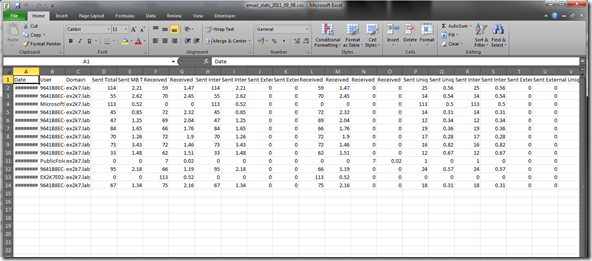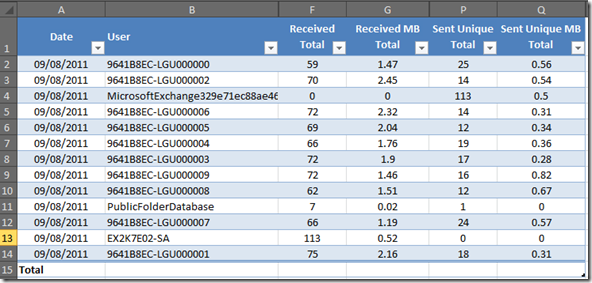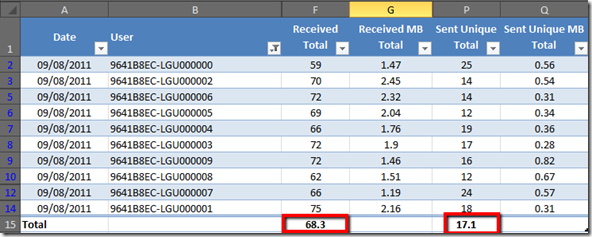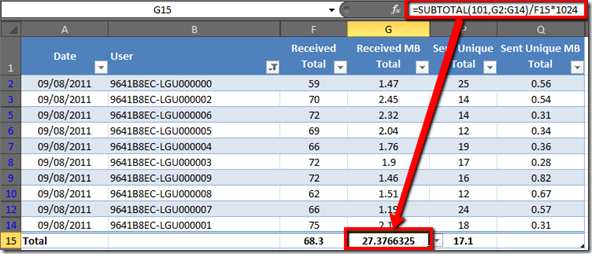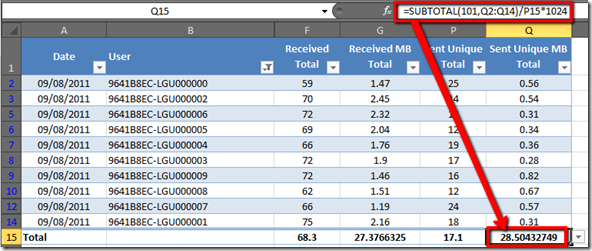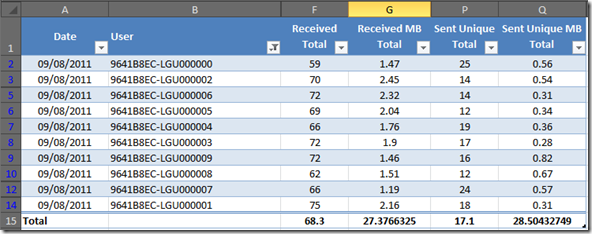User Profile Analysis for Exchange Server 2010 (Who needs the Exchange Profile Analyzer?)
NOTE: Thanks to Josh Bryant, this script has now been updated to collect data from Exchange 2007, 2010 and 2013 servers. I have updated the link in this article to point to the new script - thanks Josh!
I recently wrote about gathering user profile data for Exchange Server 2003 and 2007 by using the Exchange Server Profile Analyzer tool. As a re-cap the EPA tool uses WebDAV to interrogate the mailboxes and generates user profile data, including..
- messages sent per mailbox per day
- messages received per mailbox per day
- average message size
Note: This information is vital for performing good quality Exchange server scaling.
The problem of course is that Exchange Server 2010 does not include WebDAV and so the EPA tool will not work. This poses an interesting problem, however I am happy to report that we have a solution…
One of the nice things about Exchange 2007 and Exchange 2010 is that we can interrogate the message tracking logs via PowerShell. This provides us with a nice way to query what the Exchange Server is doing. Usefully the message tracking logs include sufficient information for us to approximate our user profile data, without needing the EPA.
Gathering the Data
After asking around internally within Microsoft about how to gather EPA data for Exchange Server 2010, it became apparent that PowerShell would be the best way to interrogate the message tracking logs. I mentioned to a few people that I was going to write something up over the next few weeks, however before I had a chance to even put any significant thought into the task, someone sent me a copy of the following script which I have uploaded here.
Now, I must confess that despite my best efforts I have been unable to track down the original author! The author of this script is Rob Campbell, more about the scripts development can be found here…
The script basically works by parsing the messaging tracking logs of your Exchange Servers and then tabulates the information into a CSV file for analysis in Excel. To provide some data to parse I configured a loadgen test against 10 mailboxes with a heavy profile, this should approximate to around 80 messages received and 20 sent per user.
The MessageStats script has a single command line parameter which controls how many days back it will look in the tracking logs. The script only parses a single days worth of data, the value you provide helps you tell the script which day to process, so 1 will process yesterdays logs.
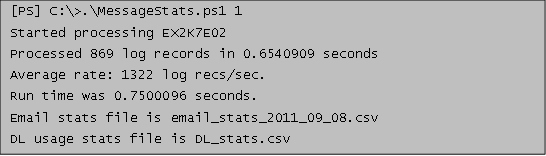
Analysing the Data File
So, now we have our CSV file that we can open in Microsoft Excel, however the data required some work before we can get our EPA values. The following screenshot shows the raw data open in Excel.
The best way to process the data is to convert it into a table..
- Highlight cell A1
- Press CTRL+SHIFT+END
- Click on the INSERT Menu
- Click on the TABLE button
- Click on OK
- Open the DESIGN Menu
- Check the "Total Row" checkbox
- Hide columns C,D,E,H,I,J,K,L,M,N,O,R,S,T,U
You should now have a table with the following columns…
- Date
- User
- Received Total
- Received MB Total
- Sent Unique Total
- Sent Unique MB Total
Note: Due to my test lab being very small I have added a filter to remove any non-loadgen accounts from the data analysis.
In the Total row at the bottom of your table add "AVERAGE" subtotals for "Received Total" and "Sent Unique Total".
In the "Received MB Total" column total cell, add in an "AVERAGE" subtotal, then edit the formula in the cell and divide that value by the Total Row average for "Received Total", then multiply the result by 1024 – this will report the average message size in KB.
In the "Sent Unique MB Total" column total cell, add in an "AVERAGE" subtotal, then edit the formula in the cell and divide that value by the Total Row average for "Sent Unique Total", then multiply the result by 1024 – this will report the average message size in KB.
We now have all of the information that we require…
- Messages Received per Mailbox Per Day = Received Total = 68)
- Messages Sent per Mailbox Per Day = Sent Unique Total = 17)
- Average Message Size = Average of Received MB Total & Sent Unique MB Total (27.37+28.5)/2 = 27.94KB
So, using this technique we have managed to approximate our user profile to a fair degree of accuracy without needing to logon to any mailboxes!. I suspect that this method is accurate to around +/- 10% which is totally acceptable in this context.
Obviously there is a caveat here that I have only performed some rudimentary testing in a fairly small lab environment, so if you do run this in production and find that it generates weird results, or that it validates your already proven EPA data, then feel free to drop me a note to let me know ![]()
Comments
Anonymous
January 01, 2003
I keep getting errors on exchange 2013, can somebody help me here, I'm not a powershell expert.
[PS] C:>.stats.ps1 1
Creating a new session for implicit remoting of "Get-AcceptedDomain" command...
New-PSSession : [tdpms01.tdp.local] Connecting to remote server tdpms01.tdp.local failed with the following error
message : The WS-Management service cannot process the request. The load quota for the system has been exceeded. Send
future requests at a slower rate or raise the system quota. For more information, see the about_Remote_Troubleshooting
Help topic.
At C:Usersadministrator.TDPAppDataRoamingMicrosoftExchangeRemotePowerShelltdpms01.tdp.localtdpms01.tdp.local.p
sm1:136 char:17
+ & $script:NewPSSession `
+ ~~~~~~~~~~~~~~~~~~~~~~~~
+ CategoryInfo : OpenError: (System.Manageme....RemoteRunspace:RemoteRunspace) [New-PSSession], PSRemotin
gTransportException
+ FullyQualifiedErrorId : -2144108120,PSSessionOpenFailed
Exception calling "GetSteppablePipeline" with "1" argument(s): "No session has been associated with this implicit
remoting module"
At C:Usersadministrator.TDPAppDataRoamingMicrosoftExchangeRemotePowerShelltdpms01.tdp.localtdpms01.tdp.local.p
sm1:8377 char:13
+ $steppablePipeline = $scriptCmd.GetSteppablePipeline($myInvocation.C ...
+ ~~~~~~~~~~~~~~~~~~~~~~~~~~~~~~~~~~~~~~~~~~~~~~~~~~~~~~~~~~~~~~~~~~~~~~~~~~~~~~~~
+ CategoryInfo : NotSpecified: (:) [], ParentContainsErrorRecordException
+ FullyQualifiedErrorId : RuntimeExceptionAnonymous
January 01, 2003
Mohamed, this script just summarizes all log entries for specific users and write this sum in output file. If you try specify different values of offset, you can see, that values in output file changes.Anonymous
January 01, 2003
Thanks for this amazing Script,
I wanted to run the script to get info for the last 30 days, I ran ".MessageStats.ps1 30" while the result only returned today's data :(
Is there something I'm messing or what?Anonymous
January 01, 2003
Thanks both Rob / Neil :)Anonymous
January 01, 2003
The comment has been removedAnonymous
September 17, 2011
Hi Neil, Good post!! The script was developed by Rob Campbell. Available here: gallery.technet.microsoft.com/.../bb94b422-eb9e-4c53-a454-f7da6ddfb5d6 Referenced from here: blogs.technet.com/.../use-powershell-to-track-email-messages-in-exchange-server.aspx Cheers. MichaelAnonymous
May 19, 2014
Pingback from C7 Solutions | Getting Exchange Message Sizing Raw DataAnonymous
May 19, 2014
Pingback from Getting Exchange Message Sizing Raw Data | Office 365 MVPsAnonymous
February 09, 2015
I need quite often to upgrade customers Exchange organization to newer version. Before I can start upgradeAnonymous
March 24, 2015
Want to pull out statistics from Exchange such as : · messages sent per mailbox per day · messagesAnonymous
April 25, 2015
Greetings world!
My name is Dan Sheehan, and I work as a Premier Field Engineer for Microsoft, specializingAnonymous
December 03, 2015
Great post, thanks for sharing.
If you collected more than a single day's worth of logs, make sure you account for it in the Excel calculations:
In the "Received MB Total" column total cell, add in an "AVERAGE" subtotal, then edit the formula in the cell and divide that value by the number of days of logs collected, then divide all of that by the Total Row average for "Received Total", then multiply the result by 1024 – this will report the average message size in KB.
Example (7 days of logs): "=((SUBTOTAL(101,[Received MB Total])/7)/Table1[[#Totals],[Received Total]])*1024"
In the "Sent Unique MB Total" column total cell, add in an "AVERAGE" subtotal, then edit the formula in the cell and divide that value by the number of days of logs collected, then divide all of that by the Total Row average for "Sent Unique Total", then multiply the result by 1024 – this will report the average message size in KB.
Example (7 days of logs): "=((SUBTOTAL(101,[Sent Unique MB Total])/7)/Table1[[#Totals],[Sent Unique Total]])*1024"