Point-In-Time-Restore with SQL Server Managed Backup to Windows Azure
As well explained in the article https://msdn.microsoft.com/en-us/library/dn449496.aspx:
SQL Server Managed Backup to Windows Azure manages and automates SQL Server backups to the Windows Azure Blob storage service. The backup strategy used by SQL Server Managed Backup to Windows Azure is based on the retention period and the transaction workload on the database. SQL Server Managed Backup to Windows Azure supports point in time restore for the retention time period specified.
This blog article will show you how it is possible to restore a database from a managed backup located on Azure Storage Account.
Prerequisites
- A SQL Server 2014 instance configured for managed backup.
- Managed backup enabled for at least one of your databases.
Step-by-Step Guide
- Open the Restore Database window.

- On Restore Database Window, choose Device source and click on "..." to select a backup device.

- From the Backup media type drop down list, choose "URL" and click to Add.

- Add and connect to the storage account containing the managed backups.

- Select the fullbackup (.bak ) and all the TLOG backups within the latest fullbackup and the TLOG backup next to the time you want to restore.
Example:
Let's assume we want to restore our db at 2015-02-19 07:00:00.
We need to choose the latest full backup immediately before that time, therefore the one of 2015-02-18 17:43:36.
We also need to select all the TLOG backups taken between 2015-02-18 17:43:36 and 2015-02-19 07:13:42.

- Press Ok to confirm the backup media:

- Change the Destination Database name to a custom name, i.e. : "Restored-At-7".
- You can click on Timeline and select a define the exacxt time for your Point-In-Time restore:
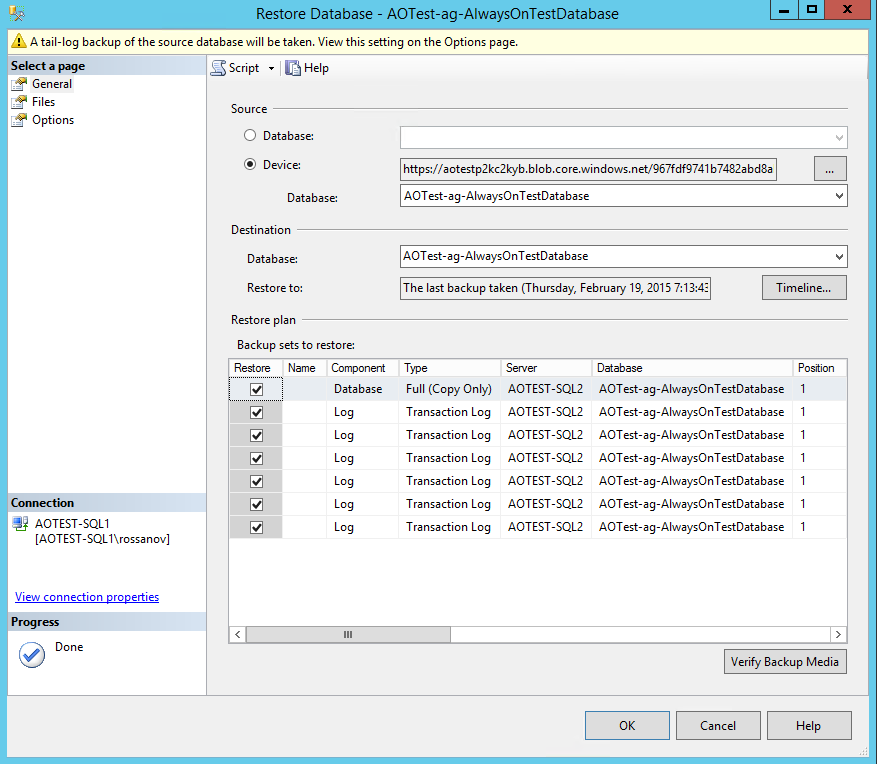
- Specify an exact timeline to recover, i.e. 7:00:00 and click OK.

- Verify if you need to take a tail-log backup. If not so, you can disable the option: "Take tail-log backup before restore".

- Press OK. The restore operation will start. A confirmation message will be shown once the operation is completed.
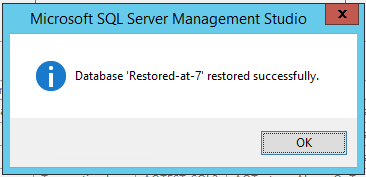
Have a good time restoring!
Rossano