Microsoft Teams: Use an Existing SharePoint Library
H
Have you had a need to connect an existing SharePoint file repository to a team in Microsoft Teams? Perhaps you have a legacy SharePoint document library that has been in use for years, and stores many files valuable to the organization. I'd like to explore with you how to connect that existing document library to a channel in a team, so you can continue to use that investment without having to migrate data to the document library in Teams.
UPDATE 6/17/18: This is now replaced with the new SharePoint/Folder tab icon. Look for the first icon in the list!
First, background on files in Teams:
When a new channel is created within an existing team, a document library is created within the Office 365 Group the team is associated with. This document library is "pinned" to the channel as a tab called Files. This allows you to interact with the files in the document library directly within Teams without having to leave the application. Here's a couple of examples of what this looks like:
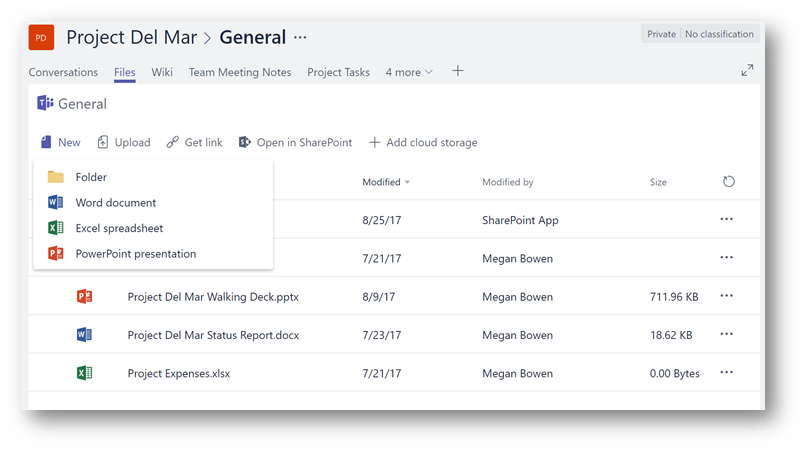
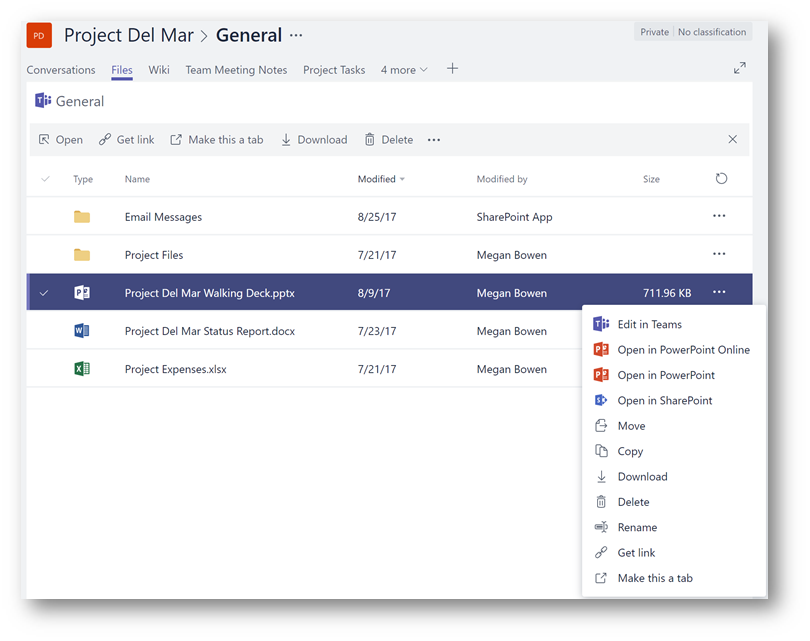
If you are curious about the relationship between document libraries and teams/channels, here's a nice diagram that helps to describe that relationship:

What if I want to use an existing document library?
If you have an existing document library from another SharePoint team site, it's possible to connect that library to the channel in Microsoft Teams. To do this, within the channel click the + icon at the top of the channel to add a new tab to the channel:
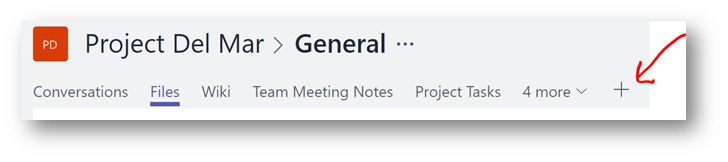
On the Add a tab dialog box, click SharePoint:
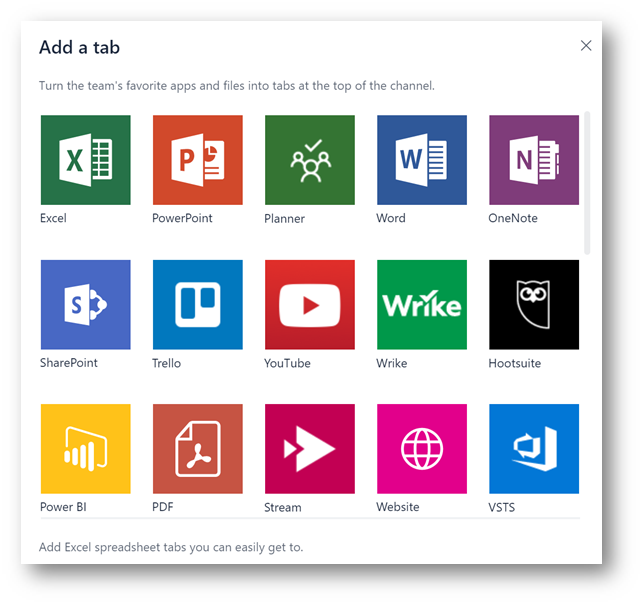
Next, in the SharePoint dialog box, you will be presented with two options: Relevant sites and Use a SharePoint link. Click Use a SharePoint Link:
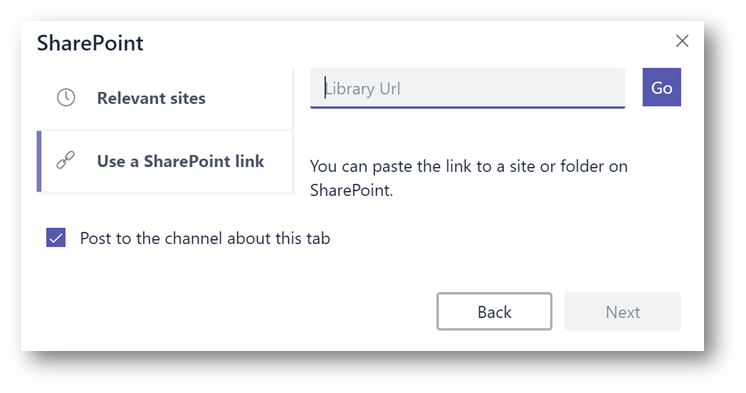
In the Library Url field, type the URL of the document library. For my demonstration I will use https://m365x367101.sharepoint.com/sites/onlinemarketing/Shared%20Documents/Forms/AllItems.aspx once entered click Go: and the site will appear. Then click Next.
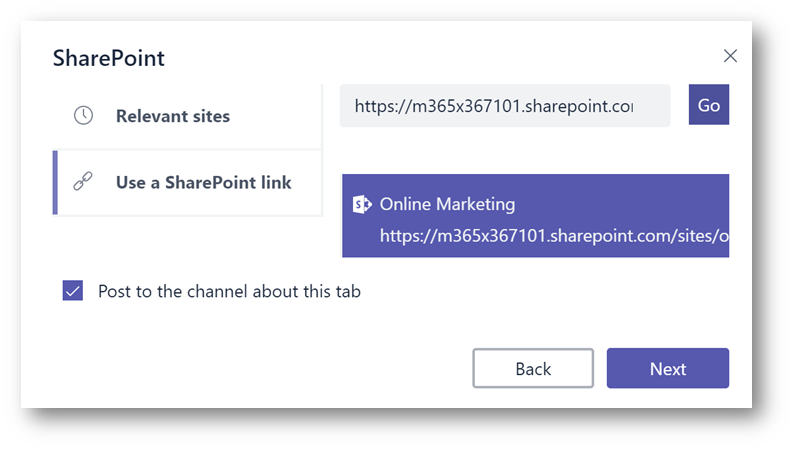
On the Pick a document library dialog box, select the document library you wish to connect to. For my demonstration I will use Documents then click Next. 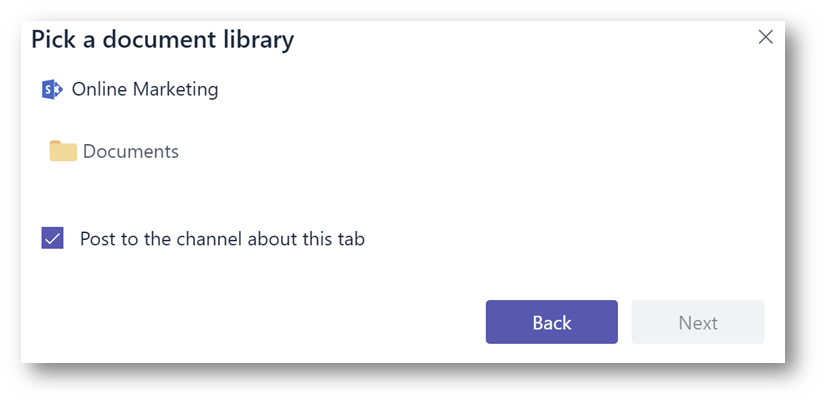
On the Name your tab, give your tab a name ( I will use Online Marketing Documents) then click Save. (Note, the Post to the channel about this tab is checked. I like to do this as it alerts other team members in the conversation feed that this tab was created.
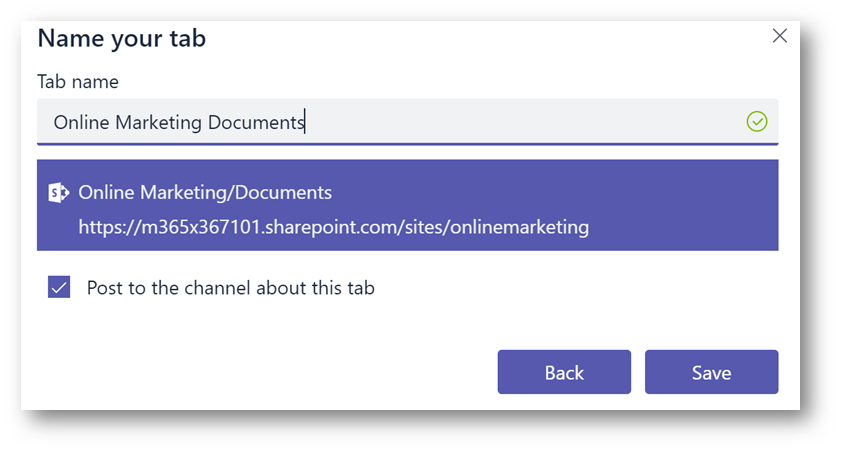
The Online Marketing Documents tab has now been created, and my existing files from the document library is shown. I can now interact with those files, and based on my preference , click the Open in SharePoint button to launch the SharePoint team site where that existing library lives.
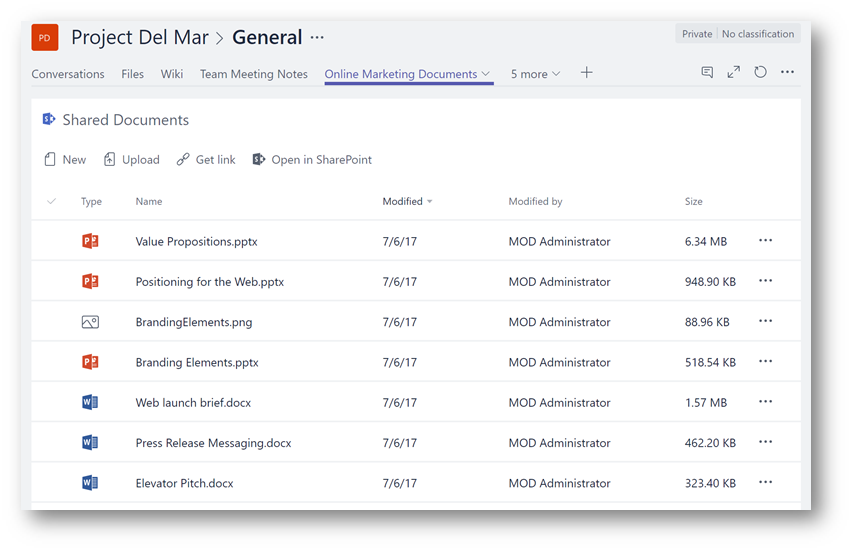
What if I don't want to add a new tab?
If you do not wish to create a new tab from within the Files tab click Add cloud storage and then select SharePoint and follow the same on-screen instructions. This will create a new folder in the files tab that links to the SharePoint document library. This might be useful to make Teams simple to adopt and reduce complexity for end-users.
Click Add cloud storage
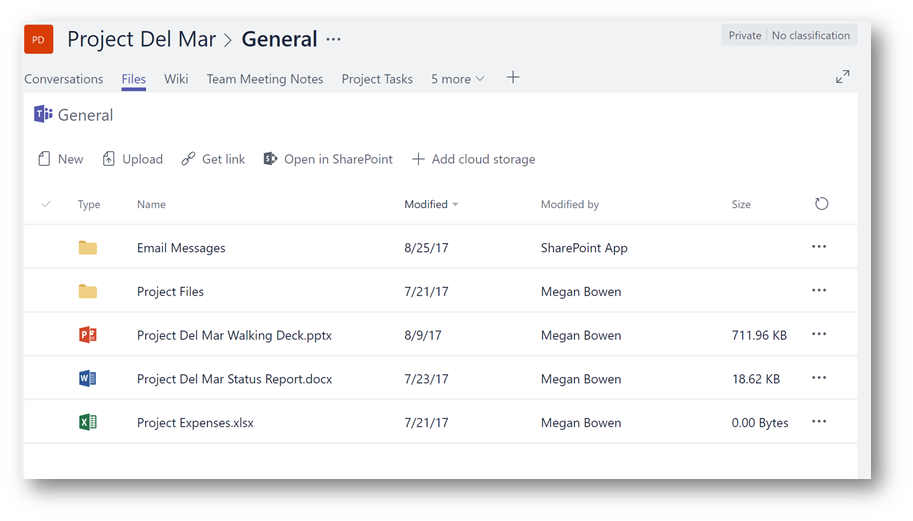
Click SharePoint 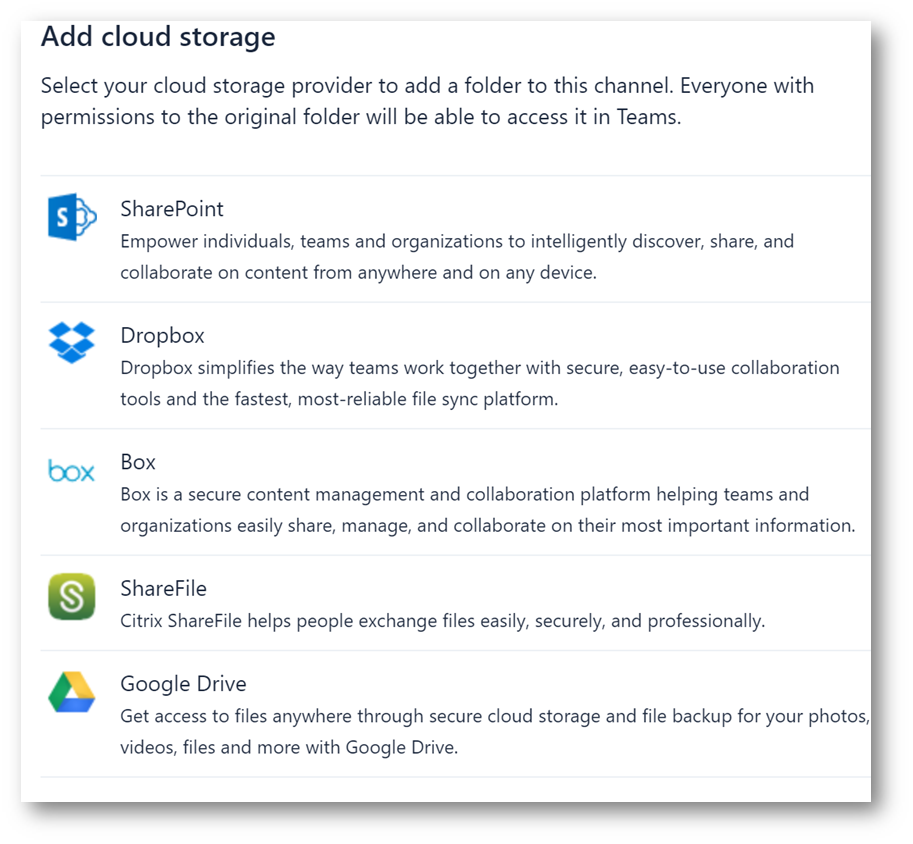
Following the same wizard as above when I created a tab, I will enter the Url of my document library.
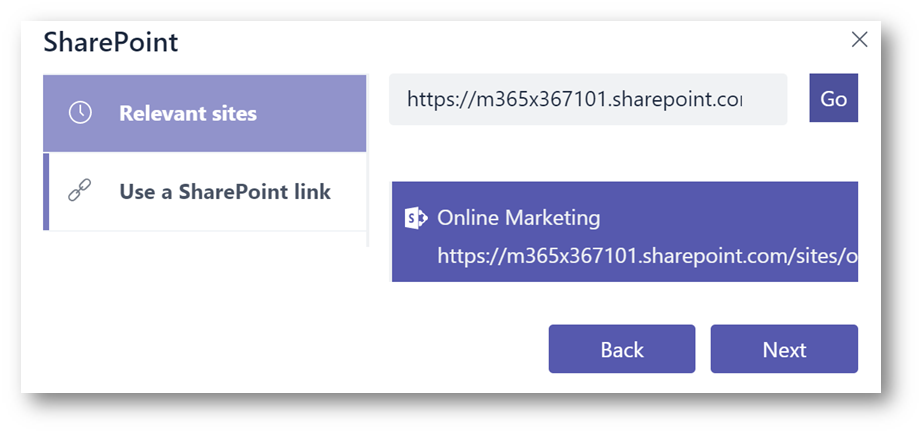
Select Documents then click Next
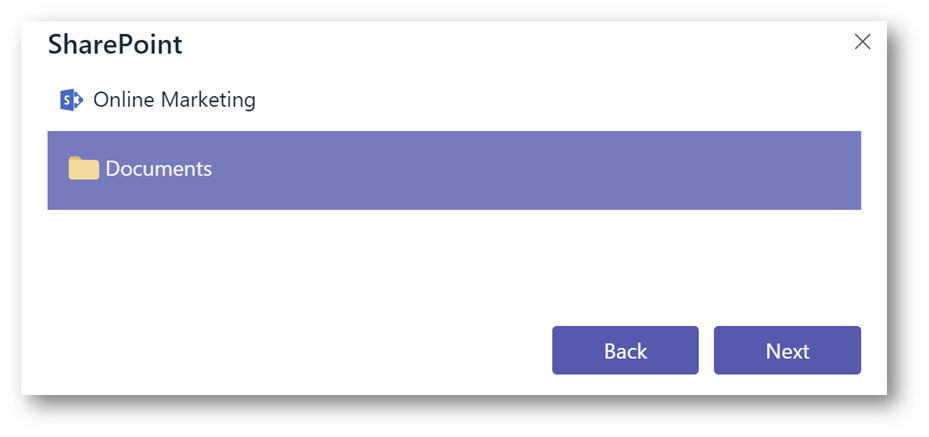
Click Add folder 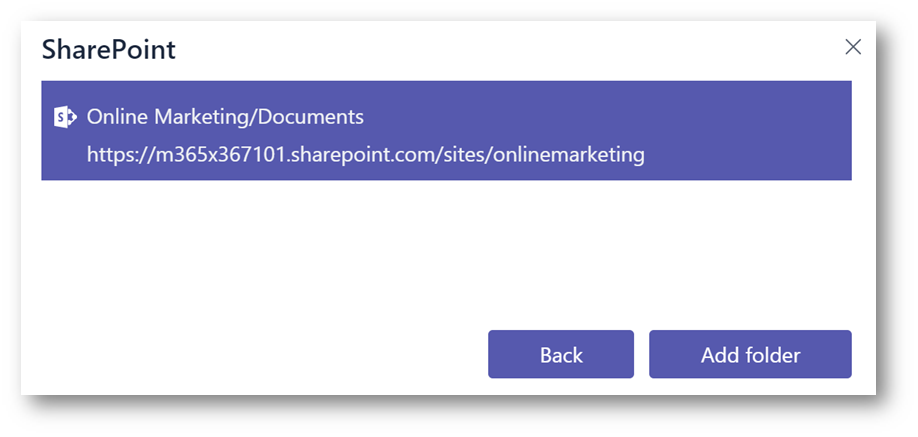
The document library will be added as a folder, (note the SharePoint icon on the folder).
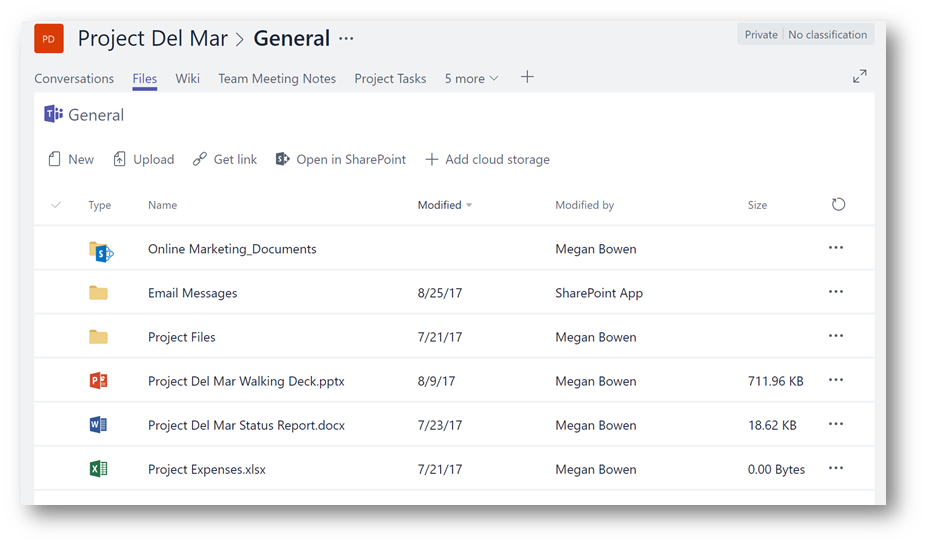
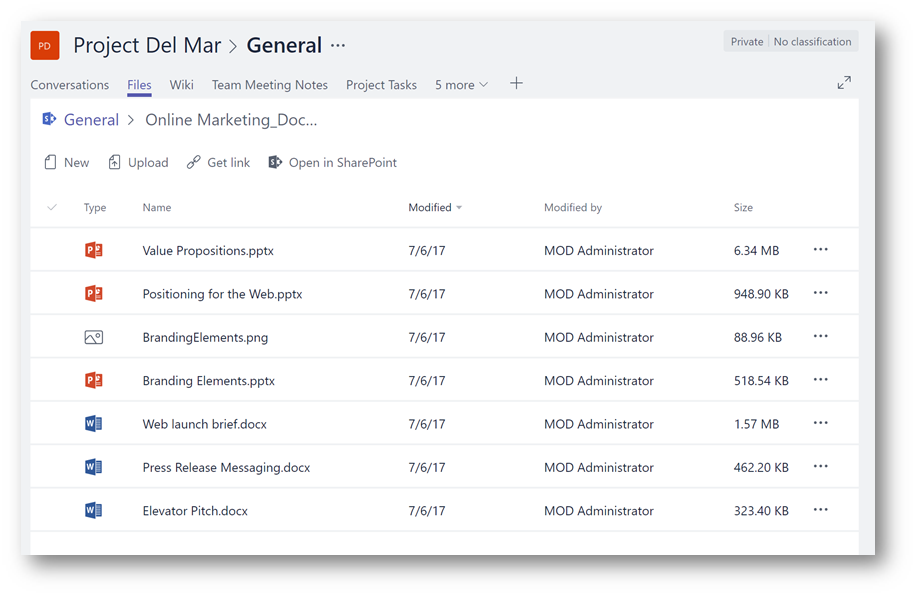
Conclusion: This is a very easy way to bring existing SharePoint functionality such as a document library into Microsoft Teams so that your users can collaborate effectively in the team hub.
Comments
- Anonymous
October 30, 2017
Thanks) - Anonymous
November 08, 2017
A good walk through Matt. Teams seems to be a game changer, but the migration question (from an existing SharePoint library to Teams) is not a little one. Solutions above look sound. Curious if you have looked at doing this in planner as well. - Anonymous
November 08, 2017
Very nice. Thanks.It would be nice if you could create a tab to any SharePoint folder/subfolder (not a channel folder). - Anonymous
November 13, 2017
anyone encountered issues when trying to upload files to a sharepoint doclib added in teams as a folder (add cloud storage --> link --> ...) ? when we try to upload a document, it produces a little error notification in teams (bottom right corner). then the file is there but the size column says 0.00 and you can't open or delete it. also, if you then go to sharepoint, the file is there but you can't do anything with it, no chance to delete it. sharepoint permissions should be okay (teamsite owner), also uploading in sharepoint works as expected. - Anonymous
November 23, 2017
Seems to work well. However, if you wanted to remove the link, it gives you an option only to "delete". This could scare some people thinking the Sharepoint library could be deleted rather than the link. Should this be renamed to be "unlink"? - Anonymous
December 05, 2017
The comment has been removed - Anonymous
January 08, 2018
This is helpful. I want to do something a tad bit different. Is there a way to add a tab to a channel that brings up a SharePoint page (on the same site)?- Anonymous
January 09, 2018
Hi Diane, sure - you can add it as a website tab.
- Anonymous
- Anonymous
May 21, 2018
Is it possible to connect to a SharePoint Server 2010 hosted site/library? My organization is in the process of migrating to O365 but am looking for efficiencies in the interim. Thank you! - Anonymous
December 22, 2018
Can we get the same feature with other SharePoint features? I have an existing Communication Site that I want to link to a Team - Anonymous
January 10, 2019
Dears, thaank you very much for this interesting post. I tried it and it works perfectly. My issue is a bit different.Everything's empty now so I do not have migration issues.I have been granted of a "real" (whatever it may mean) Sharepoint complete site and I have Teams. The two seems to be a little disconnected. When I create in "Teams" a new Group a new "General" folder (Document library) is created and whenever I create a new Channel a new document library is created.It works perfectly and nicely but they do not have anything to share with the "Sharepoint site".I want to use the "real" Sharepoint website with all functionalities as the real repository for all files in whatever Channel I want to create for the team in "Teams". So instead of having "Files" for each channel that are in the "Teams" document libraries, I want that the Folders for each channel are instead created within the sharepoint website and not independently to it.So I can access the Sharepoint site as the only place browsing everything and benefitting of all the other features of a Sharepoint website, on the other hand I want to use the Teams groups on the same files on the Sharepoint website.Maybe I have to do the opposite and link from the Sharepoint websites the Document libraries that are created automatically by Teams every time I create a Channel? In this case, are the various features of the Sharepoint webistes working nicely on the "teams" document libraries? Things like customized workflows, etc etc. Is there a way to ensure that all channels I create are then automatically visible form the Sharepoint webiste or I do need every time some manual "linking" activity?Many Thanks Andrea - Anonymous
January 31, 2019
I don't have the SharePoint in the Cloud Storage - how is this accomplished? - all the 4 others are enabled - Anonymous
March 06, 2019
This does not work in Microsoft Teams Version 1.2.00.4664. There is no option to enter the url. - Anonymous
April 25, 2019
HiI dont get the choice presented with two options: Relevant sites and Use a SharePoint link, I only get to choose the teams site och newsBest regards Niclas