StaffHub: Instant Message Using the StaffHub Mobile App
Introduction:
Using the StaffHub mobile app, firstline workers can send instant messages to not only each other to accomplish tasks such as check the stock level of a particular item, but also to the entire team (in my example below, the retail store).
The purpose of this blog post is to demonstrate this instant message capability. If you have feedback, or would like to see more please let me know in the comment section below.
Access Instant Messaging:
From within the StaffHub app, at the bottom tab Messages
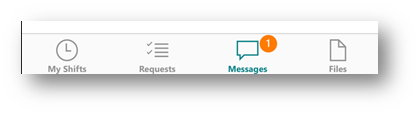
This will display a list of messages that are occurring. Currently I am only participating in a group chat with the entire team (retail store). Tab the name of the team, in this case San Diego Retail Store Chat:
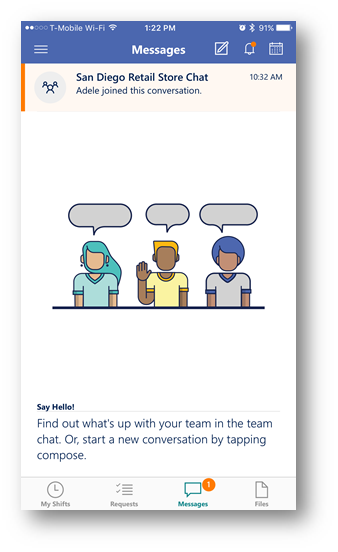
Send a Message to the Team:
Within the chat, type a message. This will be sent to everyone on the team:
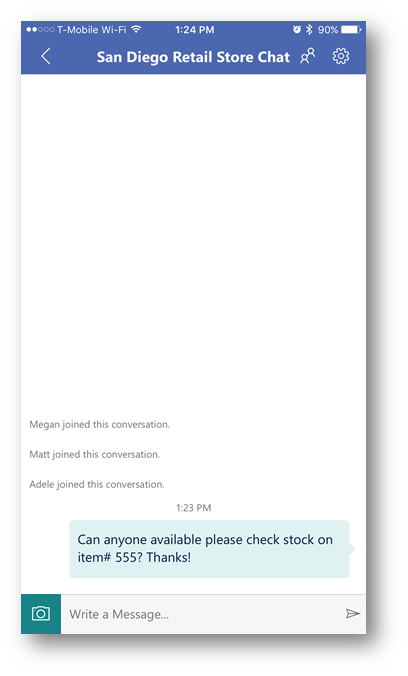
Let's examine what this looks like from another team member's app, in this example we will view Adele's app. Within Adele's StaffHub app she has 2 new message notifications. Tap Messages:
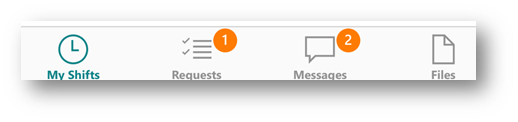
It appears she has new unread messages in the San Diego Retail Store Chat group (with a preview of the latest unread message) tap this group:
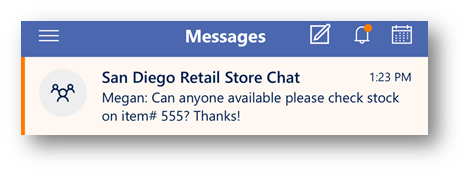
She sees that Megan, the store manager has sent a new message asking about stock levels:
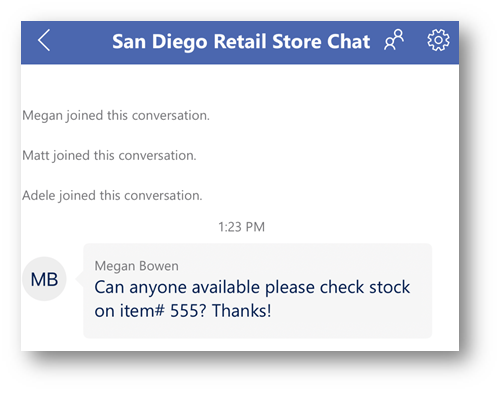
In response, Adele was able to check the stock levels and will relay information on her findings back to Megan:
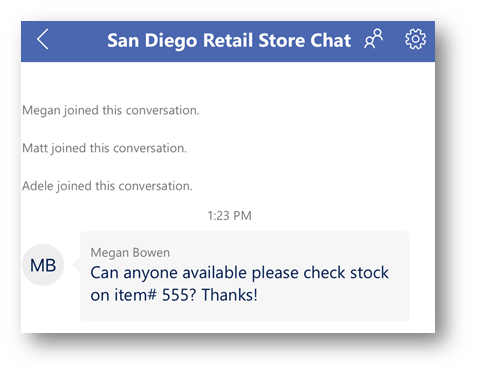
Send a direct instant message to another team member (peer to peer):
The store manager (Megan) received a call from a team member (Matt) indicating he will be sick today. Megan needs to ask Adele if she can cover Matt's shift. From within the main Messages screen in the StaffHub app, tap the compose icon in the upper right corner:

In the To: field type in the name of the user, in this case Adele. Tap Adele's name then click Next:
Important: This can become a group message to multiple individuals by adding another name in the To: field.
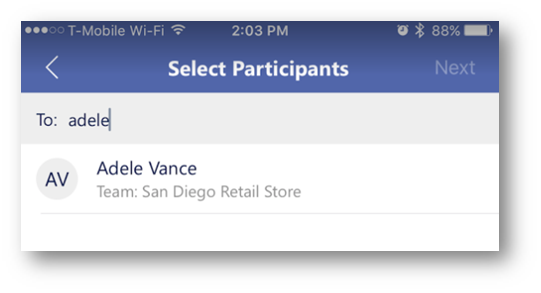
Type the message you would like to send:
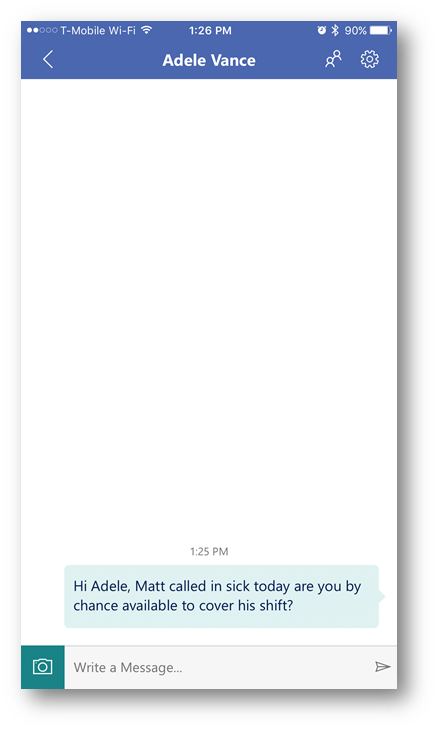
In Adele's smartphone app, she will have a new message notification (and will also receive a new message notification toast on the smartphone itself). Tap Messages:
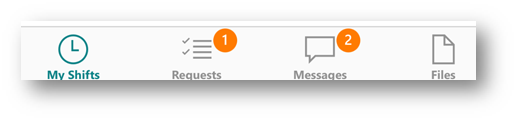
In her list of messages, she will see a new message. Tap the message:

Type a response to the message:
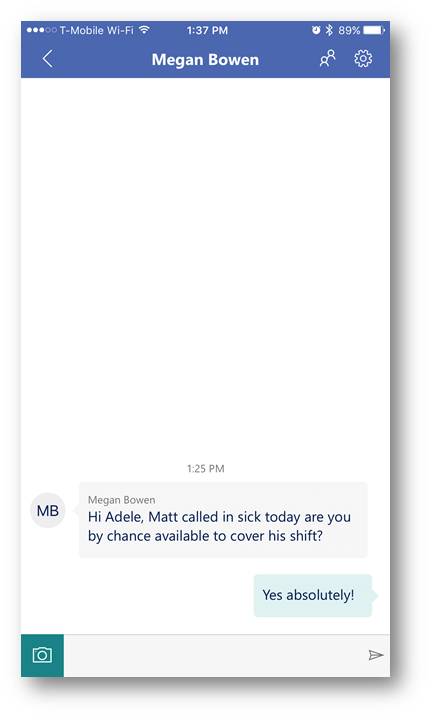
Conclusion:
Firstline workers can quickly message eachother, a group of their peers, or their entire team to collaborate, ask and share information – all through the StaffHub app.
Comments
- Anonymous
August 30, 2017
It would be terrific if managers could message the team from the desktop web client! - Anonymous
September 07, 2017
Hi,This application is great. We have it implemented and am currently using it. However, I feel it it would integrate into any calendar, it would make it a brilliant application. It could integrate with Outlook application or the default mail app. I have two accounts. A .com for staff hub and .co.za as the primary. Perhaps the integration has already been there? Great display guide.Regards, - Anonymous
September 26, 2017
Just want to say your article is as surprising. The clearness in your post is just spectacular and i can assume you are an expert on this subject. Well with your permission allow me to grab your feed to keep up to date with forthcoming post.Thanks a million and please continue the rewarding work.