Mulai cepat: mengatur dan mengambil sertifikat dari Azure Key Vault menggunakan portal Microsoft Azure
Azure Key Vault adalah layanan cloud yang menyediakan penyimpanan aman untuk rahasia. Anda dapat menyimpan kunci, kata sandi, sertifikat, dan rahasia lainnya dengan aman. Brankas kunci Azure dapat dibuat dan dikelola melalui portal Microsoft Azure. Dalam mulai cepat ini, Anda membuat brankas kunci, lalu menggunakannya untuk menyimpan sertifikat. Untuk informasi selengkapnya tentang Key Vault, lihat Gambaran Umum.
Prasyarat
Untuk mengakses Azure Key Vault, Anda memerlukan langganan Azure. Jika Anda belum berlangganan, buat akun gratis sebelum memulai.
Semua akses ke rahasia dilakukan melalui Azure Key Vault. Untuk mulai cepat ini, buat brankas kunci menggunakan portal Azure, Azure CLI, atau Azure PowerShell.
Masuk ke Azure
Masuk ke portal Azure.
Mengunggah sertifikat ke Key Vault
Untuk menambahkan sertifikat ke vault, Anda hanya perlu mengambil beberapa langkah tambahan. Dalam hal ini, kami menambahkan sertifikat yang ditandatangani sendiri yang dapat digunakan oleh aplikasi. Sertifikat disebut ExampleCertificate.
- Pada halaman properti Key Vault, pilih Sertifikat.
- Klik Buat/Impor.
- Pada layar Buat sertifikat pilih nilai berikut ini:
- Metode Pembuatan Sertifikat: Buat.
- Nama Sertifikat: ExampleCertificate.
- Subjek: CN=ExampleDomain
- Biarkan nilai lainnya mengikuti default. (Secara default, jika Anda tidak menentukan sesuatu yang istimewa dalam kebijakan Lanjutan, itu akan dapat digunakan sebagai sertifikat auth klien.)
- Klik Buat.
Setelah menerima pesan bahwa sertifikat telah berhasil dibuat, Anda dapat mengkliknya pada daftar. Anda kemudian dapat melihat beberapa properti. Jika mengklik versi saat ini, Anda dapat melihat nilai yang telah ditetapkan di langkah sebelumnya.
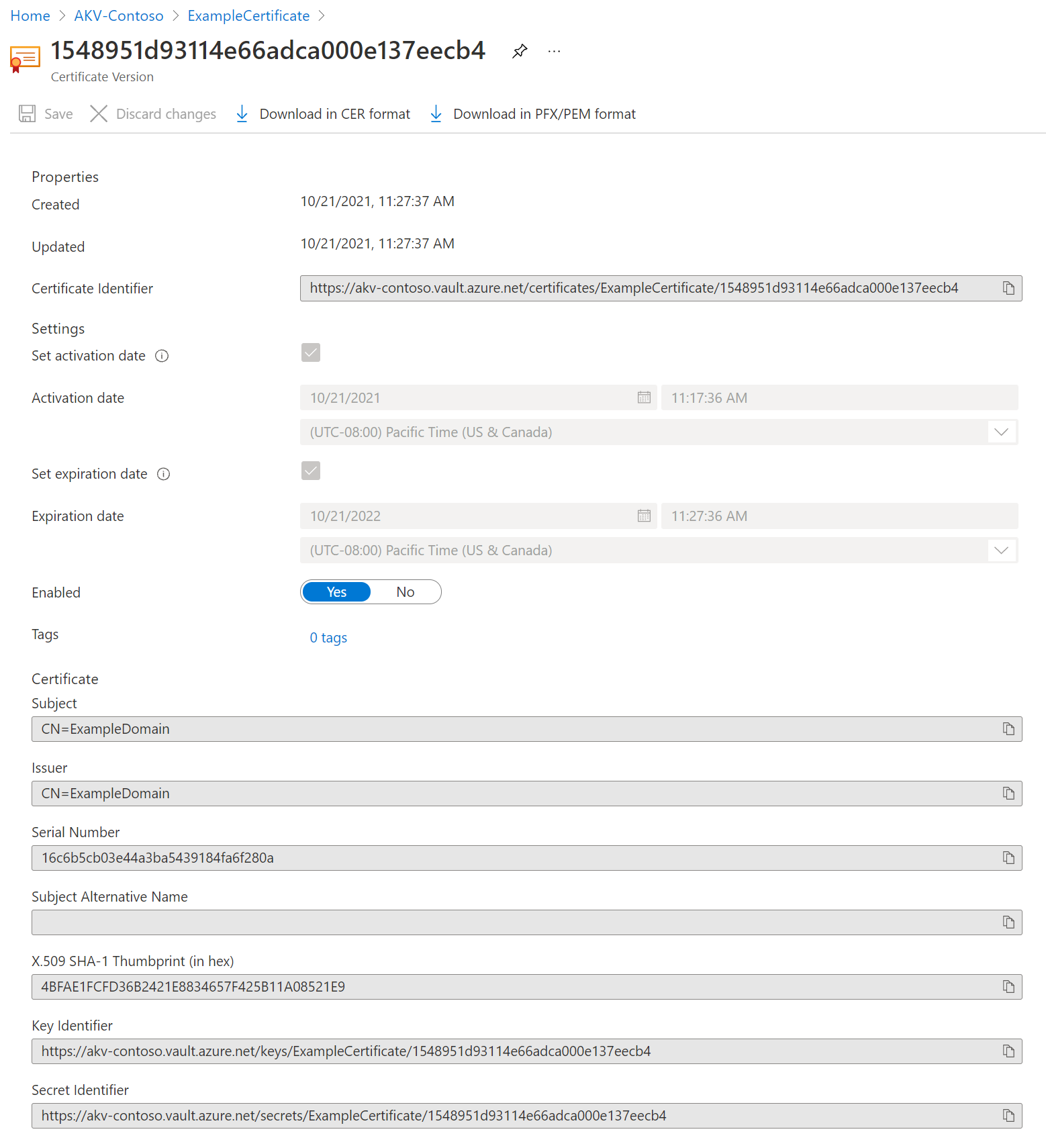
Mengekspor sertifikat dari Key Vault
Dengan mengklik tombol "Unduh dalam format CER" atau "Unduh dalam format PFX/PEM", Anda dapat mengunduh sertifikat.
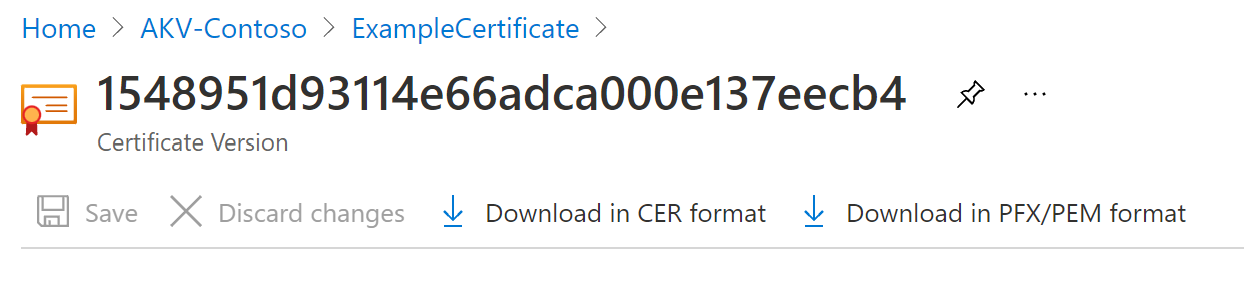
Membersihkan sumber daya
Mulai cepat dan tutorial Key Vault lainnya dibuat berdasarkan mulai cepat ini. Jika berencana untuk melanjutkan bekerja dengan mulai cepat dan tutorial berikutnya, Anda mungkin ingin membiarkan sumber daya ini tetap di tempatnya. Jika sudah tidak diperlukan, hapus grup sumber daya, yang menghapus Key Vault dan sumber daya terkait. Untuk menghapus grup sumber daya melalui portal:
- Masukkan nama grup sumber daya Anda dalam kotak Pencarian di bagian atas portal. Pilih grup sumber daya yang digunakan dalam mulai cepat ini di hasil pencarian yang Anda lihat.
- Pilih Hapus grup sumber daya.
- Dalam kotak KETIK NAMA GRUP SUMBER DAYA: ketikkan nama grup sumber daya, lalu pilih Hapus.
Langkah berikutnya
Dalam mulai cepat ini, Anda membuat Key Vault dan menyimpan sertifikat di dalamnya. Untuk mempelajari lebih lanjut tentang Key Vault dan cara mengintegrasikannya dengan aplikasi Anda, lanjutkan ke artikel di bawah ini.
Saran dan Komentar
Segera hadir: Sepanjang tahun 2024 kami akan menghentikan penggunaan GitHub Issues sebagai mekanisme umpan balik untuk konten dan menggantinya dengan sistem umpan balik baru. Untuk mengetahui informasi selengkapnya, lihat: https://aka.ms/ContentUserFeedback.
Kirim dan lihat umpan balik untuk