Catatan
Akses ke halaman ini memerlukan otorisasi. Anda dapat mencoba masuk atau mengubah direktori.
Akses ke halaman ini memerlukan otorisasi. Anda dapat mencoba mengubah direktori.
This tutorial is part four in a series. It shows you how to set up continuous integration and continuous deployment (CI/CD) for an Azure Service Fabric application by using Azure Pipelines. To complete the tutorial, you must have an existing Service Fabric application. This tutorial uses the application that is described in part one of the tutorial series.
Dalam tutorial ini, Anda mempelajari cara:
- Menambahkan kontrol sumber ke proyek Anda
- Create a build pipeline in Azure Pipelines
- Membuat alur rilis di Azure Pipelines
- Menyebarkan dan meningkatkan aplikasi secara otomatis
Seri tutorial menunjukkan kepada Anda cara:
- Membangun aplikasi .NET Service Fabric
- Menyebarkan aplikasi ke kluster jarak jauh
- Menambahkan titik akhir HTTPS ke layanan front-end ASP.NET Core
- Configure CI/CD by using Azure Pipelines (this tutorial)
- Menyiapkan pemantauan dan diagnostik untuk aplikasi
Prasyarat
Sebelum Anda memulai tutorial ini:
- Jika Anda tidak memiliki langganan Azure, buat akun gratis.
- Instal Visual Studio 2019, termasuk beban kerja pengembangan Azure dan beban kerja ASP.NET dan pengembangan web.
- Install the Service Fabric SDK.
- Create a Windows Service Fabric cluster in Azure, for example, by following this tutorial.
- Create an Azure DevOps organization so that you can create a project in Azure DevOps and use Azure Pipelines.
Unduh aplikasi contoh bernama Voting
If you didn't build the Voting sample application in part one of this series, you can download it. Di jendela perintah, jalankan perintah berikut untuk mengkloning repositori aplikasi sampel ke komputer lokal Anda.
git clone https://github.com/Azure-Samples/service-fabric-dotnet-quickstart
Prepare a publish profile
Now that you created an application and deployed the application to Azure, you're ready to set up continuous integration. First, prepare a publish profile within your application for use by the deployment process that executes within Azure Pipelines. The publish profile should be configured to target the cluster you previously created. Mulai Visual Studio dan buka proyek aplikasi Service Fabric yang ada. In Solution Explorer, right-click the application and select Publish.
Choose a target profile in your application project to use for your continuous integration workflow, for example, Cloud. Tentukan titik akhir koneksi kluster. Select the Upgrade the Application checkbox so that your application upgrades for each deployment in Azure DevOps. Select the Save Profile link to save the settings to the publish profile, and then select Cancel to close the dialog.
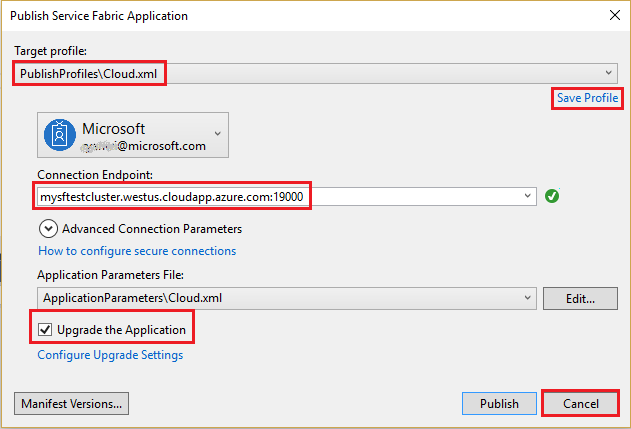
Berbagi solusi Visual Studio Anda ke repositori Azure DevOps Git baru
Share your application source files to a project in Azure DevOps so that you can generate builds.
To create a new GitHub repo and Azure DevOps repo in Visual Studio 2022, select Git>Create Git Repository on the Git menu.
Select your account and enter your repository name. Select Create and Push.

Publishing the repo creates a new project in your Azure DevOps Services account that has the same name as the local repo.
To view the newly created repository, go to https://dev.azure.com/><organizationname>. Hover over the name of your project and select the Repos icon.
Configure continuous delivery by using Azure Pipelines
An Azure Pipelines build pipeline describes a workflow that has a set of build steps that are executed sequentially. To deploy to a Service Fabric cluster, create a build pipeline that produces a Service Fabric application package and other artifacts. Learn more about Azure Pipelines build pipelines.
An Azure Pipelines release pipeline describes a workflow that deploys an application package to a cluster. When used together, the build pipeline and release pipeline execute the entire workflow, starting with source files and ending with a running application in your cluster. Learn more about Azure Pipelines release pipelines.
Create a build pipeline
Open a web browser and go to your new project at https://dev.azure.com/<organization-name>/VotingSample.
Select the Pipelines tab, and then select Create Pipeline.

Select Use the classic editor to create a pipeline without using YAML.

For the source, select Azure Repos Git. For Team project, select VotingSample. For Repository, select VotingApplication. Leave the default branch for manual and scheduled builds. Lalu Pilih Lanjutkan.

In Select a template, select the Azure Service Fabric application template, and then select Apply.

On Tasks, for Agent pool, enter Azure Pipelines. For Agent Specification, enter windows-2022.
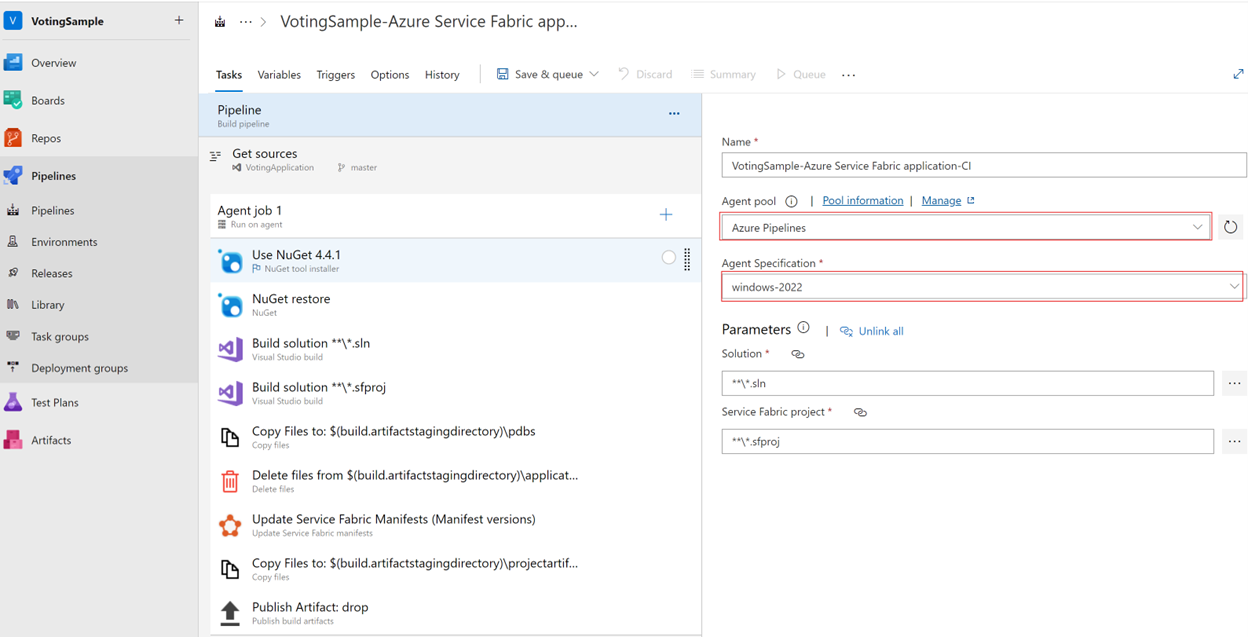
Under Triggers, select the Enable continuous integration checkbox. In Branch filters, the Branch specification defaults to master. Select Save and queue to manually start a build.

Builds also trigger upon push or check-in. To check your build progress, select the Builds tab. After you verify that the build executes successfully, define a release pipeline that deploys your application to a cluster.
Membuat jalur rilis
Select the Pipelines tab, and then select Releases>New pipeline. On Select a template, select the Azure Service Fabric Deployment template, and then select Apply.

Select Tasks>New to add a new cluster connection.

On New Service Fabric Connection, select Certificate Based or Microsoft Entra credential authentication. Specify a cluster endpoint of tcp://mysftestcluster.southcentralus.cloudapp.azure.com:19000 (or the endpoint of the cluster you're deploying to).
For certificate-based authentication, add the server certificate thumbprint of the server certificate used to create the cluster. Di Sertifikat klien, tambahkan pengodean base-64 dari file sertifikat klien. See the help information for that field to learn how to get that base-64 encoded representation of the certificate. Also, add the password for the certificate. You can use the cluster certificate or the server certificate if you don't have a separate client certificate.
For Microsoft Entra credentials, add a value for Server certificate thumbprint. Use the server certificate that you used to create the cluster and the credentials that you want to use to connect to the cluster in Username and Password.
Pilih Simpan.
Next, add a build artifact to the pipeline so that the release pipeline can find the output from the build. Select Pipeline>Artifacts>Add. In Source (Build definition), select the build pipeline that you created earlier. Select Add to save the build artifact.

Enable a continuous deployment trigger so that a release is automatically created when the build finishes. Select the lightning icon in the artifact, enable the trigger, and select Save to save the release pipeline.

Select Create Release>Create to manually create a release. To monitor the release progress, select the Releases tab.
Verify that the deployment succeeded and that the application is running in the cluster. Buka browser web dan buka https://mysftestcluster.southcentralus.cloudapp.azure.com:19080/Explorer/. Note the application version. Dalam contoh ini, itu adalah 1.0.0.20170616.3.
Commit and push changes to trigger a release
To verify that the continuous integration pipeline is functioning, check in some code changes to Azure DevOps.
As you write your code, Visual Studio keeps track of the file changes to your project in the Changes section of the Git Changes pane.
On Changes, enter a message to describe your update, and then commit your changes.

On Git Changes, select Push (the up arrow) to update your code in Azure Pipelines.
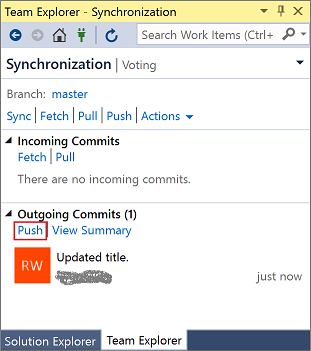
Pushing the changes to Azure Pipelines triggers a build. To check your build progress, select the Pipelines tab in the application on https://dev.azure.com/organizationname/VotingSample.
When the build finishes, a release is automatically created and starts upgrading the application on the cluster.
Verify that the deployment succeeded and that the application is running in the cluster. Buka browser web dan buka https://mysftestcluster.southcentralus.cloudapp.azure.com:19080/Explorer/. Note the application version. Dalam contoh ini, itu adalah 1.0.0.20170815.3.
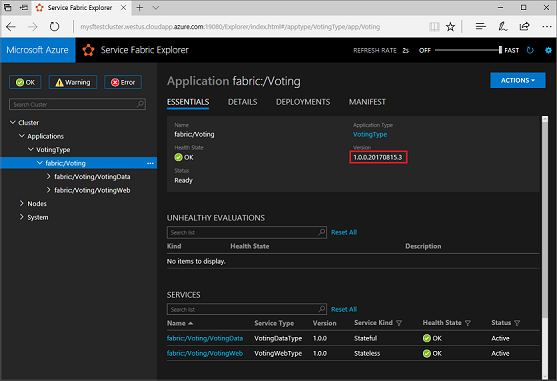
Memperbarui aplikasi
Buat perubahan kode dalam aplikasi. Save and commit the changes.
When the application upgrade begins, you can track the upgrade progress in Service Fabric Explorer:
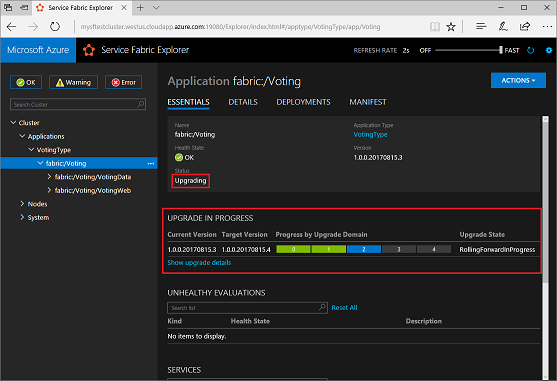
The application upgrade might take several minutes. When the upgrade is finished, the application is running the next version. In this example, it's running version 1.0.0.20170815.4.
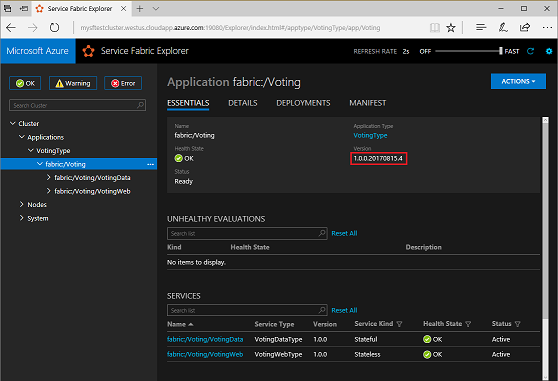
Langkah berikutnya
Melanjutkan ke tutorial berikutnya: