Cara: Melukis Area dengan Gradien Radial
Contoh ini menunjukkan cara menggunakan RadialGradientBrush kelas untuk melukis area dengan gradien radial.
Contoh
Contoh berikut menggunakan RadialGradientBrush untuk melukis persegi panjang dengan gradien radial yang beralih dari kuning ke merah ke biru ke hijau kapur.
using System;
using System.Windows;
using System.Windows.Controls;
using System.Windows.Input;
using System.Windows.Media;
using System.Windows.Media.Animation;
using System.Windows.Shapes;
namespace BrushesIntroduction
{
public class RadialGradientBrushSnippet : Page
{
public RadialGradientBrushSnippet()
{
Title = "RadialGradientBrush Example";
Background = Brushes.White;
Margin = new Thickness(20);
//
// Create a RadialGradientBrush with four gradient stops.
//
RadialGradientBrush radialGradient = new RadialGradientBrush();
// Set the GradientOrigin to the center of the area being painted.
radialGradient.GradientOrigin = new Point(0.5, 0.5);
// Set the gradient center to the center of the area being painted.
radialGradient.Center = new Point(0.5, 0.5);
// Set the radius of the gradient circle so that it extends to
// the edges of the area being painted.
radialGradient.RadiusX = 0.5;
radialGradient.RadiusY = 0.5;
// Create four gradient stops.
radialGradient.GradientStops.Add(new GradientStop(Colors.Yellow, 0.0));
radialGradient.GradientStops.Add(new GradientStop(Colors.Red, 0.25));
radialGradient.GradientStops.Add(new GradientStop(Colors.Blue, 0.75));
radialGradient.GradientStops.Add(new GradientStop(Colors.LimeGreen, 1.0));
// Freeze the brush (make it unmodifiable) for performance benefits.
radialGradient.Freeze();
// Create a rectangle and paint it with the
// RadialGradientBrush.
Rectangle aRectangle = new Rectangle();
aRectangle.Width = 200;
aRectangle.Height = 100;
aRectangle.Fill = radialGradient;
StackPanel mainPanel = new StackPanel();
mainPanel.Children.Add(aRectangle);
Content = mainPanel;
}
}
}
Imports System.Windows
Imports System.Windows.Controls
Imports System.Windows.Input
Imports System.Windows.Media
Imports System.Windows.Media.Animation
Imports System.Windows.Shapes
Namespace BrushesIntroduction
Public Class RadialGradientBrushSnippet
Inherits Page
Public Sub New()
Title = "RadialGradientBrush Example"
Background = Brushes.White
Margin = New Thickness(20)
'
' Create a RadialGradientBrush with four gradient stops.
'
Dim radialGradient As New RadialGradientBrush()
' Set the GradientOrigin to the center of the area being painted.
radialGradient.GradientOrigin = New Point(0.5, 0.5)
' Set the gradient center to the center of the area being painted.
radialGradient.Center = New Point(0.5, 0.5)
' Set the radius of the gradient circle so that it extends to
' the edges of the area being painted.
radialGradient.RadiusX = 0.5
radialGradient.RadiusY = 0.5
' Create four gradient stops.
radialGradient.GradientStops.Add(New GradientStop(Colors.Yellow, 0.0))
radialGradient.GradientStops.Add(New GradientStop(Colors.Red, 0.25))
radialGradient.GradientStops.Add(New GradientStop(Colors.Blue, 0.75))
radialGradient.GradientStops.Add(New GradientStop(Colors.LimeGreen, 1.0))
' Freeze the brush (make it unmodifiable) for performance benefits.
radialGradient.Freeze()
' Create a rectangle and paint it with the
' RadialGradientBrush.
Dim aRectangle As New Rectangle()
aRectangle.Width = 200
aRectangle.Height = 100
aRectangle.Fill = radialGradient
Dim mainPanel As New StackPanel()
mainPanel.Children.Add(aRectangle)
Content = mainPanel
End Sub
End Class
End Namespace
<Page
xmlns="http://schemas.microsoft.com/winfx/2006/xaml/presentation"
xmlns:x="http://schemas.microsoft.com/winfx/2006/xaml"
Title="RadialGradientBrush Example"
Background="White" Margin="20">
<StackPanel>
<!-- This rectangle is painted with a radial gradient. -->
<Rectangle Width="200" Height="100">
<Rectangle.Fill>
<RadialGradientBrush
GradientOrigin="0.5,0.5"
Center="0.5,0.5" RadiusX="0.5" RadiusY="0.5">
<RadialGradientBrush.GradientStops>
<GradientStop Color="Yellow" Offset="0" />
<GradientStop Color="Red" Offset="0.25" />
<GradientStop Color="Blue" Offset="0.75" />
<GradientStop Color="LimeGreen" Offset="1" />
</RadialGradientBrush.GradientStops>
</RadialGradientBrush>
</Rectangle.Fill>
</Rectangle>
</StackPanel>
</Page>
Ilustrasi berikut menunjukkan gradien dari contoh sebelumnya. Pemberhentian gradien telah disorot.
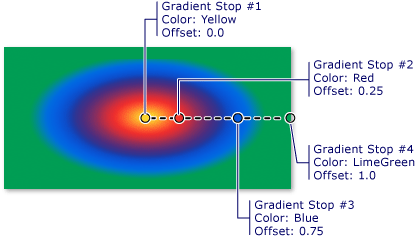
Catatan
Contoh dalam topik ini menggunakan sistem koordinat default untuk mengatur titik kontrol. Sistem koordinat default relatif terhadap kotak pembatas: 0 menunjukkan 0 persen kotak pembatas, dan 1 menunjukkan 100 persen kotak pembatas. Anda dapat mengubah sistem koordinat ini dengan mengatur MappingMode properti ke nilai Absolute. Sistem koordinat absolut tidak relatif terhadap kotak pembatas. Nilai ditafsirkan langsung di ruang lokal.
Untuk contoh tambahan RadialGradientBrush , lihat Sampel Brush. Untuk informasi selengkapnya tentang gradien dan jenis kuas lainnya, lihat Melukis dengan Warna Solid dan Gambaran Umum Gradien.
.NET Desktop feedback
Saran dan Komentar
Segera hadir: Sepanjang tahun 2024 kami akan menghentikan penggunaan GitHub Issues sebagai mekanisme umpan balik untuk konten dan menggantinya dengan sistem umpan balik baru. Untuk mengetahui informasi selengkapnya, lihat: https://aka.ms/ContentUserFeedback.
Kirim dan lihat umpan balik untuk
