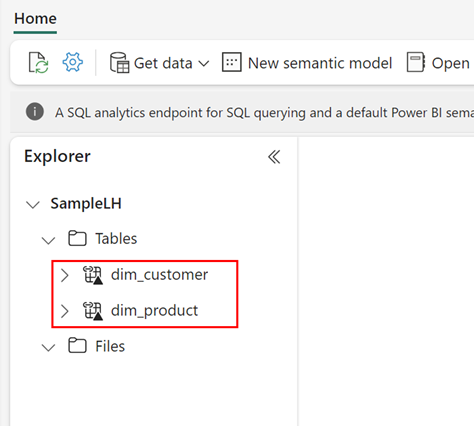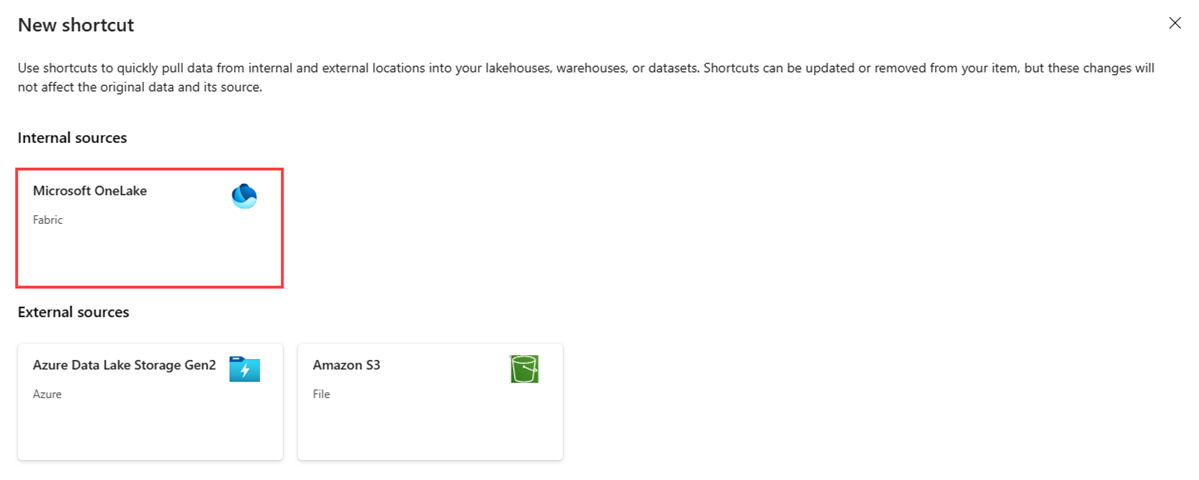Membuat pintasan OneLake
Dalam artikel ini, Anda mempelajari cara membuat pintasan OneLake di dalam fabric lakehouse. Anda dapat menggunakan lakehouse, gudang data, atau database Bahasa Kueri Kusto (KQL) sebagai sumber pintasan Anda.
Untuk gambaran umum pintasan, lihat Pintasan OneLake. Untuk membuat pintasan secara terprogram, lihat REST API pintasan OneLake.
Prasyarat
Jika Anda tidak memiliki lakehouse, buat dengan mengikuti langkah-langkah berikut: Buat lakehouse dengan OneLake.
Membuat pintasan
Buka lakehouse.
Klik kanan pada direktori dalam panel Explorer di lakehouse.
Pilih Pintasan baru.
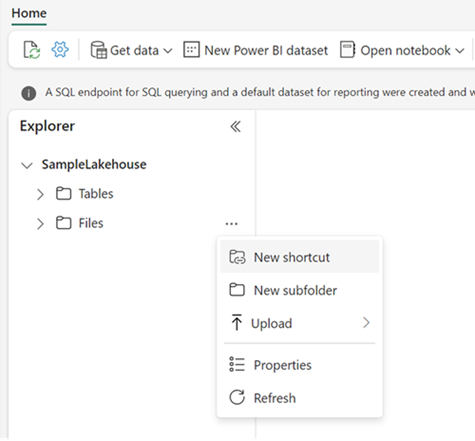
Pilih sumber
Di bawah Sumber internal, pilih Microsoft OneLake.
Pilih sumber data yang ingin Anda sambungkan, lalu pilih Berikutnya.
Perluas File atau Tabel, dan pilih satu atau beberapa subfolder untuk disambungkan, lalu pilih Berikutnya.
Tinjau lokasi pintasan yang Anda pilih. Gunakan tindakan edit untuk mengubah nama pintasan default. Gunakan tindakan hapus untuk menghapus pilihan yang tidak diinginkan. Pilih Buat untuk menghasilkan pintasan.
Pilih Tutup.
Catatan
Anda dapat memilih hingga 50 subfolder saat membuat pintasan OneLake.
Lakehouse secara otomatis menyegarkan. Pintasan muncul di bawah direktori yang dipilih di panel Explorer .