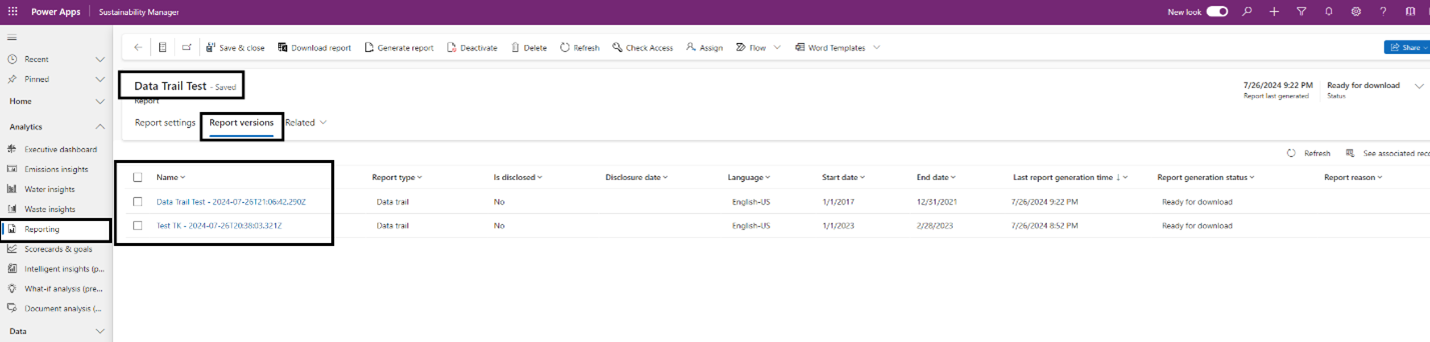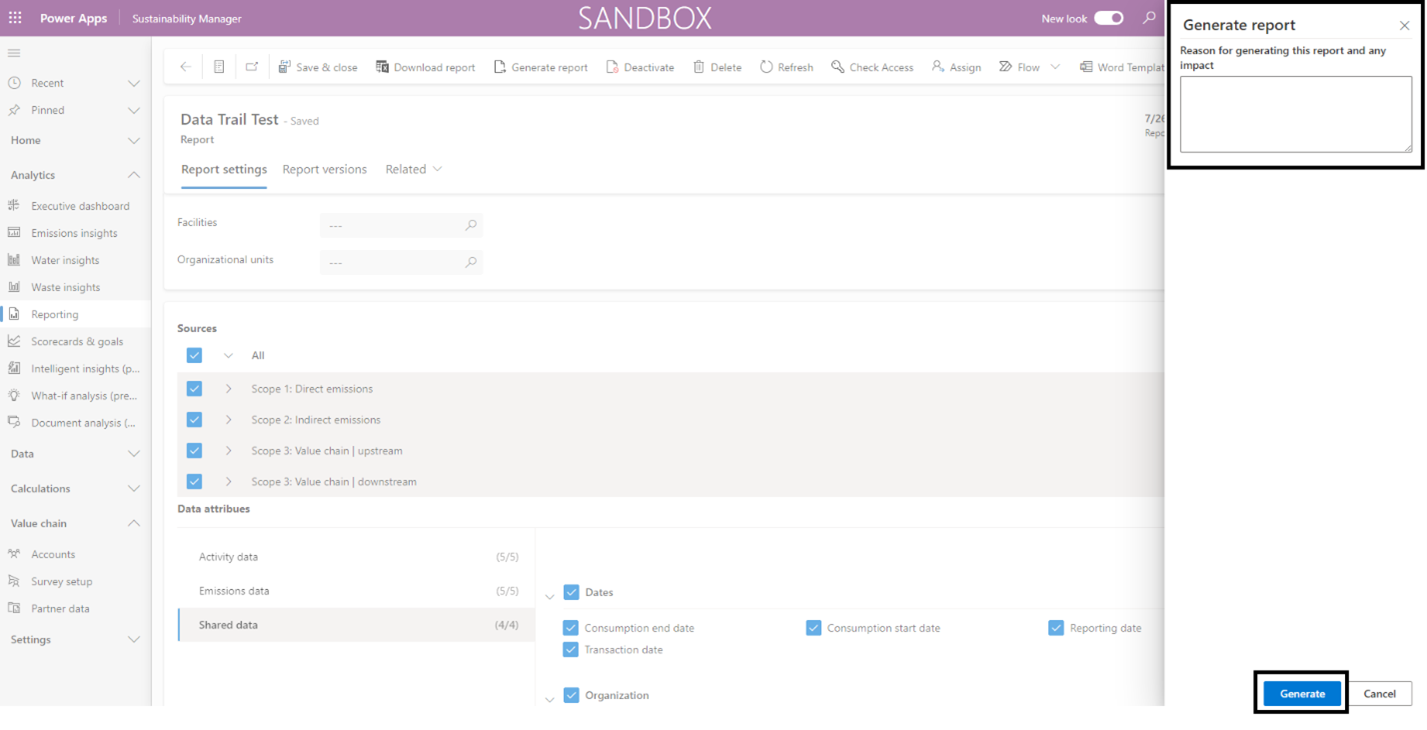Generate a data trail report (preview)
Important
Some or all of this functionality is available as part of a preview release. The content and the functionality are subject to change.
Microsoft Sustainability Manager provides a data trail for all emissions records to help with effective decision making and to ensure compliance with sustainability goals. You can gain insights into your data's progression, and you can export these insights into a detailed report, making it easier to keep track of your data's history. You can also track user changes to ensure compliance and help you make smart decisions.
The data trail report provides you with full traceability of activity data and the ability to select specific scopes, date ranges, and organizational hierarchies. The data trail preparation report provides you with the entire data trail within Microsoft Sustainability Manager that includes:
- All input sources
- Calculation models and profiles
- Activity log
- Emissions outputs
- Data connections
- Version control and history
You can also derive original data from aggregated results.
To generate a data trail report:
In the left navigation pane, select Reporting.
On the top menu, select New.
In the Report type dropdown, select Data trail, and then select the language for the report.
Set the following Report details fields:
Field Description Report name Enter the name of the report. Start date Specify the start date for the data on the report. End date Specify the end date for the data on the report. To generate the report for specific hierarchies, select the filter for Facilities or Organizational units. To generate the report for the entire organization, leave these fields blank.
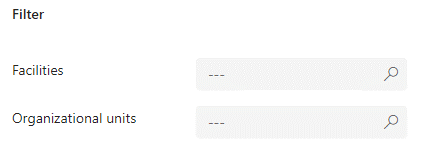
Select the emission sources to use in the data trail report. You can select all or a specific emission scope and category.
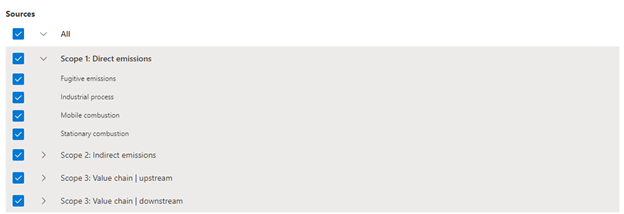
Select the data attributes across activity data, emissions data, and shared data. You can select all the attributes or select specific attributes needed for your data trail report.
Note
Only attributes applicable to selected emission sources are enabled. If you don't select any emission sources, the attributes are disabled.
After you select sources and data attributes, select Generate report on the top menu. Depending on the sources and data attributes selected, report generation can take a few minutes.
Shared data includes data attributes that are common across emissions and activities. Most likely, shared data has the same value across both data sets, so they don't show as separate fields in the activity and emissions data sets. The data trail report takes the emission attributes if not empty, else take the activity data attributes.
When the report is ready for download, the Active reports page displays its status.
To download the report, select it and then select Download report. This action generates a CSV file that contains all the attributes defined in the data trail report.
Important information
The data trail report generates for each individual data record for the selected scope and timeframe. The higher the number of data records, the longer it might take to generate the data trail report.
We recommend that you run the data trail report if the underlying data changes or there are changes to output based on new calculation job runs.
Every time you regenerate an existing data trail report, Sustainability Manager creates a report version. You can view the report versions on the Report version tab, but you can't edit the contents.
You can only edit data trail report attributes on the Report settings tab.
When you generate an existing report, you can specify the reason and any impact that is captured in the report version.