Connect to and manage SAP S/4HANA in Microsoft Purview
This article outlines how to register SAP S/4HANA, and how to authenticate and interact with SAP S/4HANA in Microsoft Purview. For more information about Microsoft Purview, read the introductory article.
Supported capabilities
| Metadata Extraction | Full Scan | Incremental Scan | Scoped Scan | Classification | Labeling | Access Policy | Lineage | Data Sharing | Live view |
|---|---|---|---|---|---|---|---|---|---|
| Yes | Yes | No | No | No | No | No | Yes* | No | No |
* Besides the lineage on assets within the data source, lineage is also supported if dataset is used as a source/sink in Data Factory or Synapse pipeline.
When scanning SAP S/4HANA source, Microsoft Purview supports:
Extracting technical metadata including:
- Instance
- Application components
- Packages
- Tables including the fields, foreign keys, indexes, and index members
- Views including the fields
- Transactions
- Programs
- Classes
- Function groups
- Function modules
- Domains including the domain values
- Data elements
Fetching static lineage on assets relationships among tables and views.
Known limitations
When object is deleted from the data source, currently the subsequent scan won't automatically remove the corresponding asset in Microsoft Purview.
Prerequisites
An Azure account with an active subscription. Create an account for free.
An active Microsoft Purview account.
You need Data Source Administrator and Data Reader permissions to register a source and manage it in the Microsoft Purview governance portal. For more information about permissions, see Access control in Microsoft Purview.
Set up the right integration runtime for your scenario:
- To use a self-hosted integration runtime:
- Follow the article to create and configure a self-hosted integration runtime.
- Ensure JDK 11 is installed on the machine where the self-hosted integration runtime is installed. Restart the machine after you newly install the JDK for it to take effect.
- Ensure that Visual C++ Redistributable (version Visual Studio 2012 Update 4 or newer) is installed on the machine where the self-hosted integration runtime is running. If you don't have this update installed, download it now.
- Download the 64-bit SAP Connector for Microsoft .NET 3.0 from SAP's website and install it on the self-hosted integration runtime machine. During installation, make sure you select the Install Assemblies to GAC option in the Optional setup steps window.
- The connector reads metadata from SAP using the SAP Java Connector (JCo) 3.0 API. Make sure the Java Connector is available on your virtual machine where self-hosted integration runtime is installed. Make sure that you're using the correct JCo distribution for your environment. For example: on a Microsoft Windows machine, make sure the sapjco3.jar and sapjco3.dll files are available. Note down the folder path which you will use to set up the scan.
- Self-hosted integration runtime communicates with the SAP server over dispatcher port 32NN and gateway port 33NN, where NN is your SAP instance number from 00 to 99. Make sure the outbound traffic is allowed on your firewall.
- To use a kubernetes supported self-hosted integration runtime:
- Follow the article to create and configure a kubernetes supported integration runtime.
- Download the 64-bit SAP Connector for Microsoft .NET 3.0 from SAP's website and install it on the self-hosted integration runtime machine. During installation, make sure you select the Install Assemblies to GAC option in the Optional setup steps window.
- The connector reads metadata from SAP using the SAP Java Connector (JCo) 3.0 API. Make sure the Java Connector is available on your virtual machine where self-hosted integration runtime is installed. Make sure that you're using the correct JCo distribution for your environment. For example: on a Microsoft Windows machine, make sure the sapjco3.jar and sapjco3.dll files are available. Note down the folder path which you will use to set up the scan.
- Self-hosted integration runtime communicates with the SAP server over dispatcher port 32NN and gateway port 33NN, where NN is your SAP instance number from 00 to 99. Make sure the outbound traffic is allowed on your firewall.
Note
Scanning SAP ECC is a memory intensive operation, you are recommended to install Self-hosted Integration Runtime on a machine with at least 128GB RAM.
- To use a self-hosted integration runtime:
Deploy the metadata extraction ABAP function module on the SAP server by following the steps mentioned in ABAP functions deployment guide. You'll need an ABAP developer account to create the RFC function module on the SAP server. For scan execution, the user account requires sufficient permissions to connect to the SAP server and execute the following RFC function modules:
- STFC_CONNECTION (check connectivity)
- RFC_SYSTEM_INFO (check system information)
- OCS_GET_INSTALLED_COMPS (check software versions)
- Z_MITI_DOWNLOAD (main metadata import, the function module you create following the Purview guide)
The underlying SAP Java Connector (JCo) libraries may call additional RFC function modules e.g. RFC_PING, RFC_METADATA_GET, etc., refer to SAP support note 460089 for details.
Register
This section describes how to register SAP S/4HANA in Microsoft Purview using the Microsoft Purview governance portal.
Authentication for registration
The only supported authentication for SAP S/4HANA source is Basic authentication.
Steps to register
Open the Microsoft Purview governance portal by:
- Browsing directly to https://web.purview.azure.com and selecting your Microsoft Purview account.
- Opening the Azure portal, searching for and selecting the Microsoft Purview account. Selecting the the Microsoft Purview governance portal button.
Select Data Map on the left navigation.
Select Register
On Register sources, select SAP S/4HANA. Select Continue
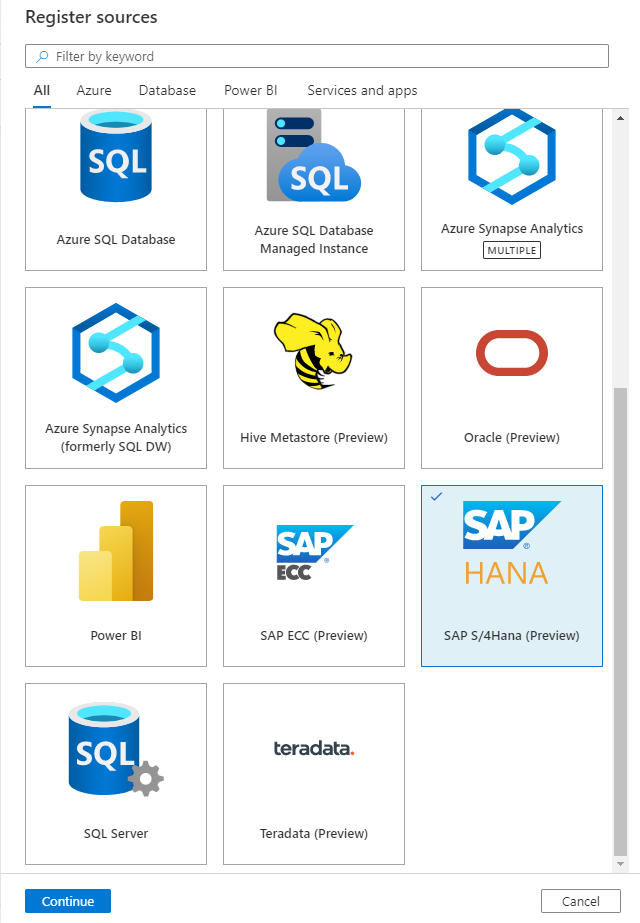
On the Register sources (SAP S/4HANA) screen, do the following:
Enter a Name that the data source will be listed within the Catalog.
Enter the Application server name to connect to SAP S/4HANA source. It can also be an IP address of the SAP application server host.
Enter the SAP System number. This is a two-digit integer between 00 and 99.
Select a collection from the list.
Finish to register the data source.

Scan
Follow the steps below to scan SAP S/4HANA to automatically identify assets. For more information about scanning in general, see our introduction to scans and ingestion.
Create and run scan
In the Management Center, select Integration runtimes. Make sure a self-hosted integration runtime is set up. If it isn't set up, use the steps mentioned in prerequisites to create a self-hosted integration runtime
Navigate to Sources.
Select the registered SAP S/4HANA source.
Select + New scan
Provide the below details:
Name: The name of the scan
Connect via integration runtime: Select the configured self-hosted integration runtime.
Credential: Select the credential to connect to your data source. Make sure to:
- Select Basic Authentication while creating a credential.
- Provide a user ID to connect to SAP server in the User name input field.
- Store the user password used to connect to SAP server in the secret key.
Client ID: Enter here the SAP system client ID. The client is identified with three-digit numeric number from 000 to 999.
JCo library path: Specify the directory path where the JCo libraries are located, for example:
D:\Drivers\SAPJCo. Make sure the path is accessible by the self-hosted integration runtime, learn more from prerequisites section.- For self-hosted integration runtime on a local machine:
D:\Drivers\SAPJCo. It's the path to valid JAR folder location. The value must be a valid absolute file path and doesn't contain space. Make sure the driver is accessible by the self-hosted integration runtime; learn more from prerequisites section. - For Kubernetes-supported self-hosted integration runtime:
./drivers/SAPJCo. It's the path to valid JAR folder location. The value must be a valid relative file path. Please refer to the documentation to set up a scan with external drivers for uploading drivers in advance.
- For self-hosted integration runtime on a local machine:
Maximum memory available: Maximum memory (in GB) available on customer's VM to be used by scanning processes. This is dependent on the size of SAP S/4HANA source to be scanned. It's recommended to provide large available memory, for example, 100.

Select Continue.
Choose your scan trigger. You can set up a schedule or ran the scan once.
Review your scan and select Save and Run.
View your scans and scan runs
To view existing scans:
- Go to the Microsoft Purview portal. On the left pane, select Data map.
- Select the data source. You can view a list of existing scans on that data source under Recent scans, or you can view all scans on the Scans tab.
- Select the scan that has results you want to view. The pane shows you all the previous scan runs, along with the status and metrics for each scan run.
- Select the run ID to check the scan run details.
Manage your scans
To edit, cancel, or delete a scan:
Go to the Microsoft Purview portal. On the left pane, select Data Map.
Select the data source. You can view a list of existing scans on that data source under Recent scans, or you can view all scans on the Scans tab.
Select the scan that you want to manage. You can then:
- Edit the scan by selecting Edit scan.
- Cancel an in-progress scan by selecting Cancel scan run.
- Delete your scan by selecting Delete scan.
Note
- Deleting your scan does not delete catalog assets created from previous scans.
Lineage
After scanning your SAP S/4HANA source, you can browse Unified Catalog or search Unified Catalog to view the asset details.
Go to the asset -> lineage tab, you can see the asset relationship when applicable. Refer to the supported capabilities section on the supported SAP S/4HANA lineage scenarios. For more information about lineage in general, see data lineage and lineage user guide.
Next steps
Now that you've registered your source, follow the below guides to learn more about Microsoft Purview and your data.