Encrypt deployment data
When you run Azure Container Instances (ACI) resources in the cloud, the ACI service collects and persists data related to your containers. ACI automatically encrypts this data when it persists in the cloud. This encryption protects your data to help meet your organization's security and compliance commitments. ACI also gives you the option to encrypt this data with your own key, giving you greater control over the data related to your ACI deployments.
ACI data encryption
Data in ACI is encrypted and decrypted using 256-bit AES encryption. It's enabled for all ACI deployments, and you don't need to modify your deployment or containers to take advantage of this encryption. This coverage includes metadata about the deployment, environment variables, keys being passed into your containers, and logs persisted after your containers are stopped so you can still see them. Encryption doesn't affect your container group performance, and there's no further cost for encryption.
You can rely on Microsoft-managed keys for the encryption of your container data, or you can manage the encryption with your own keys. The following table compares these options:
| Microsoft-managed keys | Customer-managed keys | |
|---|---|---|
| Encryption/decryption operations | Azure | Azure |
| Key storage | Microsoft key store | Azure Key Vault |
| Key rotation responsibility | Microsoft | Customer |
| Key access | Microsoft only | Microsoft, Customer |
This article reviews two flows for encrypting data with a customer-managed key:
- Encrypt data with a customer-managed key stored in a standard Azure Key Vault
- Encrypt data with a customer-managed key stored in a network-protected Azure Key Vault with Trusted Services enabled.
Encrypt data with a customer-managed key stored in a standard Azure Key Vault
Prerequisites
Use the Bash environment in Azure Cloud Shell. For more information, see Quickstart for Bash in Azure Cloud Shell.
If you prefer to run CLI reference commands locally, install the Azure CLI. If you're running on Windows or macOS, consider running Azure CLI in a Docker container. For more information, see How to run the Azure CLI in a Docker container.
If you're using a local installation, sign in to the Azure CLI by using the az login command. To finish the authentication process, follow the steps displayed in your terminal. For other sign-in options, see Sign in with the Azure CLI.
When you're prompted, install the Azure CLI extension on first use. For more information about extensions, see Use extensions with the Azure CLI.
Run az version to find the version and dependent libraries that are installed. To upgrade to the latest version, run az upgrade.
Create Service Principal for ACI
The first step is to ensure that your Azure tenant has a service principal assigned for granting permissions to the Azure Container Instances service.
Important
In order to run the following command and create a service principal successfully, confirm that you have permissions to create service principals in your tenant.
The following CLI command sets up the ACI SP in your Azure environment:
az ad sp create --id 6bb8e274-af5d-4df2-98a3-4fd78b4cafd9
The output from running this command should show you a service principal set up with "displayName": "Azure Container Instance Service."
In case you're unable to successfully create the service principal:
- confirm that you have permissions to do so in your tenant
- check to see if a service principal already exists in your tenant for deploying to ACI. You can do that by running
az ad sp show --id 6bb8e274-af5d-4df2-98a3-4fd78b4cafd9and use that service principal instead
Create a Key Vault resource
Create an Azure Key Vault using Azure portal, Azure CLI, or Azure PowerShell.
For the properties of your key vault, use the following guidelines:
- Name: A unique name is required.
- Subscription: Choose a subscription.
- Under Resource Group, either choose an existing resource group, or create new and enter a resource group name.
- In the Location pull-down menu, choose a location.
- You can leave the other options to their defaults or pick based on additional requirements.
Important
When using customer-managed keys to encrypt an ACI deployment template, it is recommended that the following two properties be set on the key vault, Soft Delete and Do Not Purge. These properties are not enabled by default, but can be enabled using either PowerShell or Azure CLI on a new or existing key vault.
Generate a new key
Once your key vault is created, navigate to the resource in Azure portal. On the left navigation menu of the resource blade, under Settings, select Keys. On the view for "Keys," select "Generate/Import" to generate a new key. Use any unique Name for this key, and any other preferences based on your requirements.
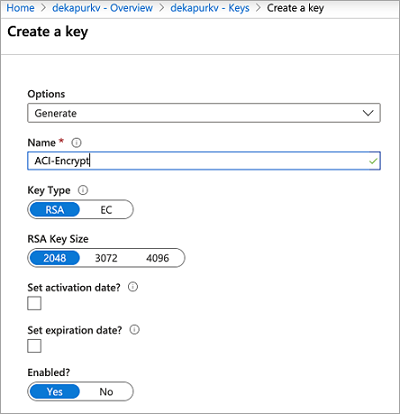
Set access policy
Create a new access policy for allowing the ACI service to access your Key.
- Once your key generates, back in your key vault resource blade, under Settings, select Access Policies.
- On the "Access Policies" page for your key vault, choose Add Access Policy.
- Set the Key Permissions to include Get and Unwrap Key
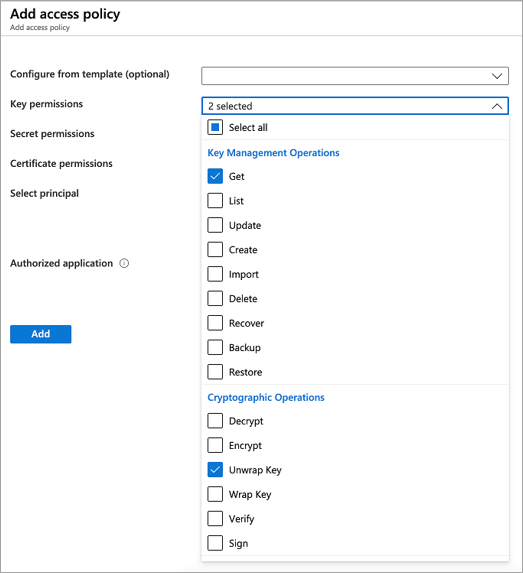
- For Select Principal, select Azure Container Instance Service
- Select Add at the bottom
The access policy should now show up in your key vault's access policies.

Modify your JSON deployment template
Important
Encrypting deployment data with a customer-managed key is available in the latest API version (2019-12-01) that is currently rolling out. Specify this API version in your deployment template. If you have any issues with this, please reach out to Azure Support.
Once the key vault key and access policy are set up, add the following properties to your ACI deployment template. Learn more about deploying ACI resources with a template in the Tutorial: Deploy a multi-container group using a Resource Manager template.
- Under
resources, setapiVersionto2019-12-01. - Under the container group properties section of the deployment template, add an
encryptionProperties, which contains the following values:vaultBaseUrl: the DNS Name of your key vault, which can be found on the overview blade of the key vault resource in PortalkeyName: the name of the key generated earlierkeyVersion: the current version of the key. This field can be found by going into the key itself (under "Keys" in the Settings section of your key vault resource)
- Under the container group properties, add a
skuproperty with valueStandard. Theskuproperty is required in API version 2019-12-01.
The following template snippet shows these additional properties to encrypt deployment data:
[...]
"resources": [
{
"name": "[parameters('containerGroupName')]",
"type": "Microsoft.ContainerInstance/containerGroups",
"apiVersion": "2019-12-01",
"location": "[resourceGroup().location]",
"properties": {
"encryptionProperties": {
"vaultBaseUrl": "https://example.vault.azure.net",
"keyName": "acikey",
"keyVersion": "xxxxxxxxxxxxxxxx"
},
"sku": "Standard",
"containers": {
[...]
}
}
}
]
Following is a complete template, adapted from the template in Tutorial: Deploy a multi-container group using a Resource Manager template.
{
"$schema": "https://schema.management.azure.com/schemas/2015-01-01/deploymentTemplate.json#",
"contentVersion": "1.0.0.0",
"parameters": {
"containerGroupName": {
"type": "string",
"defaultValue": "myContainerGroup",
"metadata": {
"description": "Container Group name."
}
}
},
"variables": {
"container1name": "aci-tutorial-app",
"container1image": "mcr.microsoft.com/azuredocs/aci-helloworld:latest",
"container2name": "aci-tutorial-sidecar",
"container2image": "mcr.microsoft.com/azuredocs/aci-tutorial-sidecar"
},
"resources": [
{
"name": "[parameters('containerGroupName')]",
"type": "Microsoft.ContainerInstance/containerGroups",
"apiVersion": "2019-12-01",
"location": "[resourceGroup().location]",
"properties": {
"encryptionProperties": {
"vaultBaseUrl": "https://example.vault.azure.net",
"keyName": "acikey",
"keyVersion": "xxxxxxxxxxxxxxxx"
},
"sku": "Standard",
"containers": [
{
"name": "[variables('container1name')]",
"properties": {
"image": "[variables('container1image')]",
"resources": {
"requests": {
"cpu": 1,
"memoryInGb": 1.5
}
},
"ports": [
{
"port": 80
},
{
"port": 8080
}
]
}
},
{
"name": "[variables('container2name')]",
"properties": {
"image": "[variables('container2image')]",
"resources": {
"requests": {
"cpu": 1,
"memoryInGb": 1.5
}
}
}
}
],
"osType": "Linux",
"ipAddress": {
"type": "Public",
"ports": [
{
"protocol": "tcp",
"port": "80"
},
{
"protocol": "tcp",
"port": "8080"
}
]
}
}
}
],
"outputs": {
"containerIPv4Address": {
"type": "string",
"value": "[reference(resourceId('Microsoft.ContainerInstance/containerGroups/', parameters('containerGroupName'))).ipAddress.ip]"
}
}
}
Deploy your resources
If you created and edited the template file on your desktop, you can upload it to your Cloud Shell directory by dragging the file into it.
Create a resource group with the az group create command.
az group create --name myResourceGroup --location eastus
Deploy the template with the az deployment group create command.
az deployment group create --resource-group myResourceGroup --template-file deployment-template.json
Within a few seconds, you should receive an initial response from Azure. Once the deployment completes, all data related to it persisted by the ACI service is encrypted with the key you provided.
Encrypt data with a customer-managed key in a network protected Azure Key Vault with Trusted Services enabled
Create a Key Vault resource
Create an Azure Key Vault using Azure portal, Azure CLI, or Azure PowerShell. To start, don't apply any network-limitations so we can add necessary keys to the vault. In subsequent steps, we add network-limitations and enable trusted services.
For the properties of your key vault, use the following guidelines:
- Name: A unique name is required.
- Subscription: Choose a subscription.
- Under Resource Group, either choose an existing resource group, or create new and enter a resource group name.
- In the Location pull-down menu, choose a location.
- You can leave the other options to their defaults or pick based on additional requirements.
Important
When using customer-managed keys to encrypt an ACI deployment template, it is recommended that the following two properties be set on the key vault, Soft Delete and Do Not Purge. These properties are not enabled by default, but can be enabled using either PowerShell or Azure CLI on a new or existing key vault.
Generate a new key
Once your key vault is created, navigate to the resource in Azure portal. On the left navigation menu of the resource blade, under Settings, select Keys. On the view for "Keys," choose "Generate/Import" to generate a new key. Use any unique Name for this key, and any other preferences based on your requirements. Make sure to capture key name and version for subsequent steps.
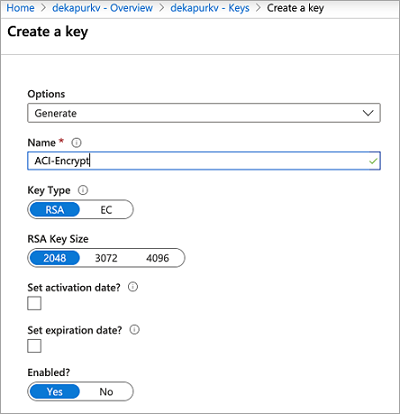
Create a user-assigned managed identity for your container group
Create an identity in your subscription using the az identity create command. You can use the same resource group used to create the key vault, or use a different one.
az identity create \
--resource-group myResourceGroup \
--name myACIId
To use the identity in the following steps, use the az identity show command to store the identity's service principal ID and resource ID in variables.
# Get service principal ID of the user-assigned identity
spID=$(az identity show \
--resource-group myResourceGroup \
--name myACIId \
--query principalId --output tsv)
Set access policy
Create a new access policy for allowing the user-assigned identity to access and unwrap your key for encryption purposes.
az keyvault set-policy \
--name mykeyvault \
--resource-group myResourceGroup \
--object-id $spID \
--key-permissions get unwrapKey
Modify Azure Key Vault's network permissions
The following commands set up an Azure Firewall for your Azure Key Vault and allow Azure Trusted Services such as ACI access.
az keyvault update \
--name mykeyvault \
--resource-group myResourceGroup \
--default-action Deny
az keyvault update \
--name mykeyvault \
--resource-group myResourceGroup \
--bypass AzureServices
Modify your JSON deployment template
Important
Encrypting deployment data with a customer-managed key is available in the 2022-09-01 API version or newer. The 2022-09-01 API version is only available via ARM or REST. If you have any issues with this, please reach out to Azure Support. Once the key vault key and access policy are set up, add the following properties to your ACI deployment template. Learn more about deploying ACI resources with a template in the Tutorial: Deploy a multi-container group using a Resource Manager template.
- Under
resources, setapiVersionto2022-09-01. - Under the container group properties section of the deployment template, add an
encryptionProperties, which contains the following values:vaultBaseUrl: the DNS Name of your key vault. This property can be found on the overview blade of the key vault resource in PortalkeyName: the name of the key generated earlierkeyVersion: the current version of the key. This property can be found by clicking into the key itself (under "Keys" in the Settings section of your key vault resource)identity: this property is the resource URI of the Managed Identity instance created earlier
- Under the container group properties, add a
skuproperty with valueStandard. Theskuproperty is required in API version 2022-09-01. - Under resources, add the
identityobject required to use Managed Identity with ACI, which contains the following values:type: the type of the identity being used (either user-assigned or system-assigned). This case is set to "UserAssigned"userAssignedIdentities: the resourceURI of the same user-assigned identity used in theencryptionPropertiesobject.
The following template snippet shows these additional properties to encrypt deployment data:
[...]
"resources": [
{
"name": "[parameters('containerGroupName')]",
"type": "Microsoft.ContainerInstance/containerGroups",
"apiVersion": "2019-12-01",
"location": "[resourceGroup().location]",
"identity": {
"type": "UserAssigned",
"userAssignedIdentities": {
"/subscriptions/XXXXXXXXXXXXXXXXXXXXXX/resourcegroups/XXXXXXXXXXXXXXXXXXXXXX/providers/Microsoft.ManagedIdentity/userAssignedIdentities/myACIId": {}
}
},
"properties": {
"encryptionProperties": {
"vaultBaseUrl": "https://example.vault.azure.net",
"keyName": "acikey",
"keyVersion": "xxxxxxxxxxxxxxxx",
"identity": "/subscriptions/XXXXXXXXXXXXXXXXXXXXXX/resourcegroups/XXXXXXXXXXXXXXXXXXXXXX/providers/Microsoft.ManagedIdentity/userAssignedIdentities/myACIId"
},
"sku": "Standard",
"containers": {
[...]
}
}
}
]
Following is a complete template, adapted from the template in Tutorial: Deploy a multi-container group using a Resource Manager template.
{
"$schema": "https://schema.management.azure.com/schemas/2015-01-01/deploymentTemplate.json#",
"contentVersion": "1.0.0.0",
"parameters": {
"containerGroupName": {
"type": "string",
"defaultValue": "myContainerGroup",
"metadata": {
"description": "Container Group name."
}
}
},
"variables": {
"container1name": "aci-tutorial-app",
"container1image": "mcr.microsoft.com/azuredocs/aci-helloworld:latest",
"container2name": "aci-tutorial-sidecar",
"container2image": "mcr.microsoft.com/azuredocs/aci-tutorial-sidecar"
},
"resources": [
{
"name": "[parameters('containerGroupName')]",
"type": "Microsoft.ContainerInstance/containerGroups",
"apiVersion": "2022-09-01",
"location": "[resourceGroup().location]",
"identity": {
"type": "UserAssigned",
"userAssignedIdentities": {
"/subscriptions/XXXXXXXXXXXXXXXXXXXXXX/resourcegroups/XXXXXXXXXXXXXXXXXXXXXX/providers/Microsoft.ManagedIdentity/userAssignedIdentities/myACIId": {}
}
},
"properties": {
"encryptionProperties": {
"vaultBaseUrl": "https://example.vault.azure.net",
"keyName": "acikey",
"keyVersion": "xxxxxxxxxxxxxxxx",
"identity": "/subscriptions/XXXXXXXXXXXXXXXXXXXXXX/resourcegroups/XXXXXXXXXXXXXXXXXXXXXX/providers/Microsoft.ManagedIdentity/userAssignedIdentities/myACIId"
},
"sku": "Standard",
"containers": [
{
"name": "[variables('container1name')]",
"properties": {
"image": "[variables('container1image')]",
"resources": {
"requests": {
"cpu": 1,
"memoryInGb": 1.5
}
},
"ports": [
{
"port": 80
},
{
"port": 8080
}
]
}
},
{
"name": "[variables('container2name')]",
"properties": {
"image": "[variables('container2image')]",
"resources": {
"requests": {
"cpu": 1,
"memoryInGb": 1.5
}
}
}
}
],
"osType": "Linux",
"ipAddress": {
"type": "Public",
"ports": [
{
"protocol": "tcp",
"port": "80"
},
{
"protocol": "tcp",
"port": "8080"
}
]
}
}
}
],
"outputs": {
"containerIPv4Address": {
"type": "string",
"value": "[reference(resourceId('Microsoft.ContainerInstance/containerGroups/', parameters('containerGroupName'))).ipAddress.ip]"
}
}
}
Deploy your resources
If you created and edited the template file on your desktop, you can upload it to your Cloud Shell directory by dragging the file into it.
Create a resource group with the az group create command.
az group create --name myResourceGroup --location eastus
Deploy the template with the az deployment group create command.
az deployment group create --resource-group myResourceGroup --template-file deployment-template.json
Within a few seconds, you should receive an initial response from Azure. Once the deployment completes, all data related to it persisted by the ACI service is encrypted with the key you provided.
