Find or change your organization geography
Azure DevOps Services
When you create an organization in Azure DevOps, you can choose the geography where your organization gets hosted. You might select your organization's geography based on locality, network latency, or sovereignty requirements for data centers. The default location for your organization is determined by the closest Microsoft Azure geography where Azure DevOps is available.
Warning
We're temporarily unable to process migration requests until January 13, 2025. We apologize for any inconvenience and appreciate your understanding. Migration requests will resume January 14.
Find your organization geography
Sign in to your organization (
https://dev.azure.com/{yourorganization}).Select
 Organization settings.
Organization settings.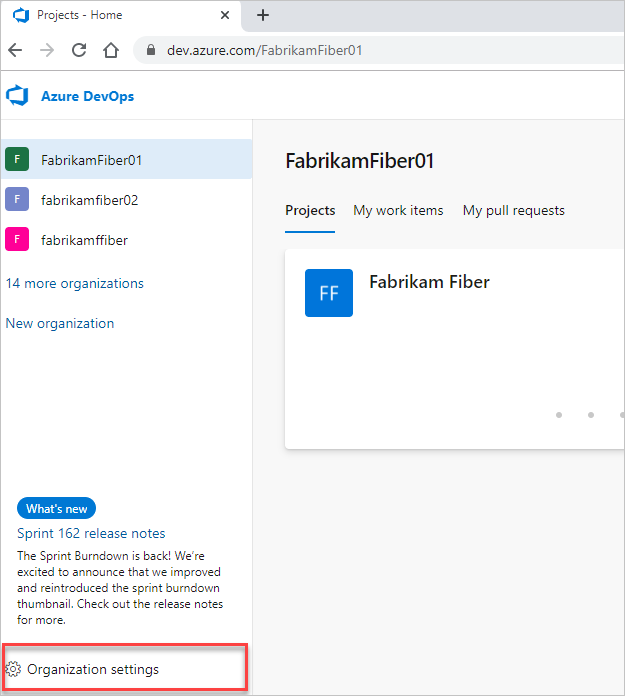
Select Overview. The geography information is listed further down the page.

Prerequisites
Permissions: Be an owner of your organization.
Change organization geography
Important
You can only change your organization's geography to one of the following locations:
- Australia
- Brazil
- Canada
- Asia Pacific
- Europe
- India
- United Kingdom
- United States
By default, your organization is associated with the closest geography based on your location. However, changing to a different data center (region) within the same geography isn't possible.
To change your organization geography, use Azure DevOps Virtual Support Agent.
We can't provide a specific time frame for your organization's relocation due to potential delays from various factors and the automated nature of the migration process. The process might be rescheduled to take place over the weekend to ensure all necessary changes are successfully completed.