Nóta
Aðgangur að þessari síðu krefst heimildar. Þú getur prófað aðskrá þig inn eða breyta skráasöfnum.
Aðgangur að þessari síðu krefst heimildar. Þú getur prófað að breyta skráasöfnum.
In this article, you use an Azure Resource Manager template (ARM template) to create a Blob storage account, subscribe to events for that blob storage, and trigger an event to view the result. Typically, you send events to an endpoint that processes the event data and takes actions. However, to simplify this article, you send the events to a web app that collects and displays the messages.
Note
If you are new to Azure Event Grid, see What's Azure Event Grid to get an overview of the service before going through this tutorial.
An Azure Resource Manager template is a JavaScript Object Notation (JSON) file that defines the infrastructure and configuration for your project. The template uses declarative syntax. You describe your intended deployment without writing the sequence of programming commands to create the deployment.
If your environment meets the prerequisites and you're familiar with using ARM templates, select the Deploy to Azure button. The template will open in the Azure portal.
Prerequisites
If you don't have an Azure subscription, create a free account before you begin.
Create a message endpoint
Before subscribing to the events for the Blob storage, let's create the endpoint for the event message. Typically, the endpoint takes actions based on the event data. To simplify this quickstart, you deploy a prebuilt web app that displays the event messages. The deployed solution includes an App Service plan, an App Service web app, and source code from GitHub.
Select Deploy to Azure to deploy the solution to your subscription. In the Azure portal, provide values for the parameters.
The deployment can take a few minutes to complete. After the deployment succeeds, view your web app to make sure it's running. In a web browser, navigate to:
https://<your-site-name>.azurewebsites.netYou see the site but no events are posted to it yet.
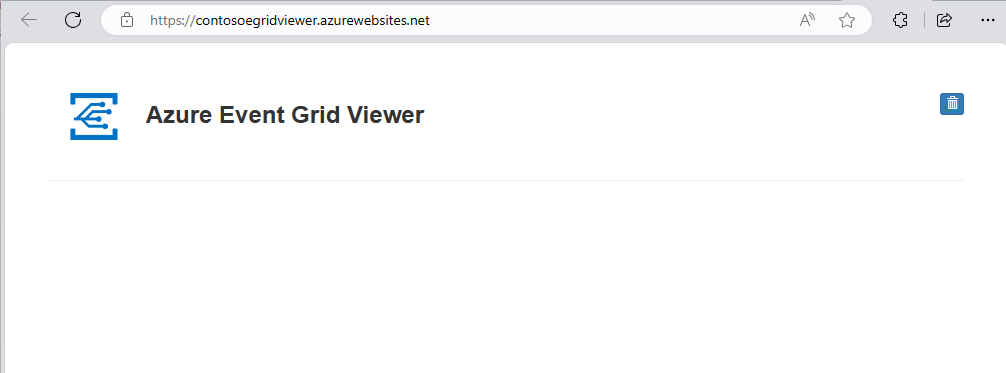
Review the template
The template used in this quickstart is from Azure Quickstart Templates.
{
"$schema": "https://schema.management.azure.com/schemas/2019-04-01/deploymentTemplate.json#",
"contentVersion": "1.0.0.0",
"metadata": {
"_generator": {
"name": "bicep",
"version": "0.26.54.24096",
"templateHash": "17805408638569592847"
}
},
"parameters": {
"storageAccountName": {
"type": "string",
"defaultValue": "[format('storage{0}', uniqueString(resourceGroup().id))]",
"metadata": {
"description": "Provide a unique name for the Blob Storage account."
}
},
"location": {
"type": "string",
"defaultValue": "[resourceGroup().location]",
"metadata": {
"description": "Provide a location for the Blob Storage account that supports Event Grid."
}
},
"eventSubName": {
"type": "string",
"defaultValue": "subToStorage",
"metadata": {
"description": "Provide a name for the Event Grid subscription."
}
},
"endpoint": {
"type": "string",
"metadata": {
"description": "Provide the URL for the WebHook to receive events. Create your own endpoint for events."
}
},
"systemTopicName": {
"type": "string",
"defaultValue": "mystoragesystemtopic",
"metadata": {
"description": "Provide a name for the system topic."
}
}
},
"resources": [
{
"type": "Microsoft.Storage/storageAccounts",
"apiVersion": "2023-01-01",
"name": "[parameters('storageAccountName')]",
"location": "[parameters('location')]",
"sku": {
"name": "Standard_LRS"
},
"kind": "StorageV2",
"properties": {
"accessTier": "Hot",
"minimumTlsVersion": "TLS1_2",
"supportsHttpsTrafficOnly": true,
"allowBlobPublicAccess": false
}
},
{
"type": "Microsoft.EventGrid/systemTopics",
"apiVersion": "2023-12-15-preview",
"name": "[parameters('systemTopicName')]",
"location": "[parameters('location')]",
"identity": {
"type": "SystemAssigned"
},
"properties": {
"source": "[resourceId('Microsoft.Storage/storageAccounts', parameters('storageAccountName'))]",
"topicType": "Microsoft.Storage.StorageAccounts"
},
"dependsOn": [
"[resourceId('Microsoft.Storage/storageAccounts', parameters('storageAccountName'))]"
]
},
{
"type": "Microsoft.EventGrid/systemTopics/eventSubscriptions",
"apiVersion": "2023-12-15-preview",
"name": "[format('{0}/{1}', parameters('systemTopicName'), parameters('eventSubName'))]",
"properties": {
"destination": {
"properties": {
"endpointUrl": "[parameters('endpoint')]"
},
"endpointType": "WebHook"
},
"filter": {
"includedEventTypes": [
"Microsoft.Storage.BlobCreated",
"Microsoft.Storage.BlobDeleted"
]
}
},
"dependsOn": [
"[resourceId('Microsoft.EventGrid/systemTopics', parameters('systemTopicName'))]"
]
}
],
"outputs": {
"name": {
"type": "string",
"value": "[parameters('eventSubName')]"
},
"resourceId": {
"type": "string",
"value": "[resourceId('Microsoft.EventGrid/systemTopics/eventSubscriptions', parameters('systemTopicName'), parameters('eventSubName'))]"
},
"resourceGroupName": {
"type": "string",
"value": "[resourceGroup().name]"
},
"location": {
"type": "string",
"value": "[parameters('location')]"
}
}
}
Two Azure resources are defined in the template:
- Microsoft.Storage/storageAccounts: create an Azure Storage account.
- Microsoft.EventGrid/systemTopics: create a system topic with the specified name for the storage account.
- Microsoft.EventGrid/systemTopics/eventSubscriptions: create an Azure Event Grid subscription for the system topic.
Deploy the template
Select the following link to sign in to Azure and open a template. The template creates a key vault and a secret.
Specify the endpoint: provide the URL of your web app and add
api/updatesto the home page URL.Select Purchase to deploy the template.
The Azure portal is used here to deploy the template. You can also use the Azure PowerShell, Azure CLI, and REST API. To learn other deployment methods, see Deploy templates.
Note
You can find more Azure Event Grid template samples here.
Validate the deployment
View your web app again, and notice that a subscription validation event has been sent to it. Select the eye icon to expand the event data. Event Grid sends the validation event so the endpoint can verify that it wants to receive event data. The web app includes code to validate the subscription.
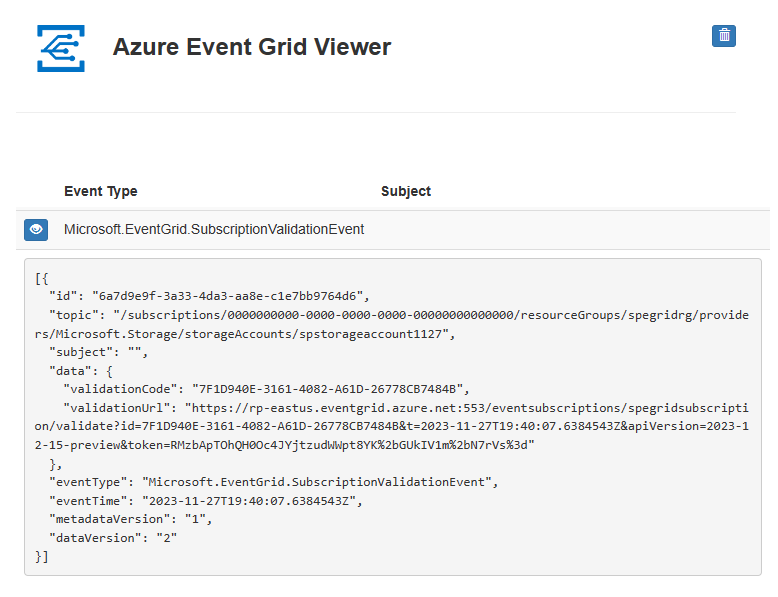
Now, let's trigger an event to see how Event Grid distributes the message to your endpoint.
You trigger an event for the Blob storage by uploading a file. The file doesn't need any specific content. The article assumes you have a file named testfile.txt, but you can use any file.
When you upload the file to the Azure Blob storage, Event Grid sends a message to the endpoint you configured when subscribing. The message is in the JSON format and it contains an array with one or more events. In the following example, the JSON message contains an array with one event. View your web app and notice that a blob created event was received.
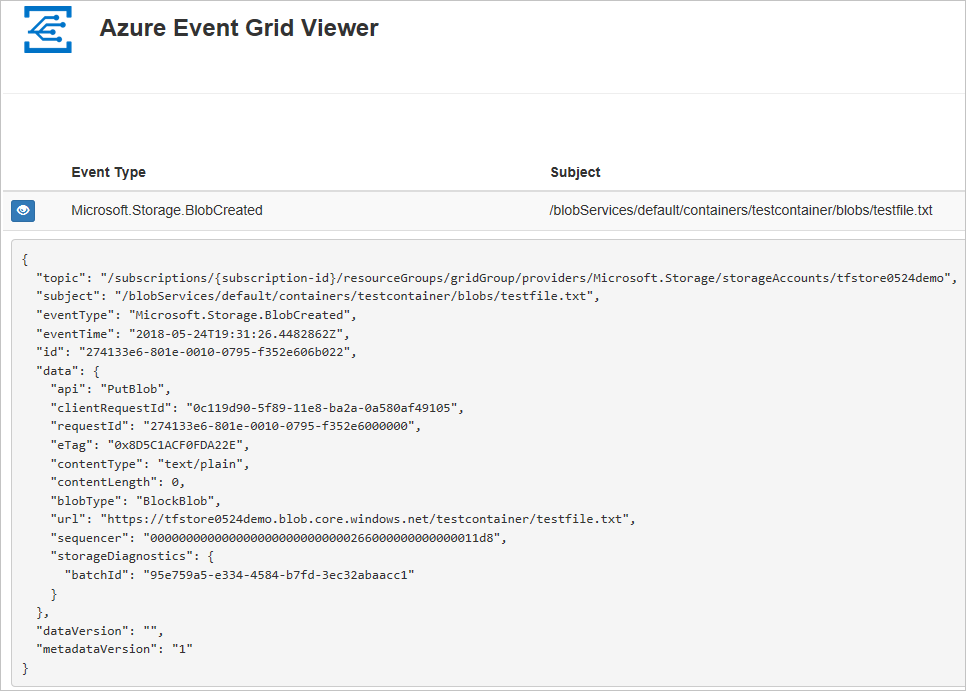
Clean up resources
When no longer needed, delete the resource group.
Next steps
For more information about Azure Resource Manager templates, see the following articles:
