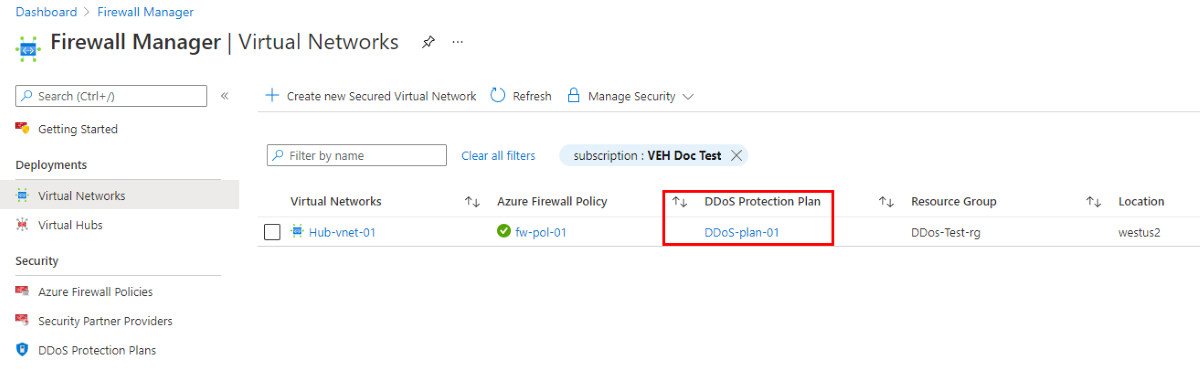Nóta
Aðgangur að þessari síðu krefst heimildar. Þú getur prófað aðskrá þig inn eða breyta skráasöfnum.
Aðgangur að þessari síðu krefst heimildar. Þú getur prófað að breyta skráasöfnum.
Azure Firewall Manager is a platform to manage and protect your network resources at scale. You can associate your virtual networks with a DDoS protection plan within Azure Firewall Manager.
Tip
DDoS Protection currently doesn't support virtual WANs. However, you can work around this limitation by force tunneling Internet traffic to an Azure Firewall in a virtual network that has a DDoS Protection Plan associated with it.
Under a single tenant, DDoS protection plans can be applied to virtual networks across multiple subscriptions. For more information about DDoS protection plans, see Azure DDoS Protection overview.
To see how this works, you create a firewall policy and then a virtual network secured with an Azure Firewall. Then you create a DDoS Protection Plan and then associate it with the virtual network.
Create a firewall policy
Use Firewall Manager to create a firewall policy.
- From the Azure portal, open Firewall Manager.
- Select Azure Firewall Policies.
- Select Create Azure Firewall Policy.
- For Resource group, select Create new and type DDoS-Test-rg.
- Under Policy details, Name, type fw-pol-01.
- For Region, select West US 2.
- Select Review + create.
- Select Create.
Create a secured virtual network
Use Firewall Manager to create a secured virtual network.
- Open Firewall Manager.
- Select Virtual Networks.
- Select Create new Secured Virtual Network.
- For Resource group, select DDoS-Test-rg.
- For Region, select West US 2.
- For Hub Virtual Network Name, type Hub-vnet-01.
- For Address range, type 10.0.0.0/16.
- Select Next : Azure Firewall.
- For Public IP address, select Add new and type fw-pip for the name and select OK.
- For Firewall subnet address space, type 10.0.0.0/24.
- For Azure Firewall tier, select Premium.
- Select the fw-pol-01 for the Firewall Policy.
- Select Next : Review + create.
- Select Create.
Create a DDoS Protection Plan
Create a DDoS Protection Plan using Firewall Manager. You can use the DDoS Protection Plans page to create and manage your Azure DDoS Protection Plans.
- Open Firewall Manager.
- Select DDoS Protection Plans.
- Select Create.
- For Resource group, select DDos-Test-rg.
- Under Instance details, Name, type DDoS-plan-01.
- For Region, select West US 2.
- Select Review + create.
- Select Create.
Associate a DDoS Protection Plan
Now you can associate the DDoS Protection Plan with the secured virtual network.
- Open Firewall Manager.
- Select Virtual Networks.
- Select the check box for Hub-vnet-01.
- Select Manage Security, Manage DDoS Protection Plan.
- For DDoS Protection Plan Standard, select Enable.
- For DDoS protection plan, select DDoS-plan-01.
- Select Save.
- After the deployment completes, select Refresh.
You should now see that the virtual network has an associated DDoS Protection Plan.