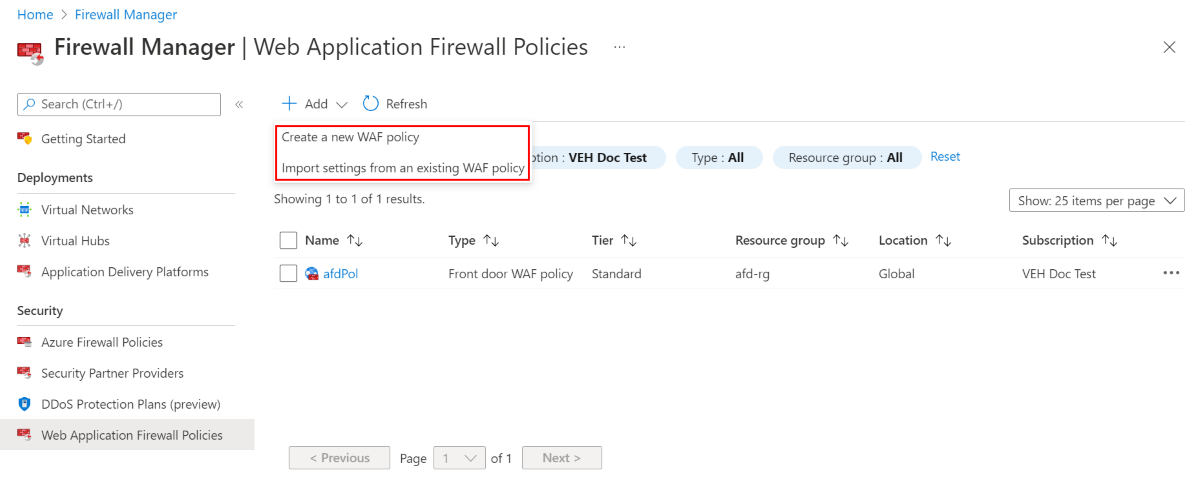Manage Web Application Firewall policies
You can centrally create and associate Web Application Firewall (WAF) policies for your application delivery platforms, including Azure Front Door and Azure Application Gateway.
Prerequisites
- A deployed Azure Front Door or Azure Application Gateway
Associate a WAF policy
- Sign in to the Azure portal.
- In the Azure portal search bar, type Firewall Manager and press Enter.
- On the Azure Firewall Manager page, under Deployments, select Application Delivery Platforms.

- Select your application delivery platform (Front Door or Application Gateway) to associate a WAF policy. In this example, a WAF policy is associated to a Front Door.
- Select Manage Security and then select Add a new policy association.

- Select either an existing policy or Create New.
- Select the domain(s) that you want the WAF policy to protect with your Azure Front Door profile.
- Select Associate.
View and manage WAF policies
- On the Azure Firewall Manager page, under Security, select Web application firewall policies to view all your policies.
- Select Add to create a new WAF policy or import settings from an existing WAF policy.