Quickstart: Get started with Apache Airflow on Astro
In this quickstart, you create an instance of Apache Airflow on Astro.
Prerequisites
- An Azure account with an active subscription is required. If you don't already have one, you can create an account for free.
- Your Azure role must be set to Owner or a Contributor for the subscription. Confirm that you have the appropriate access before you begin.
- You must subscribe to Apache Airflow on Astro.
Create an Astro resource
Begin by signing in to the Azure portal.
Type the name of the service in the header search bar.
Choose the service from the Services search results.
Select the + Create option.
The Create resource pane displays in the working pane with the Basics tab open by default.
Basics tab
The Basics tab has three sections:
- Project details
- Azure resource details
- Astro organization details
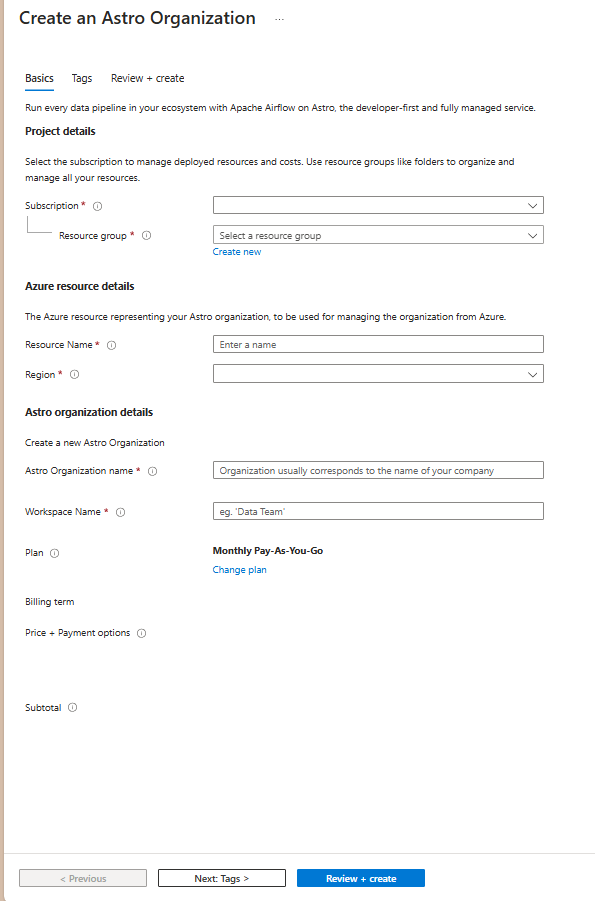
There are required fields (identified with a red asterisk) in each section that you need to fill out.
Enter the values for each required setting under Project details.
Field Action Subscription Select a subscription from your existing subscriptions. Resource group Use an existing resource group or create a new one. Enter the values for each required setting under Azure Resource details.
Field Action Resource name Specify a unique name for the resource. Region Select a region to deploy your resource. Enter the values for each required setting under New Relic account details.
Field Action Organization Choose to create a new organization, or associate your resource with an existing organization. Workspace Name Choose a name for your workspace. The remaining fields update to reflect the details of the plan you selected for this new organization.
Select the Next button at the bottom of the page.
Tags tab (optional)
If you wish, you can optionally create tag(s) for your resource, then select the Review + create button at the bottom of the page.
Review + create tab
If no errors are found, the Create button is enabled.
If the review identifies errors, a red dot appears next to each section where errors exist.
Resolve errors
Open each section with errors and fix the errors.
Fields with errors are highlighted in red.
Select the Review + create button again.
Select the Create button.
A page with the message Deployment is in progress displays in the working pane.
When the deployment is complete, the message Your deployment is complete appears.
Once the resource is created, select the Go to Resource button to view your resource.