Deploy a Jekyll site to Azure Static Web Apps
This article demonstrates how to create and deploy a Jekyll web application to Azure Static Web Apps.
In this tutorial, you learn how to:
- Create a Jekyll website
- Setup an Azure Static Web Apps resource
- Deploy the Jekyll app to Azure
If you don't have an Azure subscription, create an Azure free account before you begin.
Prerequisites
- Install Jekyll
- You can use the Windows Subsystem for Linux and follow Ubuntu instructions, if necessary.
- An Azure account with an active subscription. If you don't have one, you can create an account for free.
- A GitHub account. If you don't have one, you can create an account for free.
- A Git setup installed. If you don't have one, you can install Git.
Create Jekyll App
Create a Jekyll app using the Jekyll Command Line Interface (CLI):
From the terminal, run the Jekyll CLI to create a new app.
jekyll new static-appGo to the newly created app.
cd static-appInitialize a new Git repository.
git initCommit the changes.
git add -A git commit -m "initial commit"
Push your application to GitHub
Azure Static Web Apps uses GitHub to publish your website. The following steps show you how to create a GitHub repository.
Create a blank GitHub repo (don't create a README) from https://github.com/new named jekyll-azure-static.
Add the GitHub repository as a remote to your local repo. Make sure to add your GitHub username in place of the
<YOUR_USER_NAME>placeholder in the following command.git remote add origin https://github.com/<YOUR_USER_NAME>/jekyll-azure-staticPush your local repo up to GitHub.
git push --set-upstream origin mainNote
Your git branch may be named differently than
main. Replacemainin this command with the correct value.
Deploy your web app
The following steps show you how to create a new static site app and deploy it to a production environment.
Create the application
Go to the Azure portal
Select Create a Resource
Search for Static Web Apps
Select Static Web Apps
Select Create
On the Basics tab, enter the following values.
Property Value Subscription Your Azure subscription name. Resource group jekyll-static-app Name jekyll-static-app Plan type Free Region for Azure Functions API and staging environments Select a region closest to you. Source GitHub Select Sign in with GitHub and authenticate with GitHub.
Enter the following GitHub values.
Property Value Organization Select your desired GitHub organization. Repository Select jekyll-static-app. Branch Select main. Note
If you don't see any repositories, you may need to authorize Azure Static Web Apps on GitHub. Browse to your GitHub repository and go to Settings > Applications > Authorized OAuth Apps, select Azure Static Web Apps, and then select Grant. For organization repositories, you must be an owner of the organization to grant the permissions.
In the Build Details section, select Custom from the Build Presets drop-down and keep the default values.
In the App location box, enter ./.
Leave the Api location box empty.
In the Output location box, enter _site.
Review and create
Select Review + Create to verify the details are all correct.
Select Create to start the creation of the App Service Static Web App and provision a GitHub Actions for deployment.
Once the deployment completes, select Go to resource.
On the resource screen, select the URL link to open your deployed application. You may need to wait a minute or two for the GitHub Actions to complete.
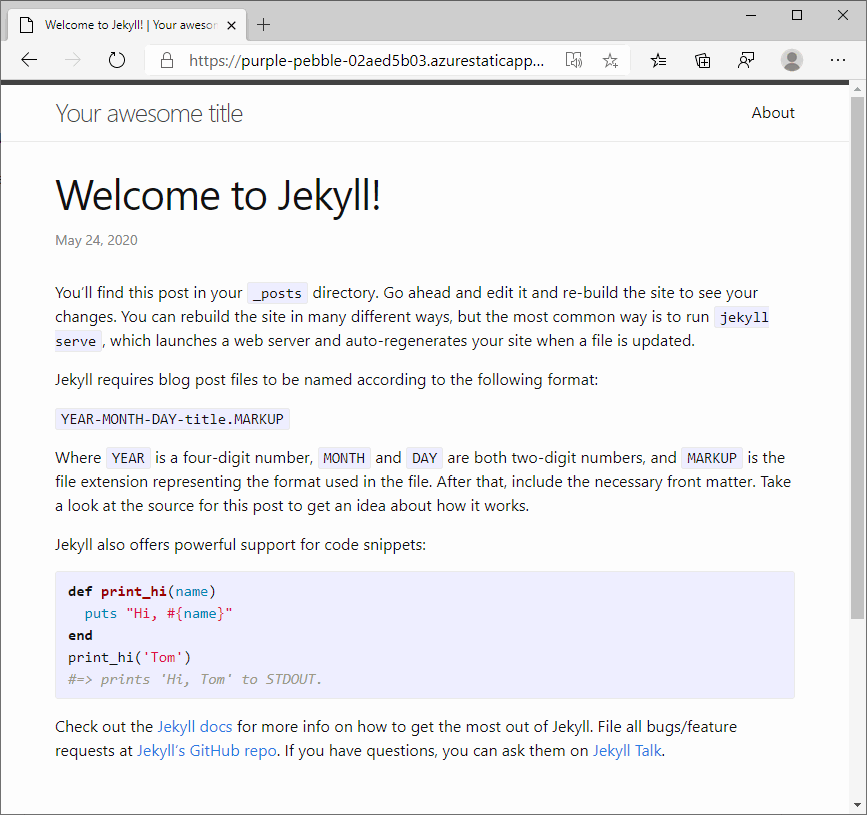
Custom Jekyll settings
When you generate a static web app, a workflow file is generated which contains the publishing configuration settings for the application.
To configure environment variables, such as JEKYLL_ENV, add an env section to the Azure Static Web Apps GitHub Actions in the workflow.
- name: Build And Deploy
id: builddeploy
uses: Azure/static-web-apps-deploy@v1
with:
azure_static_web_apps_api_token: ${{ secrets.AZURE_STATIC_WEB_APPS_API_TOKEN }}
repo_token: ${{ secrets.GITHUB_TOKEN }} # Used for GitHub integrations (i.e. PR comments)
action: "upload"
###### Repository/Build Configurations - These values can be configured to match you app requirements. ######
# For more information regarding Static Web App workflow configurations, please visit: https://aka.ms/swaworkflowconfig
app_location: "/" # App source code path
api_location: "" # Api source code path - optional
output_location: "_site" # Built app content directory - optional
###### End of Repository/Build Configurations ######
env:
JEKYLL_ENV: production
Clean up resources
If you're not going to continue to use this application, you can delete the Azure Static Web App resource through the following steps:
- Open the Azure portal
- In the top search bar, search for your application by the name you provided earlier
- Click on the app
- Click on the Delete button
- Click Yes to confirm the delete action