Uninstall solutions in Omnichannel for Customer Service
Omnichannel for Customer Service offers a suite of capabilities that extend the power of Dynamics 365 Customer Service Enterprise to enable organizations to instantly connect and engage with their customers across digital messaging channels. An additional license is required to access Omnichannel for Customer Service. For more information, see the Dynamics 365 Customer Service pricing overview and Dynamics 365 Customer Service pricing plan pages.
When you uninstall Omnichannel for Customer Service from your organization, the omnichannel solutions are not removed. If you want to remove omnichannel solutions from your organization, you must use the same order as mentioned in the following table.
Prerequisite
You must have removed Omnichannel for Customer Service.
Important
Some solutions are shared across apps, and you shouldn't remove them unless you intend to uninstall those apps too; skip those solutions if they are required.
For example, if you plan to remove omnichannel solutions from your organization, you must remember that the unified routing part of Omnichannel for Customer Service solutions might be used in unified routing for Customer Service. Therefore, you must ensure that you don't uninstall or delete the common solutions because it might affect the way unified routing works in Customer Service.
Uninstall solutions
Sign in to your
https://<org>.dynamics.com/appsenvironment.Select Settings > Advanced Settings on the command bar. The Settings page is displayed in a new browser tab.
Go to Dynamics 365 Settings > Solutions.
On the Solutions page, go to the Managed tab.
In the Managed tab, select each solution from the following list, and then select Delete to remove them one at a time.
Order Solution name Note 1 ProductivityToolsAnchor2 msdyn_OmnichannelProductivityToolsSettings3 msdyn_Smartassist_managedRequired for Customer Service Hub and Customer Service workspace 4 msdyn_ProductivityPaneControl_managed5 msdyn_AgentGuidance_managed6 msdyn_Agentscript_managedRequired for Customer Service Hub and Customer Service workspace 7 OmnichannelPrimeChatAnchor8 OmnichannelPrimeSMSAnchor9 OmnichannelPrimeFacebookAnchor10 OmnichannelPrimeTeams11 OmnichannelPrimeSocialChannelsAnchor12 OmnichannelPrimeOutboundAnchor13 OmnichannelPrimeTelephony14 msdyn_CustomerServiceworkspaceChannels15 msdyn_OmnichannelEngagementHubPatch16 OmnichannelEngagementHubPreview17 msdyn_OmnichannelPrimePatch18 msdyn_OmnichannelSMSPatch19 msdyn_OmnichannelFacebookPatch20 OmnichannelOutbound21 OmnichannelSMS22 OmnichannelTeams23 OmnichannelSocialChannels24 OmnichannelChat25 OmnichannelFacebook26 msdyn_OmnichannelBotEnablerPatch37 OmnichannelTelephonyYou must delete all the related workstreams before you delete OmnichannelTelephony 28 ScenariosAndChannels30 OmnichannelIntelligence31 OmnichannelConfigurationSelect OK on the confirmation message that prompts you to uninstall the managed solution.
Uninstall Omnichannel historical analytics solutions
Disable Omnichannel historical analytics in the Insights section of Customer Service admin center. More information: Configure Omnichannel historical analytics reports
On the Solutions page, select and uninstall the following solutions, one at a time, in the following order:
msdyn_InsightsAnalyticsOCConfigurationmsdyn_DataInsightsAndAnalyticsForOC
Uninstall OmnichannelCustomerServiceHub solution
When you upgrade Omnichannel for Customer Service to the latest release, certain managed solutions appear on the Solutions page of Microsoft Dataverse. After the upgrade is complete, you must uninstall those solutions from the previous release if the upgrade does not remove them. Also, if your organization is using the Customer Service Hub app, then you must uninstall the app from the channel configuration in the Channel Integration Framework app.
Sign in to your
https://<org>.dynamics.com/appsenvironment.Select Settings > Advanced Settings on the command bar. The Settings page is displayed on a new browser tab.
Go to Dynamics 365 Settings > Solutions.
On the Solutions page, go to the Managed tab.
In the Managed tab, select the OmnichannelCustomerServiceHub solution, and then select Delete.
A confirmation message appears that prompts you to uninstall the managed solution. Select OK.
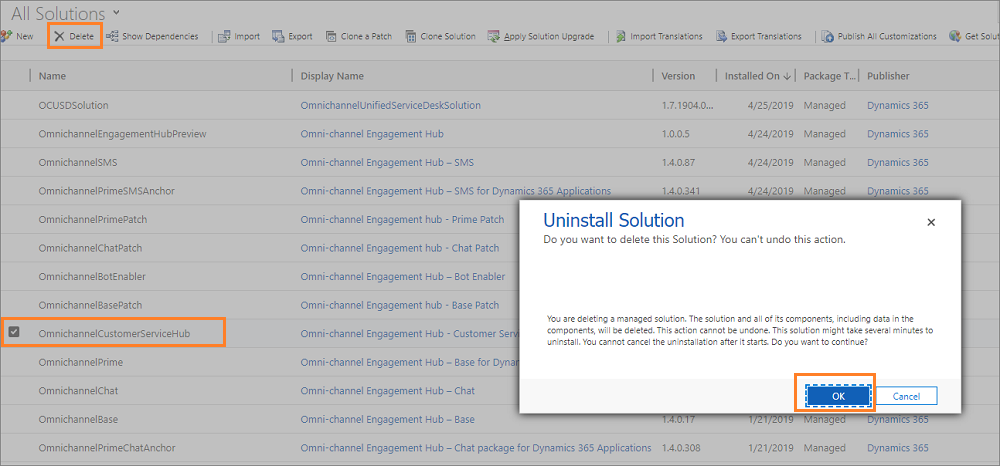
You have deleted the OmnichannelCustomerServiceHub solution from your organization.
Remove Customer Service Hub from channel provider configuration
Do the following steps to remove the Customer Service Hub solution from your organization.
Sign in to the Dynamics 365 instance.
Select the dropdown button on Dynamics 365 and select Channel Integration Framework.
Select the record that is related to Omnichannel.
Remove Customer Service Hub from the Select Unified Interface Apps for the Channel section.
Select Save to save the record.
Related information
Upgrade Omnichannel for Customer Service
Omnichannel for Customer Service on Unified Service Desk
Deploy Unified Service Desk - Omnichannel for Customer Service package