Take notes specific to conversation
Note
The feature availability information is as follows.
| Dynamics 365 Contact Center—embedded | Dynamics 365 Contact Center—standalone | Dynamics 365 Customer Service |
|---|---|---|
| Yes | Yes | Yes |
Note
Case information is applicable to Customer Service only.
Take notes
The communication panel allows you to capture information specific to the conversation when you interact with the customers. Use the notes option in the communication panel or the shortcut key to launch the notes.
For an unauthenticated conversation request, you can capture notes only when you link the contact to the conversation. If the contact record isn't available in the system or not identified, you can't take notes unless you link to a conversation.
When you select the notes option from the communication panel, the application launches the notes panel next to the communication panel. You can capture the points and select Add note. If a case is linked to the conversation, the note is linked to the case and is shown on the case timeline. If no case is linked to the conversation, the note is linked to the customer account or contact.
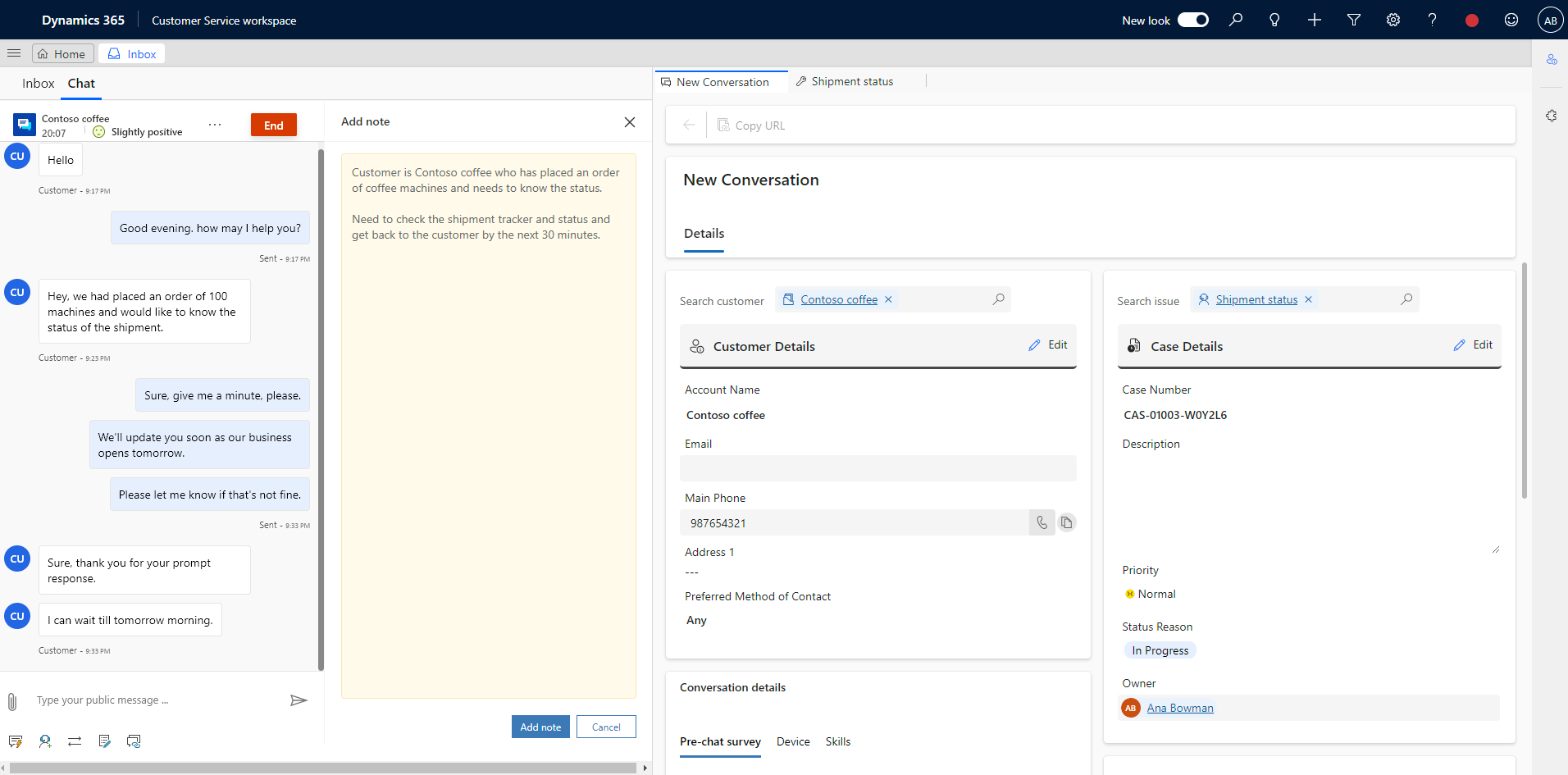
Take notes for multiple sessions
When you're working on multiple customer sessions, and while capturing notes, you might switch the session. In this scenario, even though you did not add the notes, the notes are saved, and Recent activities timeline is updated.
Again, when you switch back to the session, launch the notes panel and take the notes. After you add the notes, these notes are appended to the previously added notes in the timeline.
See also
Athugasemdir
Væntanlegt: Á árinu 2024 munum við hætta með GitHub-mál sem ábendingaleið fyrir efni og skipta því út fyrir nýtt ábendingakerfi. Frekari upplýsingar er að finna hér: https://aka.ms/ContentUserFeedback.
Senda inn og skoða endurgjöf fyrir