Use agent diagnostics as a self-help tool
Applies to: Dynamics 365 Contact Center—standalone and Dynamics 365 Customer Service only
The agent diagnostics tool helps you identify and address issues in your environment. Use the tool to run a set of predefined rules from Microsoft to diagnose frequent issues. You can download a report to send to admins or support and reduce support tickets.
Out of the box, the following rules are available:
- App Profile Assignment
- Inbox
- Live Chat Communication
- Omnichannel Presence
- Omnichannel Provider URL
- Productivity Pane
One of the following rule result messages appear after you run the rules.
- No issues found: When the rule runs successfully.
- Issue found: When the rule identifies one or more issues.
- Not reproduced: When something unexpected occurs with the rule. You'll need to run the rule after refreshing the app. If the issue persists, contact your support team.
Run agent diagnostics
The rules that you can run in the agent app are specific to your permissions.
Sign in to Customer Service workspace.
After the presence loads, select Ctrl+Shift+F12. Optionally, you might need to select the fn key. The Diagnostic center page displays a list of tests.
Select one or more rules, and then select Run diagnosis. The rule results are displayed in the Diagnostic result column.
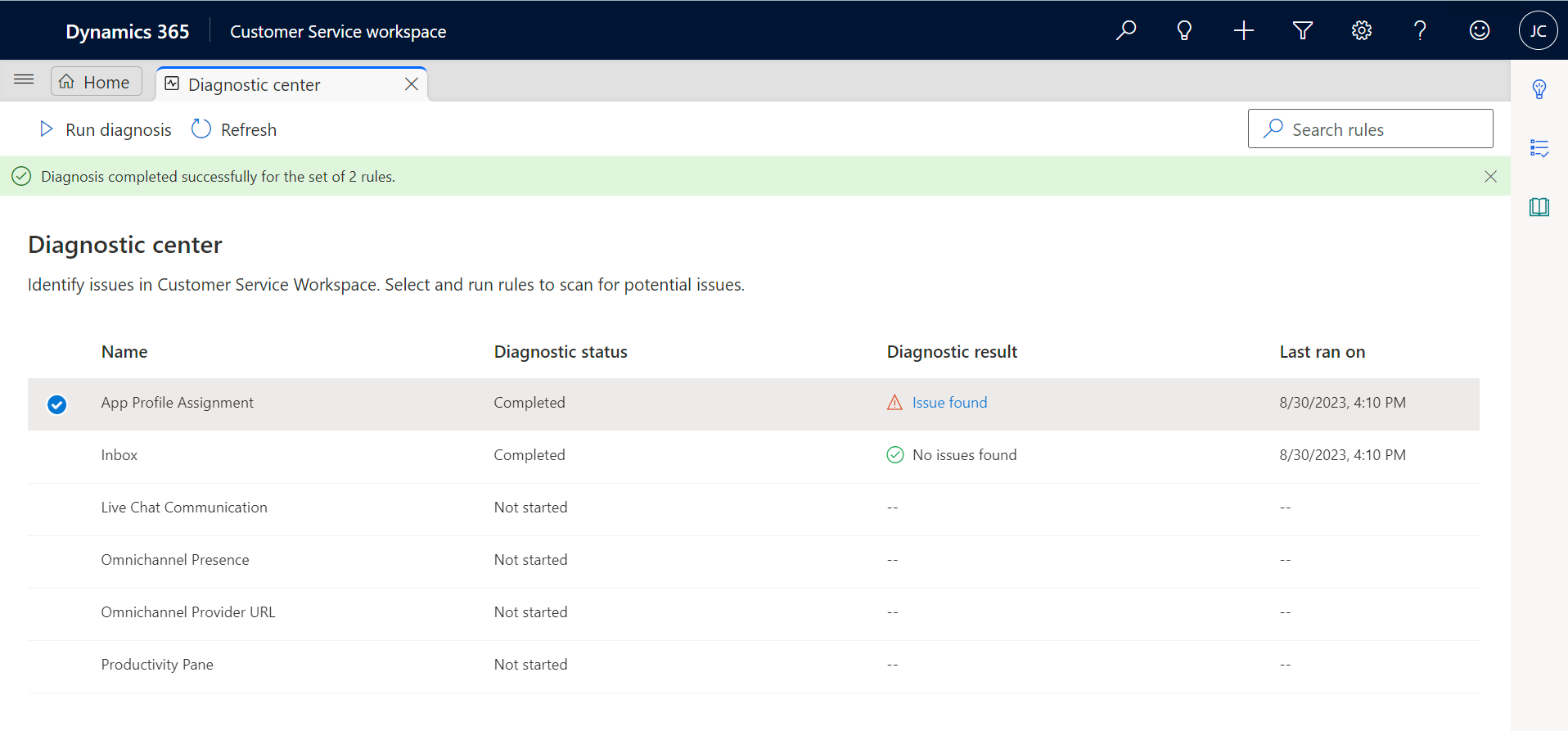
If you see a result as Issue found, select its link. The Diagnostic Report pane displays the issue details.
Select Download Report. The report details are available in a text file that you can share with the administrator.
Optionally, run the rule again after the administrator resolves the issue to make sure that no further issues are present.
Related information
View the communication panel for conversations
Get started with Customer Service workspace