View your user profile
This article applies to Dynamics 365 Customer Engagement (on-premises) version 9.1 using the legacy web client. If you’re using Unified Interface, your apps work the same as Unified Interface for model-driven Power Apps. For the Power Apps version of this article, see: View your user profile
Your user profile displays useful information about you to your entire organization; for example, your contact information, your organization, and your security role. Depending on your security role, you may be able to make changes to your user profile.
On the upper-right corner of the screen, select the Settings button
 > Options.
> Options.Scroll down to the very bottom of the Set Personal Options dialog box, and then choose View your user information.
To check your security role, on the nav bar, select the down arrow
 next to your name, and then select Security Roles.
next to your name, and then select Security Roles.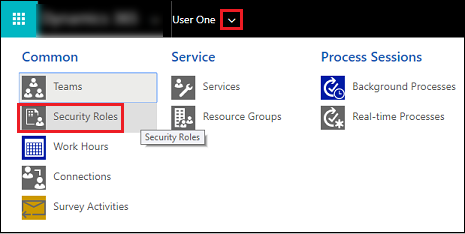
To view other profile information, such as Work Hours, Connections, and Services, on the nav bar, choose the down arrow
 next to your name.
next to your name.
This topic applies to Dynamics 365 Customer Engagement (on-premises). For the Power Apps version of this topic, see: View your user profile
Your user profile displays useful information about you to your entire organization; for example, your contact information, your organization, and your security role. Depending on your security role, you may be able to make changes to your user profile.
On the upper-right corner of the screen, select the Settings button
 > Options.
> Options.Scroll down to the very bottom of the Set Personal Options dialog box, and then choose View your user information.
To check your security role, on the nav bar, select the down arrow
 next to your name, and then select Security Roles.
next to your name, and then select Security Roles.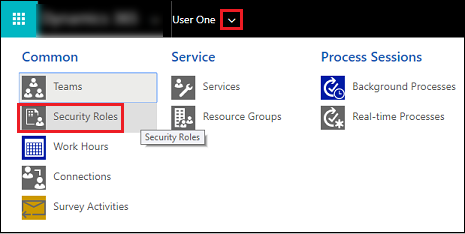
To view other profile information, such as Work Hours, Connections, and Services, on the nav bar, choose the down arrow
 next to your name.
next to your name.