Change a setting in the Dynamics 365 Guides HoloLens app
You can use direct touch in Microsoft Dynamics 365 Guides to change a setting in the HoloLens app. The Settings screen includes the following settings:
Narration: On indicates HoloLens reads instructions out loud. Learn more about using the narrator.
Telemetry: On indicates telemetry data is sent to Microsoft to use to improve the product. To prevent Microsoft from collecting any data about your activity, turn off this setting. Learn more about data opt out.
End calls on suspend: On indicates that calls are terminated if the Guides app is suspended during the call. Guides is suspended when Guides is minimized or when another app is started during the call. The default is Off which keeps a call active when Guides is suspended.
HoloLens Temperature: On indicates outgoing video quality in calls is automatically reduced if the HoloLens device heats up. Learn more about temperature adjustment.
Change a setting
Look at the palm of your hand to open the Main menu, and then select the Settings button.
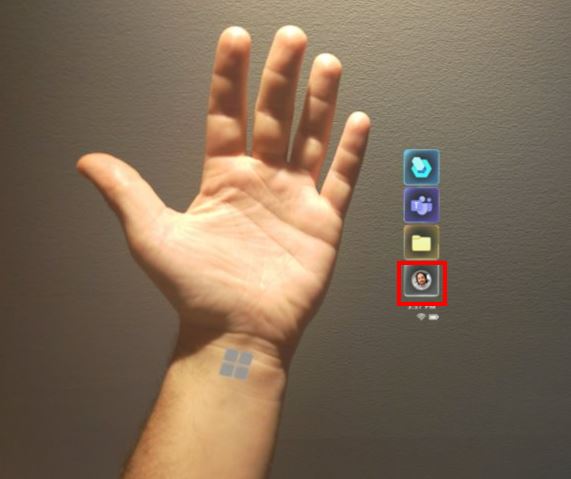
Select the Preferences button.
Make changes to the settings.