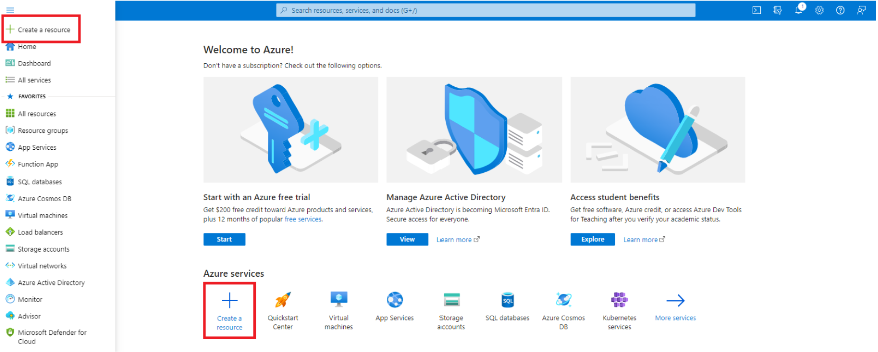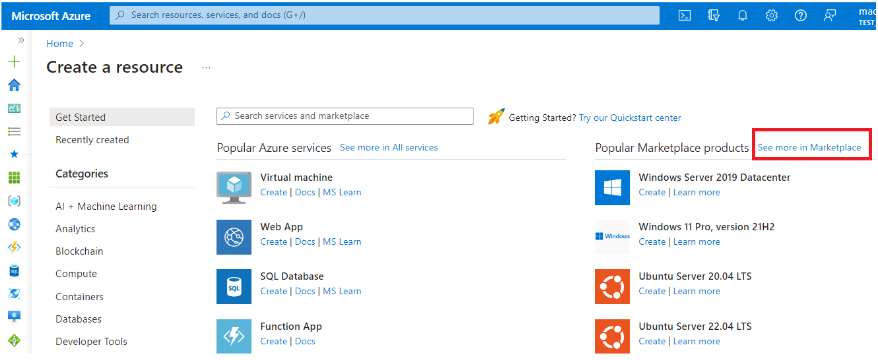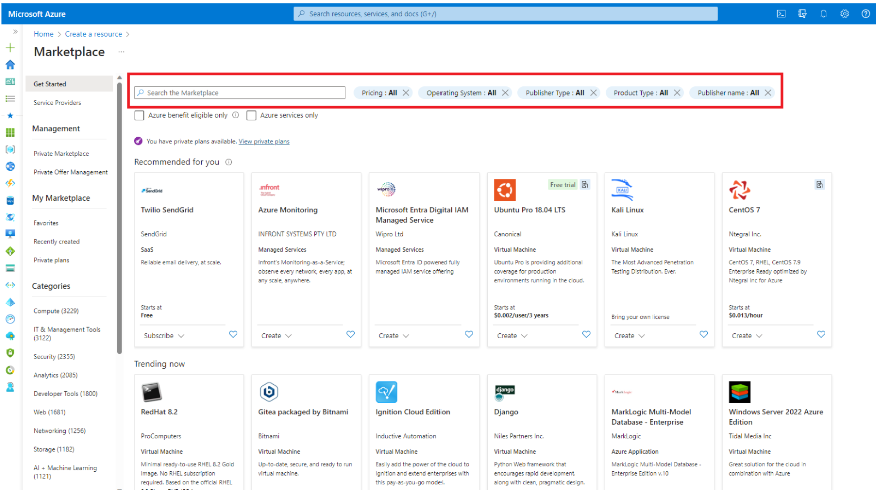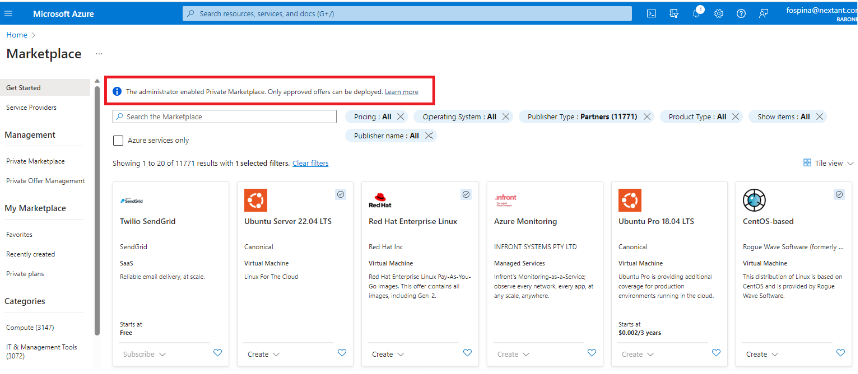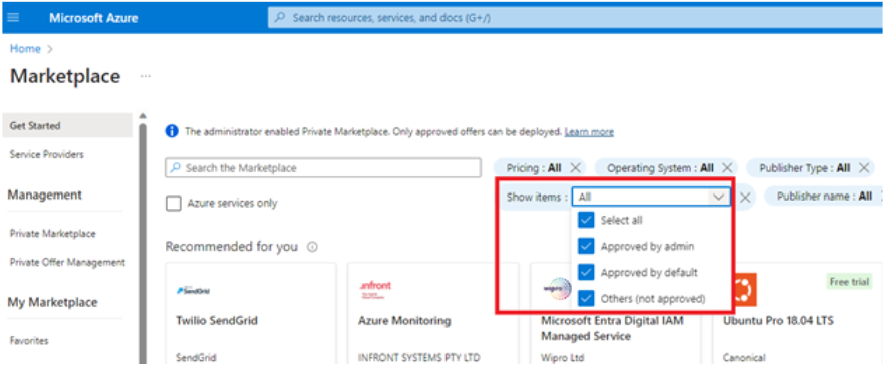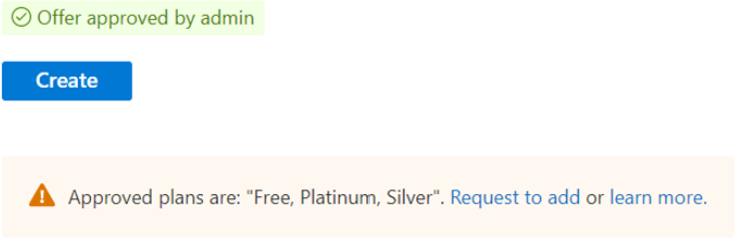Find what you need in Azure Marketplace
Azure Marketplace offers a catalog of solutions that are built on or built for Azure and intended for IT professionals and developers. Buyers can access Azure Marketplace in the Azure portal or access the Azure Marketplace online store on the web.
Important
If the customer wishes to pull a complete list of offerings and partners, they can do so using the Public Products API.
Search in the Azure portal
In the Azure portal, select + Create a resource or search for "marketplace" in the top search box.
Browse solutions using the categories on the left side or use the search bar.
Select the See more in Marketplace link on the top right to access the Azure Marketplace blade.
Azure Marketplace offers simple search and filtering options to help you quickly find what you are looking for. Use the search box to find solutions by name of entering keywords and apply filters to narrow results based on pricing model, operating system, product type or publisher name.
Search in private Azure Marketplace
When private Azure Marketplace is enabled, users see a notification that only approved offers can be deployed. Users can search the catalog using the search box and apply filters. Only approved products and approved plans can be deployed.
Apply the Show Items filter to view all solutions, those approved by the marketplace administrator, those approved by default or all.
A green approved badge indicates a solution from a Microsoft partner that is approved for purchase and deployment.
A blue approved badge indicates a Microsoft offer and Endorsed Linux distributions approved for purchase and deployment.
SaaS offer discovery in the Azure portal
Narrow down results to SaaS offers by using the Product Type filter, and then select SaaS or use the global search bar to find a specific SaaS offer by name or keyword.