Licenses and subscriptions for business users
APPLIES TO:
Power BI service for business users
Power BI service for designers & developers
Power BI Desktop
Requires Pro or Premium license
As a business user, you use the Power BI service to explore reports and dashboards so you can make data-backed business decisions. If you've been using Power BI for a while, you probably discovered that there are some features that only work if you have a certain type of license, subscription, or permissions.
What you can do in the Power BI service depends on three things:
- The type of license and subscription you're using
- The type of workspace that stores the content
- The roles and permissions you have in a workspace
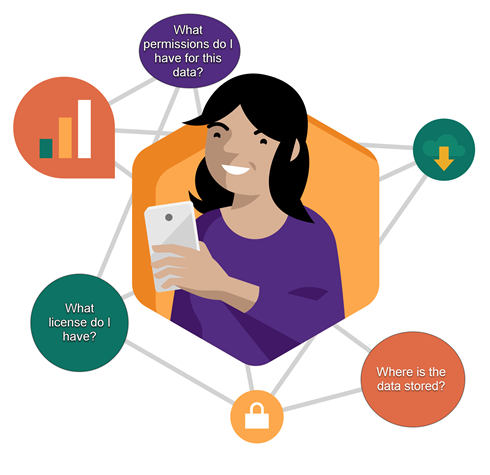
This article describes the capabilities of each license type and how the location where content is stored affects what you can do with it. You learn how to look up your license and subscription information, and figure out where your content is stored. For more information about workspace roles and permissions, see Collaborate in workspaces.
Licenses
Each user of the Power BI service has either a free license, a Pro license, or a Premium per-user (PPU) license. If you're a Power BI business user, you're probably using a free license managed by your Power BI administrator.
It's possible to have more than one license at the same time. The service always delivers you the experience equal to the most permissive license you currently have.
Note
- A paid license, either Power BI Pro or Premium Per User (PPU), is required for publishing content to a Power BI app workspace, editing content, and for sharing content with others.
For a more detailed overview of licenses and subscriptions, see License types for Power BI and Fabric.
Power BI Premium capacity subscription
Premium is an organizational subscription that provides a way to store content in a virtual container called a Power BI Premium capacity. With Premium capacity, anyone granted permissions, whether they're inside or outside your organization, can access content stored in this virtual container. This access includes users with free licenses.
Premium capacity enables widespread distribution of content by users with paid licenses without requiring paid licenses for the recipients who view the content. The person who is creating the content in the Premium capacity uses a paid license to connect to data sources, model data, and create reports, dashboards, and apps that are saved to a workspace in Premium capacity. Users without a paid license can access a workspace that's in Power BI Premium capacity, as long as they have a role in that workspace. When users with a free license attempt to access a workspace in Premium capacity, and they aren't assigned a role in that workspace, they're receive a prompt to upgrade their license to Pro, PPU, or a trial.
Within the workspaces in Premium capacity, creators assign roles, like Viewer, Contributor, Member, and Administrator. The roles creators assign to their colleagues, and the licenses the colleagues have, determine the extent to which those colleagues can interact with the content. For more information, see workspace permissions and roles.
When a creator creates and publishes an app, they grant access to individuals or entire organizations. The extent to which you can interact with the app's content depends on the specific access permissions given to you. For example, you might be given access to view the app, connect to the underlying semantic models, make copies of reports, or share the content.
For more info about Premium capacity, see What is Microsoft Power BI Premium?.
Find out which licenses you have
To display your account information, log in to Power BI in your browser (app.powerbi.com). Select your profile picture in the upper right corner. In the following screenshot, a user named Zalan has a free account and is signed up for a free trial. Other types of licenses are Pro and Premium per-user. To see more details about your account, select View account > Subscriptions.
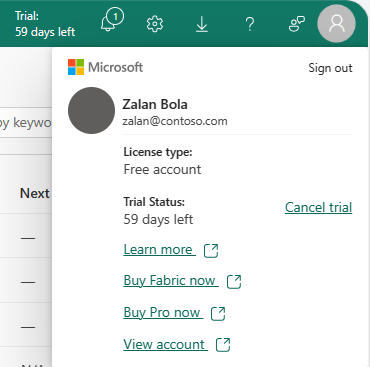
This first user, Pradtanna, has Office 365 E5, which includes a Power BI Pro license.
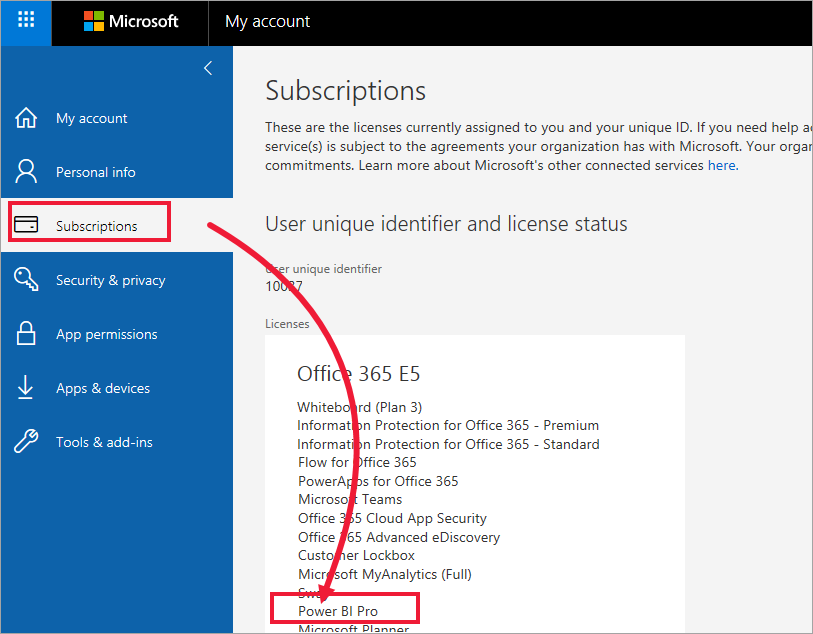
This second user, Zalan, has a free license. The name of the license is Fabric (Free).
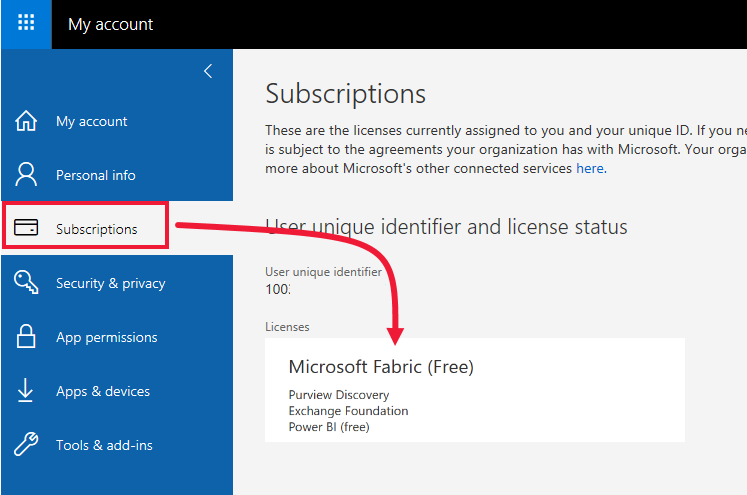
Microsoft Power BI and Microsoft Fabric
Power BI is one of the experiences available in Microsoft Fabric. Power BI is one component of Fabric. Power BI is also available as a standalone service. You might be someone who uses only the Power BI experience and you might be someone who works with more than one of the Fabric experiences.
For more information, see What is Microsoft Fabric.
Find out if you have access to Premium capacity
Next, check to see if you have access to content in Premium capacity. Either of the users, Pro or free, can belong to an organization that has Premium capacity.
Select Workspaces and scroll through the list of workspaces shared with you. Workspaces in Premium capacity are marked with a diamond icon. To open a Premium workspace, select it.
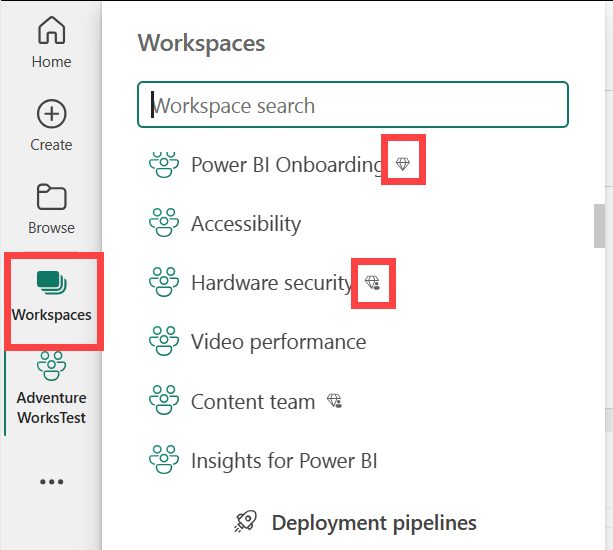
Not only workspaces are marked with a diamond icon. Apps and app workspaces saved in Premium capacity also have a diamond icon.
In the following image, two of the apps are stored in Premium capacity.
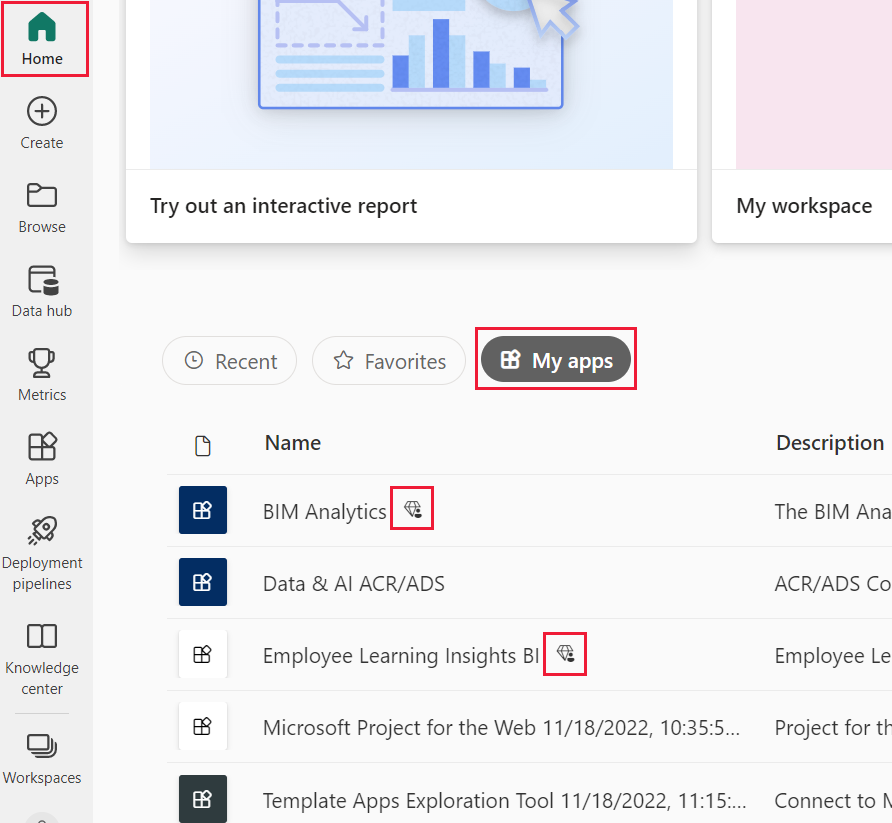
If you don't see any diamond icons, it may mean that no colleague has shared content with you from Premium capacity.
Put it all together
There are many ways organizations set up their Power BI subscriptions and licenses. From a business user's perspective, one common scenario gives you a free license. Your organization buys a Premium subscription, the administrator assigns Pro licenses to a small group of users, and all the other users have free licenses. Typically, the administrator assigns a Pro license to employees who create and share content. The Pro users create workspaces and add dashboards, reports, semantic models, apps, and other content to those workspaces. To allow free users to collaborate in those workspaces, the administrator or Pro user then assigns the workspaces to Premium capacity and gives free users permissions (roles) to that workspace.
| License type | Not in Premium capacity | Premium capacity |
|---|---|---|
| Free | Use as a personal sandbox to create content for yourself and interact with that content. A free license is a great way to try out the Power BI service. You can't consume content from anyone else or share your content with others. | Interact with content assigned to Premium capacity and shared with you. Free, Premium per-user, and Pro users can collaborate without requiring the free user to have a paid license. |
| Pro | Collaborate with Premium per-user and Pro users by creating and sharing content. | Collaborate with free, Premium per-user, and Pro users by creating and sharing content. |
In the following diagram, the left side represents Pro users who create and share content in app workspaces.
Workspace A isn't in Premium capacity.
Workspace B was created and saved in Premium capacity. This workspace has a diamond icon.
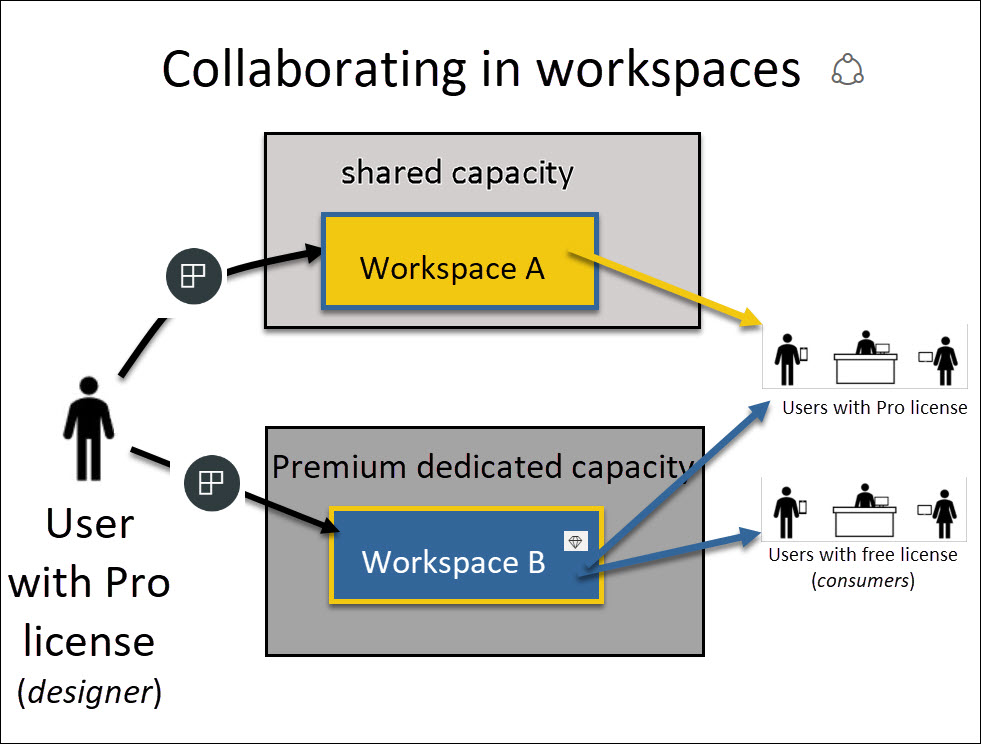
The Power BI Pro creators can share and collaborate with other Pro users in either of the workspaces. The Power BI Pro user can only share and collaborate with free users by using Workspace B, which is in Premium capacity. The creator assigns roles to collaborators within the workspace. Your role determines what actions you can take. Power BI business users are usually assigned the Viewer role. For more information, see Permissions in the workspaces.
Considerations and limitations
It's possible to have more than one Power BI license. The Power BI service always delivers the experience equal to the best license that you currently have. For example, if you have both a Pro and a free license, the Power BI service uses the Pro license.
Only SKUs (Stock Keeping Units) equivalent or higher than a F64 SKU allow free Power BI users to consume Power BI apps and shared content in Premium capacity in the Power BI service. Smaller F SKUs require a paid license to
You want to create and share content, or open content that someone else shared with you. That content isn't in Premium capacity. You must have a paid license. Either purchase a license or sign up for a trial, if there's one available. One option that might be available is the free trial of Power BI paid features. If your organization has self-service trials enabled, you can select the upgrade dialog that appears in the Power BI service when you try to use a Pro feature.
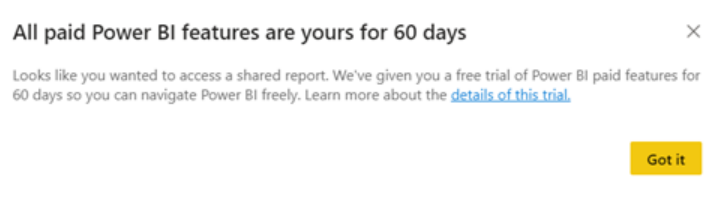
When the trial expires, your license reverts back to the previous version, either free or Pro. You no longer have access to features that require a paid license. If you want to continue with a paid license, contact your administrator or IT Help Desk about purchasing an upgrade. If you don't have an administrator or IT Help Desk, visit the Power BI pricing page.
If you sign up for a free license by selecting a Try it free button, it never expires unless you cancel it. If your trial upgrade ends or if your organization removes your Pro or Premium license, your free license is still available to you.
A free user license for the Power BI service is perfect for someone exploring or using it for personal data analysis and visualizations by using My workspace. A free standalone user doesn't use Power BI to collaborate with colleagues. Standalone users with free licenses can't view content shared by others or share their own content with other Power BI users.