Capabilities and properties of Power BI visuals
Every visual has a capabilities.json file that is created automatically when you run the pbiviz new <visual project name> command to create a new visual. The capabilities.json file describes the visual to the host.
The capabilities.json file tells the host what kind of data the visual accepts, what customizable attributes to put on the properties pane, and other information needed to create the visual. Starting from API v4.6.0, all properties on the capabilities model are optional except privileges, which are required.
The capabilities.json file lists the root objects in the following format:
{
"privileges": [ ... ],
"dataRoles": [ ... ],
"dataViewMappings": [ ... ],
"objects": { ... },
"supportsHighlight": true|false,
"advancedEditModeSupport": 0|1|2,
"sorting": { ... }
...
}
When you create a new visual, the default capabilities.json file includes the following root objects:
The above objects are the ones needed for data-binding. They can be edited as necessary for your visual.
The following other root objects are optional and can be added as needed:
- tooltips
- supportsHighlight
- sorting
- drilldown
- expandCollapse
- supportsKeyboardFocus
- supportsSynchronizingFilterState
- advancedEditModeSupport
- supportsLandingPage
- supportsEmptyDataView
- supportsMultiVisualSelection
- subtotals
- keepAllMetadataColumns
- migration
You can find all these objects and their parameters in the capabilities.json schema
privileges: define the special permissions that your visual requires
Privileges are special operations your visual requires access to in order to operate. Privileges take an array of privilege objects, which defines all privilege properties. The following sections describe the privileges that are available in Power BI.
Note
From API v4.6.0, privileges must be specified in the capabilities.json file. In earlier versions, remote access is automatically granted and downloading to files isn't possible. To find out which version you’re using, check the apiVersion in the pbiviz.json file.
Define privileges
A JSON privilege definition contains these components:
name- (string) The name of the privilege.essential- (Boolean) Indicates whether the visual functionality requires this privilege. A value oftruemeans the privilege is required;falsemeans the privilege isn't mandatory.parameters- (string array)(optional) Arguments. Ifparametersis missing, it's considered an empty array.
The following are types of privileges that must be defined:
Note
Even with these privileges granted in the visual, the admin has to enable the switch in the admin settings to allow people in their organization to benefit from these settings.
Allow web access
To allow a visual to access an external resource or web site, add that information as a privilege in the capabilities section. The privilege definition includes an optional list of URLs the visual is allowed to access in the format http://xyz.com or https://xyz.com. Each URL can also include a wildcard to specify subdomains.
The following code is an example of privileges setting allowing access to external resources:
{
"name": "WebAccess",
"essential": true,
"parameters": [ "https://*.microsoft.com", "http://example.com" ]
}
The preceding WebAccess privilege means that the visual needs to access any subdomain of the microsoft.com domain via HTTPS protocol only and example.com without subdomains via HTTP, and that this access privilege is essential for the visual to work.
Download to file
To allow the user to export data from a visual into a file, set ExportContent to true.
This ExportContent setting enables the visual to export data to files in the following formats:
- .txt
- .csv
- .json
- .tmplt
- .xml
- .xlsx
This setting is separate from and not affected by download restrictions applied in the organization's export and sharing tenant settings.
The following code is an example of a privileges setting that allows downloading to a file:
"privileges": [
{
"name": "ExportContent",
"essential": true
}
]
Local storage privileges
This privilege allows a custom visual to store information on the user's local browser.
The following is an example of a privileges setting that allows use of the local storage:
"privileges": [
{
"name": "LocalStorage",
"essential": true
}
]
No privileges needed
If the visual doesn't requires any special permissions, the privileges array should be empty:
"privileges": []
Multiple privileges
The following example shows how to set several privileges for a custom visual.
"privileges": [
{
"name": "WebAccess",
"essential": true,
"parameters": [ "https://*.virtualearth.net" ]
},
{
"name": "ExportContent",
"essential": false
}
]
dataroles: define the data fields that your visual expects
To define fields that can be bound to data, you use dataRoles. dataRoles is an array of DataViewRole objects, which defines all the required properties. The dataRoles objects are the fields that appear on the Properties pane.
The user drags data fields into them to bind data the data fields to the objects.
DataRole properties
Define DataRoles with the following properties:
- name: The internal name of this data field (must be unique).
- displayName: The name displayed to the user in the Properties pane.
- kind: The kind of field:
Grouping: Set of discrete values that are used to group measure fields.Measure: Single numeric values.GroupingOrMeasure: Values that can be used as either a grouping or a measure.
- description: A short text description of the field (optional).
- requiredTypes: The required type of data for this data role. Values that don't match are set to null (optional).
- preferredTypes: The preferred type of data for this data role (optional).
Valid data types for requiredTypes and preferredTypes
- bool: A boolean value
- integer: An integer value
- numeric: A numeric value
- text: A text value
- geography: A geographic data
dataRoles example
"dataRoles": [
{
"displayName": "My Category Data",
"name": "myCategory",
"kind": "Grouping",
"requiredTypes": [
{
"text": true
},
{
"numeric": true
},
{
"integer": true
}
],
"preferredTypes": [
{
"text": true
}
]
},
{
"displayName": "My Measure Data",
"name": "myMeasure",
"kind": "Measure",
"requiredTypes": [
{
"integer": true
},
{
"numeric": true
}
],
"preferredTypes": [
{
"integer": true
}
]
}
]
...
}
The preceding data roles would create the fields that are displayed in the following image:
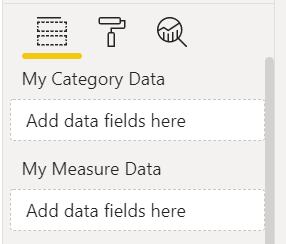
dataViewMappings: how you want the data mapped
The dataViewMappings objects describe how the data roles relate to each other and allow you to specify conditional requirements for the displaying data views.
Most visuals provide a single mapping, but you can provide multiple dataViewMappings. Each valid mapping produces a data view.
"dataViewMappings": [
{
"conditions": [ ... ],
"categorical": { ... },
"table": { ... },
"single": { ... },
"matrix": { ... }
}
]
For more information, see Understand data view mapping in Power BI visuals.
objects: define property pane options
Objects describe customizable properties that are associated with the visual. The objects defined in this section are the objects that appear in the Format pane. Each object can have multiple properties, and each property has a type associated with it.
"objects": {
"myCustomObject": {
"properties": { ... }
}
}
For example, to support dynamic format strings in your custom visual, define the following object:
"objects": {
"general": {
"properties": {
"formatString": {
"type": {
"formatting": {
"formatString": true
}
}
}
}
},
For more information, see Objects and properties of Power BI visuals.