Website capacity consumption reports
Power Pages is licensed by using authenticated user monthly capacity and anonymous user monthly capacity add-ons for external users. This capacity must be allocated to a Microsoft Power Platform environment by an administrator. More information: Licensing FAQ
Administrators can download Power Pages authenticated and Power Pages anonymous view reports (as well as legacy Portal logins and Portal page views reports) from the Power Platform admin center. These reports show the number of authenticated sign-ins and anonymous user site accesses for Power Pages websites across all environments for a tenant.
Note
Administrators should use the Power Pages capacity management experience in the Power Platform admin center to monitor capacity consumption for authenticated and anonymous users. More information: Manage and monitor capacity (preview)
Download the reports
The individual reports contain data for a duration of 30 days preceding the date you select while downloading the reports.
To download the reports
Go to Power Platform admin center.
On the left pane, expand Resources.
Select Capacity.
In the Add-ons section, select Download reports.
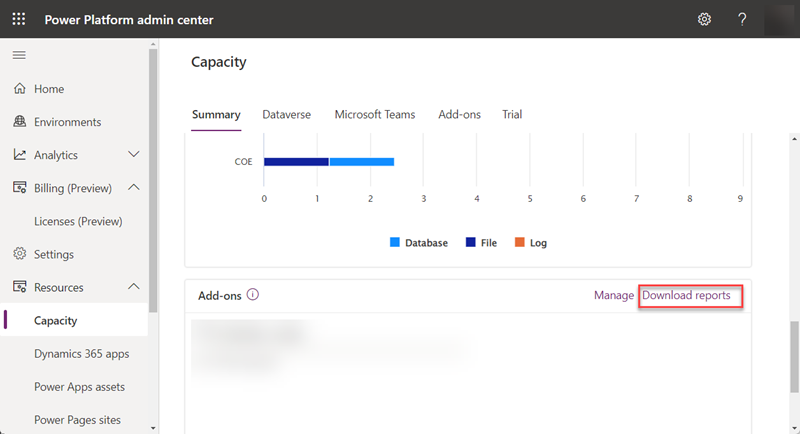
Select New.
Select the Power Pages authenticated or Power Pages anonymous report. You can also select Portals logins or Portal page views if still using legacy licensing.
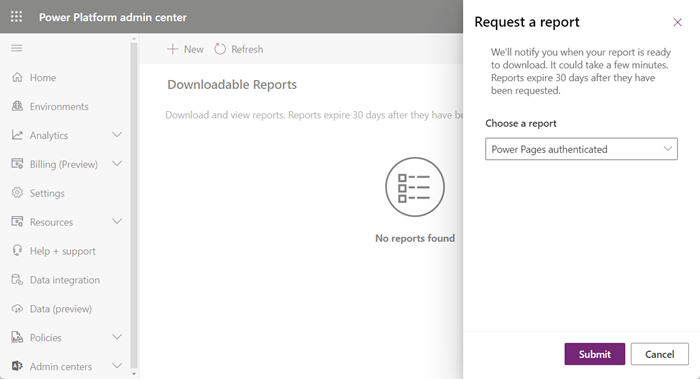
Select Submit.
After the generated report becomes available, select the Download tab.
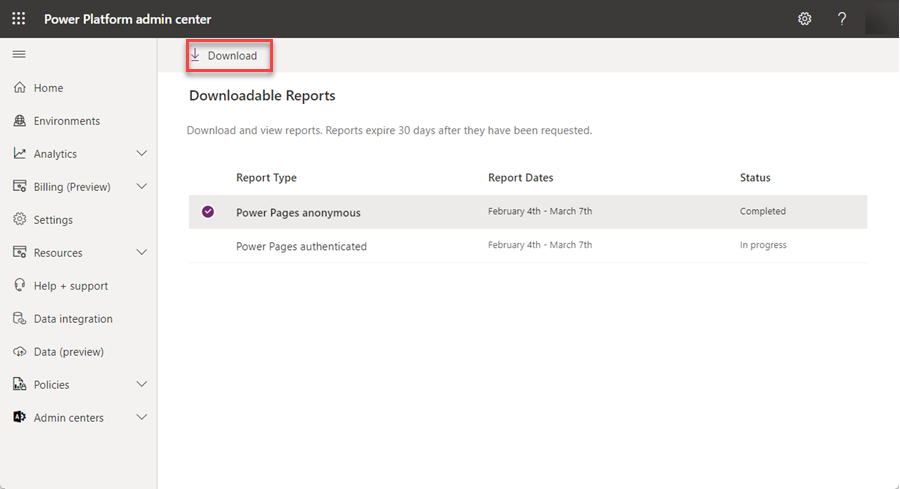
Select Save, and then select Open.
Analyze reports
You can view reports based on the licensing type applied to the website.
The report contains capacity consumption of all available websites across all environments for the tenant, organized by date. You can filter on different columns in the report—such as website ID, environment ID, or date range—for more analysis.
The following table describes the columns in the downloaded report.
Note
The format is the same for both the Power Pages authenticated and Power Pages anonymous reports.
| Column name | Description |
|---|---|
| Environment ID | The ID of the Microsoft Power Platform environment. To check the ID of an environment:
|
| Environment Name | The name of the Power Platform environment. |
| Resource Type | The resource type, will be Power Pages Website. |
| Resource ID | The ID of the Power Pages website. |
| Meter Category | The meter category, will be Power Pages. |
| Meter Subcategory | Will indicate the type of meter being measure, will be authenticated mau or anonymous mau. MAU is an acronym for Monthly Active Users. |
| Usage Datetime | The date where unique users are measured. |
| Billed Quantity | The total number of authenticated or anonymous site accesses during the Usage Datetime value that access the site for the first time in the given month. For example, when a user accesses the website for the first time during the month, they will not be counted again during that month. To view the total monthly capacity consumed, sum all the Billed Quantity values for the given month. You can compare the consumption number in the report for each environment by date with the configured maximum allowed capacity by using Power Platform admin center - Manage add-ons. More information: Microsoft Power Platform add-on capacity management. |
| Unit of Measure | What the Billed Quantity value represents, will be Unique users per website. |
| Website License Type | The type of the license, will be capacity or add-on. |
See also
Microsoft Power Platform add-on capacity management
Licensing FAQ for Power Pages
Download the Power Platform Licensing Guide