Nóta
Aðgangur að þessari síðu krefst heimildar. Þú getur prófað aðskrá þig inn eða breyta skráasöfnum.
Aðgangur að þessari síðu krefst heimildar. Þú getur prófað að breyta skráasöfnum.
A Power Platform environment is a space to store, manage, and share your organization's business data, apps, chatbots, and flows. It also serves as a container to separate apps that might have different roles, security requirements, or target audiences. How you choose to use environments depends on your organization and the apps you're trying to build. For example:
- You can choose to only build your apps or chatbots in a single environment.
- You might create separate environments that group the test and production versions of your apps or chatbots.
- You might create separate environments that correspond to specific teams or departments in your company, each containing the relevant data and apps for each audience.
- You might also create separate environments for different global branches of your company.
Scope of environments
Each environment is created under a Microsoft Entra tenant, and its resources can only be accessed by users within that tenant. An environment is also bound to a geographic location, like the United States. When you create an app in an environment, that app is routed only to datacenters in that geographic location. Any items that you create in that environment (including chatbots, connections, gateways, flows using Microsoft Power Automate, and more) are also bound to their environment's location.
Every environment can have zero or one Microsoft Dataverse database, which provides storage for your apps and chatbots. Whether you can create a database for your environment depends on the license you purchase for Power Apps and your permissions within that environment. More information: Pricing info
When you create an app in an environment, that app is only permitted to connect to the data sources that are also deployed in that same environment, including connections, gateways, flows, and Dataverse databases. For example, consider a scenario where you've created two environments named Test and Dev, and created a Dataverse database in each of the environments. If you create an app in the Test environment, it only is permitted to connect to the Test database; it isn't able to connect to the 'Dev' database.
You can also move resources between environments. More information: Migrate resources
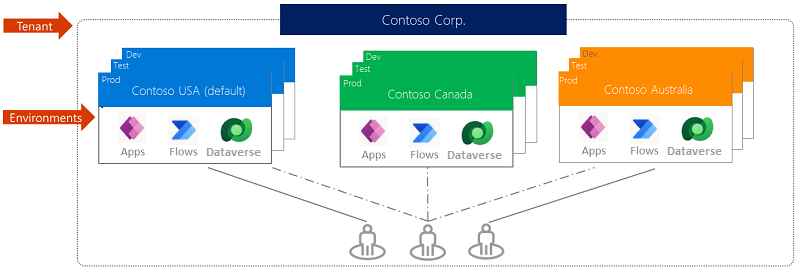
Environment roles
Environments have two built-in roles that provide access to permissions within an environment:
- The Environment Admin role can perform all administrative actions on an environment, including the following:
- Add or remove a user or group from either the Environment Admin or Environment Maker role.
- Provision a Dataverse database for the environment.
- View and manage all resources created within the environment.
- Set data loss prevention policies. More information: Manage data loss prevention policies
After creating the database in the environment, you can use the System Administrator role instead of the Environment Admin role.
- The Environment Maker role can create resources within an environment including apps, connections, custom connectors, and flows using Power Automate.
Environment makers can also distribute the apps they build in an environment to other users in your organization by sharing the app with individual users, security groups, or all users in the organization. More information: Share an app in Power Apps
Users or groups assigned to these environment roles aren't automatically given access to the environment's database (if it exists) and must be given access separately.
Users or security groups can be assigned to either of these two roles by an environment admin by following the steps described in Configure user security to resources in an environment.
Early release cycle environments
You can create environments in a subset of regions that get features early, that is, before any standard release environments get them.
The ability to validate your scenarios before business-critical environments are updated is a great way to discover new capabilities and catch any updates that may impact your scenarios. See Create and manage environments in the Power Platform admin center to learn how to create early release environments.
Environment types
There are multiple types of environments. The type indicates the purpose of the environment and determines its characteristics. The following table summarizes the current types of environments that you might encounter.
| Type | Description | Security |
|---|---|---|
| Production | This is intended to be used for permanent work in an organization. It can be created and owned by an administrator or anyone with a Power Apps license, provided there's 1 GB available database capacity. These environments are also created for each existing Dataverse database when it's upgraded to version 9.0 or later. Production environments are what you should use for any environments on which you depend. | Full control. |
| Default | This is a predefined type of environment intended for experimentation, exploration, and lightweight, app trial development. The default environment doesn't provide any backup guarantees and shouldn't be used for production workloads. Each tenant has a default environment that's created automatically. Its characteristics are discussed in the section, The default environment. |
Limited control. All licensed users1 have the environment maker role. |
| Sandbox | These are nonproduction environments, which offer features like copy and reset. Sandbox environments are used for development and testing, separate from production. Provisioning sandbox environments can be restricted to admins (because production environment creation can be blocked), but converting from a production to a sandbox environment can't be blocked. | Full control. If used for testing, only user access is needed. Developers require environment maker access to create resources. |
| Trial | Trial environments are intended to support short-term testing needs and are automatically cleaned up after a short period of time. They expire after 30 days and are limited to one per user. Provisioning trial environments can be restricted to admins. | Full control. |
| Developer | Developer environments are created by users who have the Developer Plan license. They're special environments intended only for use by the owner. Provisioning developer environments can be restricted to admins. More information: Control environment creation. The developer environment is available as long as you actively use the Power Apps Developer Plan. More information: Power Apps Developer Plan | Limited control. Security groups can't be assigned to developer environments. |
| Microsoft Dataverse for Teams | Dataverse for Teams environments are automatically created for the selected team when you create an app in Teams using the app for the first time or install an app from the app catalog. More information: About the Dataverse for Teams environment. | Limited control. Admins have limited settings available for Teams environments. No customizations of security role or assignments are available. Teams members are automatically mapped to their Teams membership type - owners, members, and guests - with a corresponding security role assigned by the system. |
1Users licensed for Power Apps, Power Automate, Microsoft 365, and Dynamics 365, standalone licenses, and free and trial licenses.
Default environment
A single default environment is automatically created by Power Apps for each tenant and shared by all users in that tenant. Whenever a new user signs up for Power Apps, they're automatically added to the Maker role of the default environment. No users are automatically added to the Environment Admin role of the default environment. The default environment is created in the region closest to the default region of the Microsoft Entra tenant, and is named as follows: "{Microsoft Entra tenant name} (default)".
You can't delete the default environment. You can't manually back up the default environment; system backups are done continuously.
The default environment is limited to 1 TB of storage capacity. To store more data, you can create a production environment. The default environment has the following included storage capacity:
- 3 GB Dataverse Database Capacity
- 3 GB Dataverse File Capacity
- 1 GB Dataverse Log Capacity
The capacity check conducted prior to creating new environments exclude the default environment's included storage capacity when calculating whether you have sufficient capacity to create a new environment.
Assign administrators to the default environment
Microsoft 365 Power Platform administrators are no longer automatically assigned the Dataverse system administrator security role in the default environment. For more information on how to gain access to the system administrator role, see Manage admin roles with Microsoft Entra Privileged Identity Management. No other users are automatically added to the default environment as an administrator. To avoid the possibility of an administrative lockout to the default environment, we recommend that you assign the system administrator security role to a few trusted users without assigning those users the Power Platform administrator role. More information: Environments with a Dataverse database
Rename the default environment
The default environment is created using the naming convention {Microsoft Entra tenant name} (default). Power Platform administrators should consider renaming the default environment to something more descriptive, such as Personal Productivity Environment that clearly calls out the intent of the environment.
Note
After you change the name of the default environment, you can still identify it from the Power Platform admin center as the only environment with the environment Type of Default.
More information: Edit properties of an environment
Default environment best practices
For more guidance information with the default environment, go to Manage the default environment and Secure the default environment.
Production and trial environments
You can create environments for different purposes. A trial environment is for trying out the environment and the experience of using a database with Dataverse. It expires after a certain period.
Manage environments in the Power Platform admin center
You can view and manage your environments in the Power Platform admin center.
- Sign in to the Power Platform admin center.
- In the navigation pane, select Manage.
- In the Manage pane, select Environments.
- On the Environments page, select an environment.
- Use the Sort or Filter options to organize the list of environments. These options are helpful when managing a large number of environments.
Environment details
Select an environment to view the details of that environment, including the URL, type, current state, region it's hosted in.
In the Details pane:
- Select See all to see the environment details.
- Select Edit to review and edit the environment details.
Environment location
Depending on the environment type, the environment location varies.
| Type | Location information |
|---|---|
| Production | Set by user at creation time. |
| Default | Set to the tenant home location. To modify this, see Preferred environment location. |
| Sandbox | Set by user at creation time. |
| Trial | Set by user at creation time. |
| Developer | If created through the admin portal, the location can be specified during creation. If created during sign-up, it's set to tenant home location. To modify, see Preferred environment location. |
| Microsoft Dataverse for Teams | Set to the tenant home location. To modify this, see Preferred environment location. |
Preferred environment location
If you want Teams environments and developer environments (created on sign-up) to be created in a location different from the tenant location, you can set the Preferred environment location for your tenant using the Power Platform PowerShell commandlets. This change doesn't update existing environments and applies to new environments created after the change only. These settings can be found under Settings > PowerPlatform > Environments.
$requestBody = [pscustomobject]@{
powerPlatform = [pscustomobject]@{
environments = [pscustomobject]@{
preferredEnvironmentLocation = "unitedstates"
}
}
}
Set-TenantSettings -RequestBody $requestBody
If you have an Office 365 multi-geo tenant , you must set settings.powerPlatform.powerApps.environments.disablePreferredDataLocationForTeamsEnvironment to true for the Preferred environment location value to be used.
$settings = Get-TenantSettings
$settings.powerPlatform.environments.disablePreferredDataLocationForTeamsEnvironment = $true
Set-TenantSettings -RequestBody $settings
Updating this value updates the default location that is populated in the Power Platform admin center create environment experience.
Environment history
Environment history gives admins a timeline of the full environment lifecycle from the moment it's created until it's deleted with all the actions performed on the environment in between, such as Edit, Copy, Reset, etc. Actions on the timeline format are:
- Action name: for example, create
- Start time
- End time: if applicable
- Initiated by: the user
- Status: for example, succeeded or failed
To see the environment history:
- Sign in to the Power Platform admin center.
- In the navigation pane, select Manage.
- In the Manage pane, select Environments.
- In the Environments page, select an environment.
- Select History in the command bar.
Note
- Some actions such as Edit shows the edit as an action but not details of the action.
- Once an environment is deleted, environment history is also deleted. So, it might not be possible to know who deleted an environment after it's been hard deleted.