Nóta
Aðgangur að þessari síðu krefst heimildar. Þú getur prófað aðskrá þig inn eða breyta skráasöfnum.
Aðgangur að þessari síðu krefst heimildar. Þú getur prófað að breyta skráasöfnum.
Applies to:
Canvas apps
Model-driven apps
Provides information about a data source.
Overview
Data sources can provide a wealth of information to optimize the user experience.
You can use column-level information to validate user input and provide immediate feedback to the user before using the Patch function. The Validate function uses this same information.
You can use information at the data-source level, for example, to disable or hide Edit and New buttons for users who don't have permissions to edit and create records.
Data sources vary in how much information they provide, including not providing any at all. Collections provide no information. If a piece of information isn't provided, a default is used, or blank is returned.
Note
Currently, the DataSourceInfo function is not supported in Microsoft Lists.
Description
Column information
You can use DataSourceInfo to obtain information about a particular column of a data source:
| Information Argument | Result Type | Description |
|---|---|---|
| DataSourceInfo.DisplayName | String | Display name for the column. If no display name is defined, returns the column name. |
| DataSourceInfo.MaxLength | Number | Maximum number of characters that the column can hold. Applies only to columns that contain strings. If a maximum isn't set, returns blank. |
| DataSourceInfo.MaxValue | Number | Maximum numeric value that a column can hold. Applies only to columns that contain numbers. If a maximum isn't set, returns blank. |
| DataSourceInfo.MinValue | Number | Minimum numeric value that a column can hold. Applies only to columns that contain numbers. If a minimum isn't set, returns blank. |
| DataSourceInfo.Required | Boolean | Is a value required for this column? If not set by the data source, returns false. |
The third argument is the name of a column as a string. For example, column Phone in collection People would be passed as "Phone" including the double quotes.
Data-source information
You can also use DataSourceInfo to obtain information about a data source as a whole:
| Information Argument | Result Type | Description |
|---|---|---|
| DataSourceInfo.AllowedValues | Boolean | What types of permissions can users be granted for this data source? If not set by the data source, returns blank. |
| DataSourceInfo.CreatePermission | Boolean | Does the current user have permission to create records in this data source? If not set by the data source, returns true. |
| DataSourceInfo.DeletePermission | Boolean | Does the current user have permission to delete records in this data source? If not set by the data source, returns true. |
| DataSourceInfo.EditPermission | Boolean | Does the current user have permission to edit records in this data source? If not set by the data source, returns true. |
| DataSourceInfo.ReadPermission | Boolean | Does the current user have permission to read records in this data source? If not set by the data source, returns true. |
Note
DataSourceInfo returns true if it cannot determine whether the current user has the requested permission. Permissions will be checked again by the server when the actual operation is carried out and an error is displayed if it was not allowed. At this time, permissions checking with DataSourceInfo is only possible when using Microsoft Dataverse.
Syntax
DataSourceInfo( DataSource, Information [, ColumnName] )
- DataSource – Required. The data source to use.
- Information – Required. The type of information that you want to retrieve.
- ColumnName – Optional. The column name for which to retrieve column-level information. For information at the data-source level, the ColumnName argument can't be used.
Note
In Power Apps prior to version 3.24042, column names were specified with a text string using double quotes, and if connected to a data source they also needed to be logical names. For example, the logical name "cr43e_name" with double quotes was used instead of the display name Name without quotes. For SharePoint and Excel data sources that contain column names with spaces, each space was specified with "_x0020_", for example "Column Name" as "Column_x0020_Name". After this version, all apps were automatically updated to the new syntax described in this article.
Examples
The examples in this section use this data source, named IceCream:
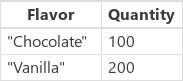
The data source has also provided this information:
- The display name for Quantity is "Quantity on Hand".
- The maximum length of Flavor is 30 characters.
- The Flavor column must contain a value. The Quantity column isn't required.
- The minimum Quantity is 0.
- The maximum Quantity is 100.
- The current user can read and edit the records of the IceCream data source but can't create or delete records.
| Formula | Description | Result |
|---|---|---|
| DataSourceInfo( IceCream, DataSourceInfo.DisplayName, Quantity ) | Returns the display name for the Quantity column of the IceCream data source. | "Quantity on Hand" |
| DataSourceInfo( IceCream, DataSourceInfo.MaxLength, Flavor ) | Returns the maximum length of the string for the Flavor column of the IceCream data source. | 30 |
| DataSourceInfo( IceCream, DataSourceInfo.Required, Flavor ) | Is the Flavor column of the IceCream data source required? | true |
| DataSourceInfo( IceCream, DataSourceInfo.Required, Quantity ) | Is the Quantity column of the IceCream data source required? | false |
| DataSourceInfo( IceCream, DataSourceInfo.MaxValue, Quantity ) | Returns the maximum numeric value for the Quantity column of the IceCream data source. | 100 |
| DataSourceInfo( IceCream, DataSourceInfo.MinValue, Quantity ) | Returns the minimum numeric value for the Quantity column of the IceCream data source. | 0 |
| DataSourceInfo( IceCream, DataSourceInfo.ReadPermission) | Can the current user read records in the IceCream data source? | true |
| DataSourceInfo( IceCream, DataSourceInfo.EditPermission) | Can the current user edit records in the IceCream data source? | true |
| DataSourceInfo( IceCream, DataSourceInfo.CreatePermission) | Can the current user create records in the IceCream data source? | false |
| DataSourceInfo( IceCream, DataSourceInfo.DeletePermission) | Can the current user delete records in the IceCream data source? | false |